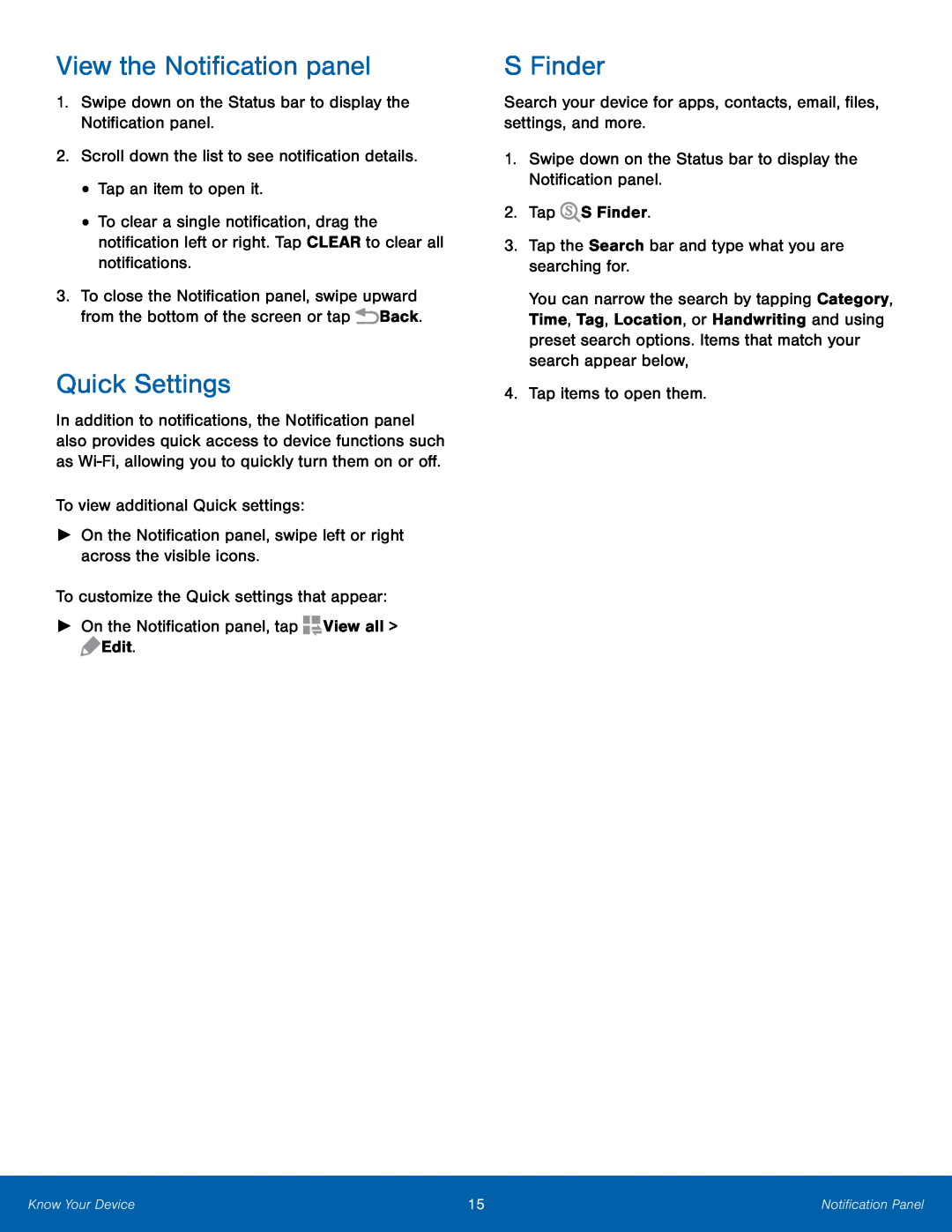View the Notification panel
1.Swipe down on the Status bar to display the Notification panel.2.Scroll down the list to see notification details.•Tap an item to open it.•To clear a single notification, drag the notification left or right. Tap CLEAR to clear all notifications.
3.To close the Notification panel, swipe upward from the bottom of the screen or tap ![]() Back.
Back.
Quick Settings
In addition to notifications, the Notification panel also provides quick access to device functions such as
S Finder
Search your device for apps, contacts, email, files, settings, and more.1.Swipe down on the Status bar to display the Notification panel.2.TapYou can narrow the search by tapping Category, Time, Tag, Location, or Handwriting and using preset search options. Items that match your search appear below,
4.Tap items to open them.Know Your Device | 15 | Notification Panel |
|
|
|