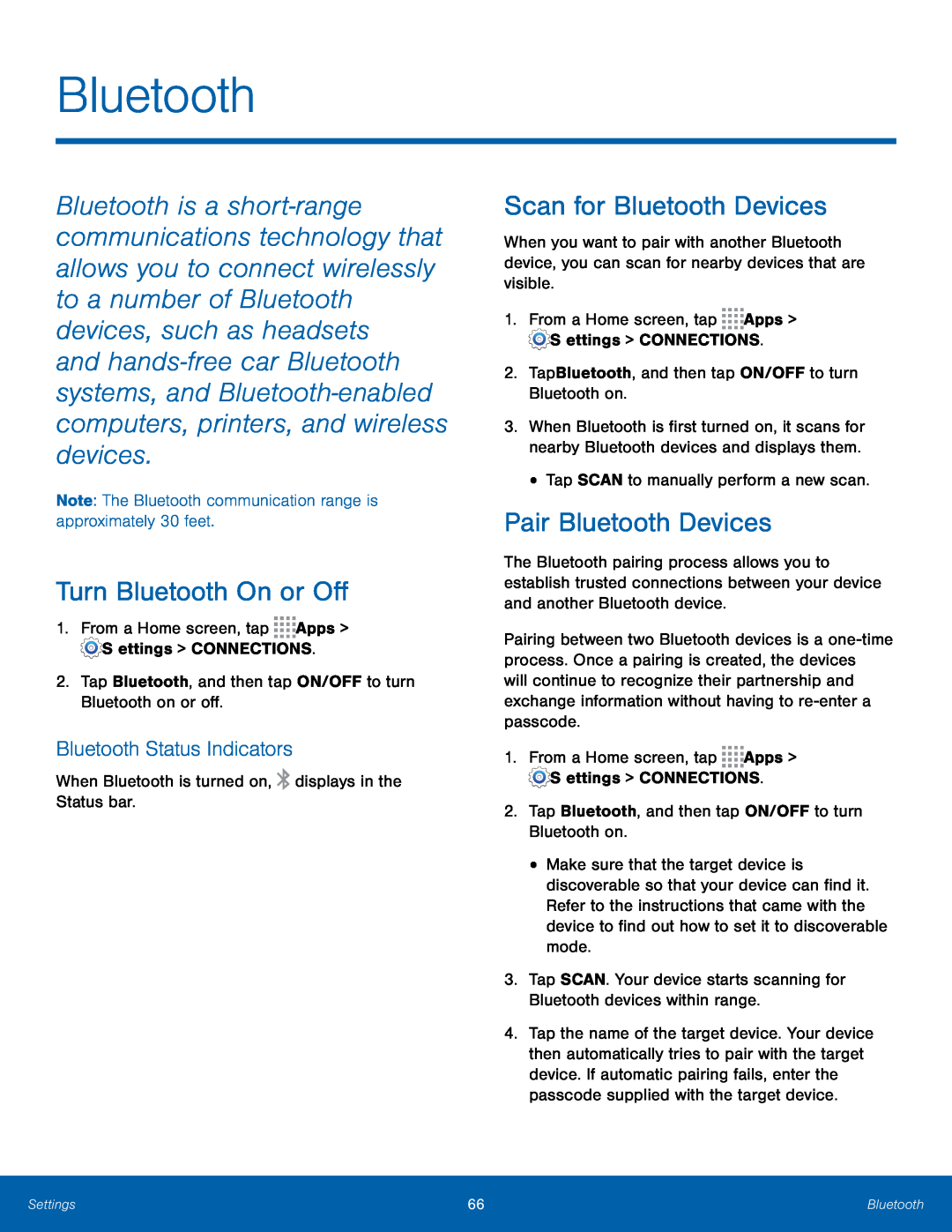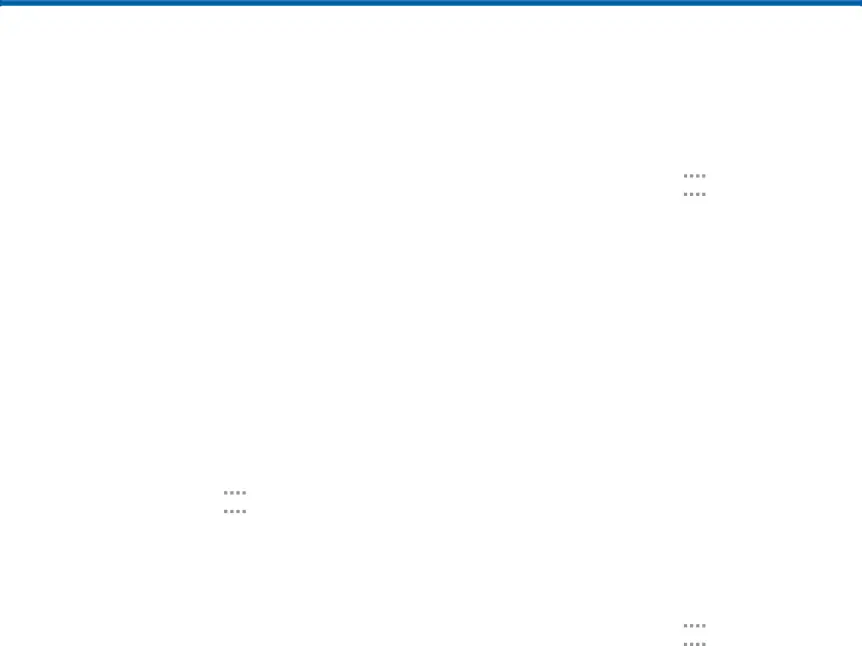
Bluetooth
Bluetooth is a
and
Turn Bluetooth On or Off
1.From a Home screen, tapBluetooth Status Indicators
When Bluetooth is turned on,Scan for Bluetooth Devices
When you want to pair with another Bluetooth device, you can scan for nearby devices that are visible.
1.From a Home screen, tap3.When Bluetooth is first turned on, it scans for nearby Bluetooth devices and displays them.
• Tap SCAN to manually perform a new scan.Pair Bluetooth Devices
The Bluetooth pairing process allows you to establish trusted connections between your device and another Bluetooth device.
Pairing between two Bluetooth devices is a
•Make sure that the target device is discoverable so that your device can find it. Refer to the instructions that came with the device to find out how to set it to discoverable mode.
3.Tap SCAN. Your device starts scanning for Bluetooth devices within range.4.Tap the name of the target device. Your device then automatically tries to pair with the target device. If automatic pairing fails, enter the passcode supplied with the target device.
Settings | 66 | Bluetooth |
|
|
|