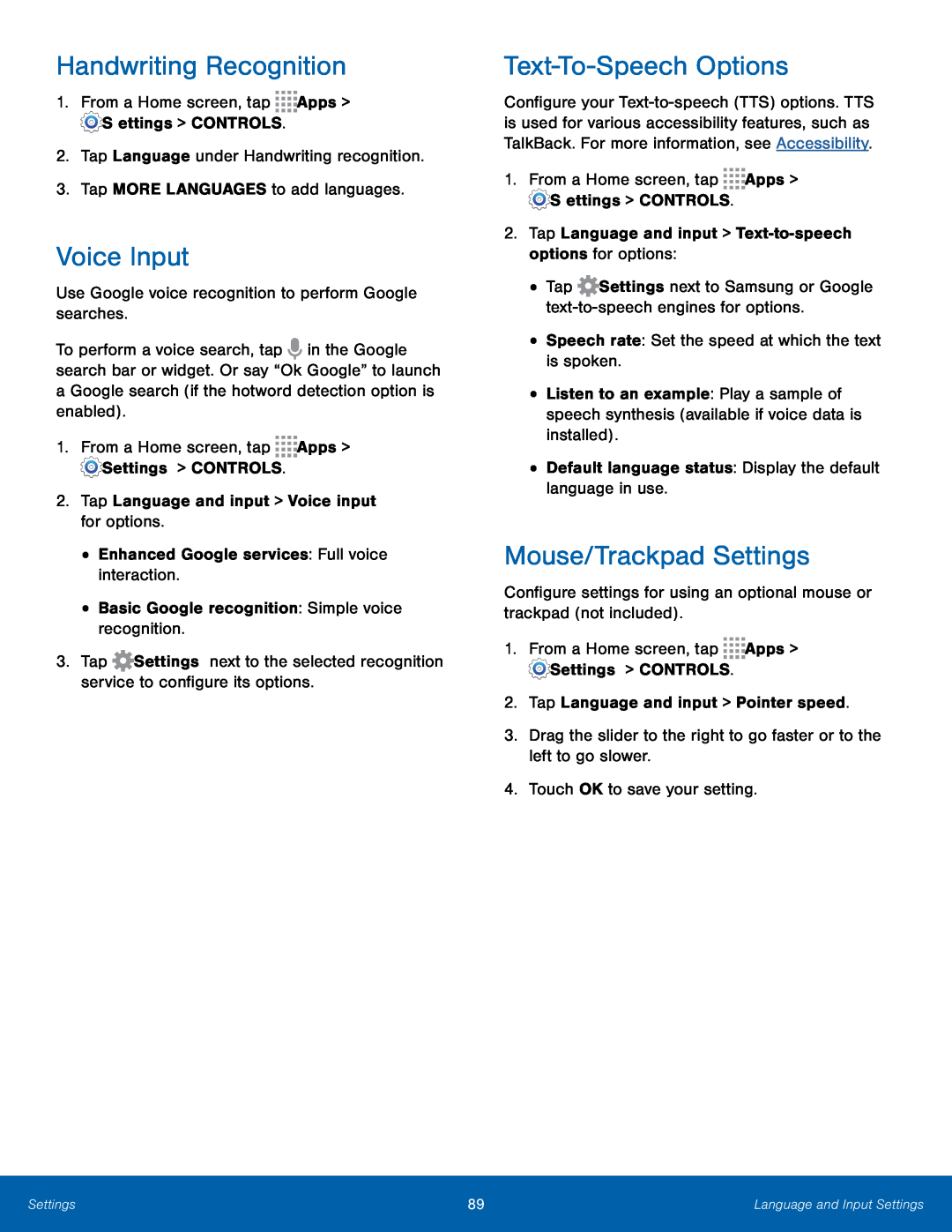
Handwriting Recognition
1.From a Home screen, tapVoice Input
Use Google voice recognition to perform Google searches.To perform a voice search, tap ![]() in the Google search bar or widget. Or say “Ok Google” to launch a Google search (if the hotword detection option is enabled).
in the Google search bar or widget. Or say “Ok Google” to launch a Google search (if the hotword detection option is enabled).
3.Tap ![]() Settings next to the selected recognition service to configure its options.
Settings next to the selected recognition service to configure its options.
Text-To-Speech Options
Configure your
•Listen to an example: Play a sample of speech synthesis (available if voice data is installed).
•Default language status: Display the default language in use.Mouse/Trackpad Settings
Configure settings for using an optional mouse or trackpad (not included).1.From a Home screen, tapSettings | 89 | Language and Input Settings |
|
|
|