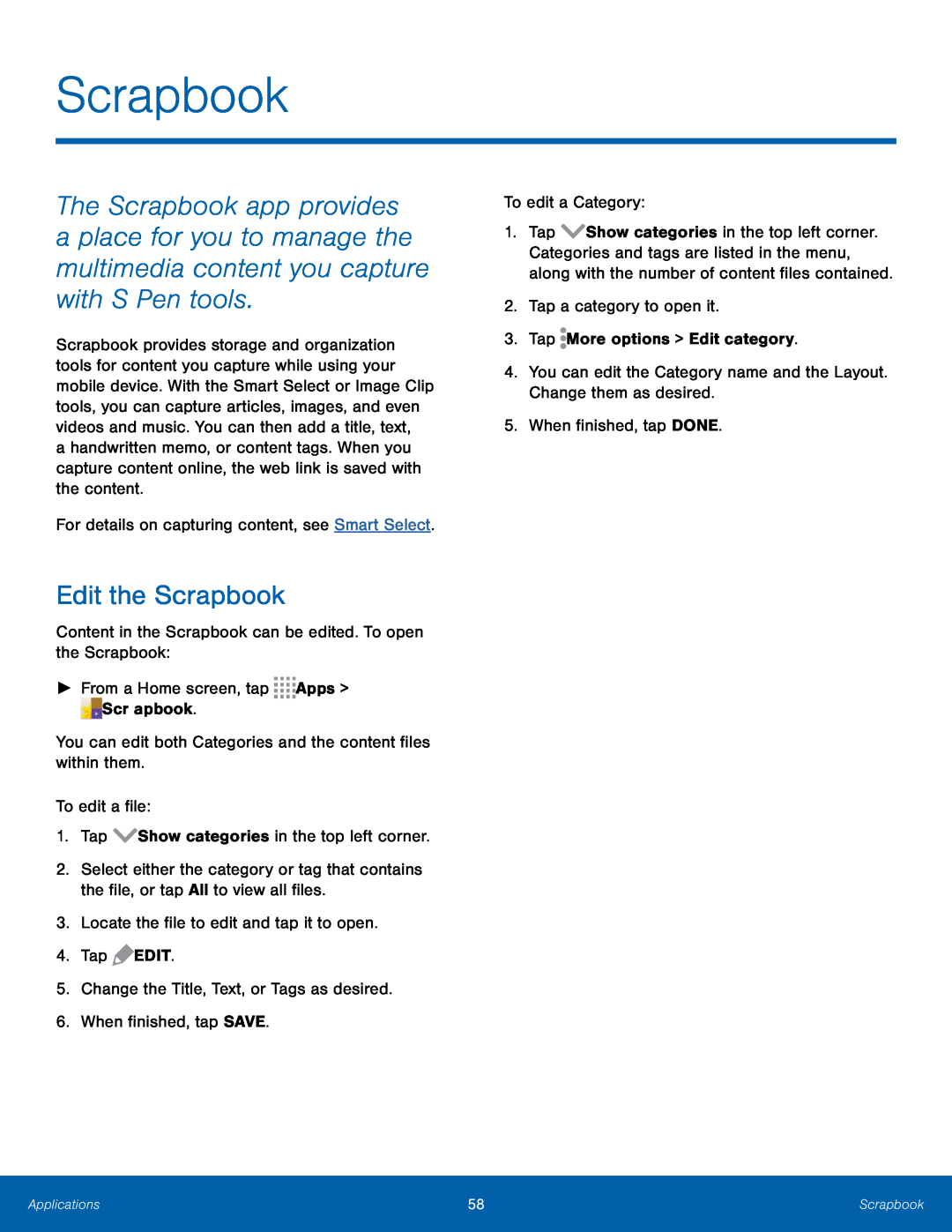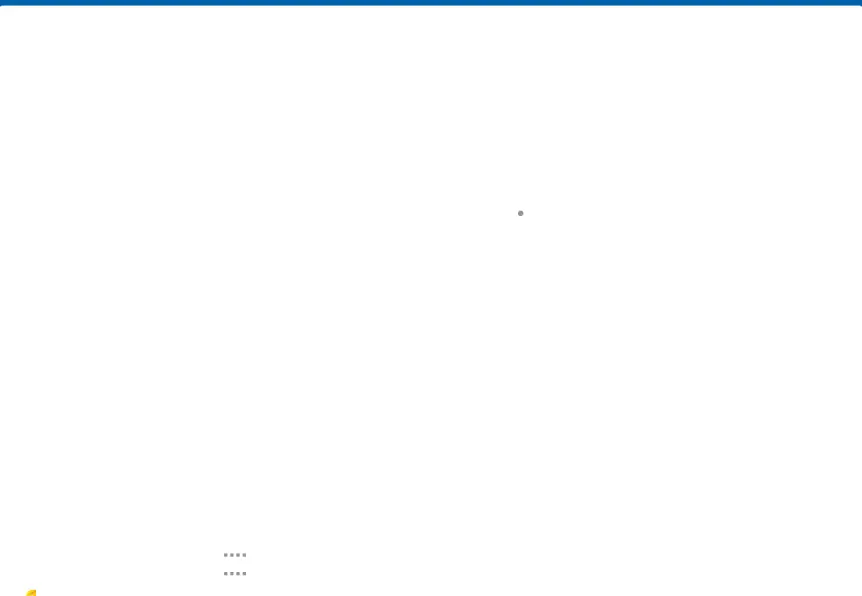
Scrapbook
The Scrapbook app provides a place for you to manage the multimedia content you capture with S Pen tools.
Scrapbook provides storage and organization tools for content you capture while using your mobile device. With the Smart Select or Image Clip tools, you can capture articles, images, and even videos and music. You can then add a title, text,
a handwritten memo, or content tags. When you capture content online, the web link is saved with the content.
For details on capturing content, see Smart Select.Edit the Scrapbook
Content in the Scrapbook can be edited. To open the Scrapbook:►From a Home screen, tap2.Select either the category or tag that contains the file, or tap All to view all files.
3.Locate the file to edit and tap it to open.4.TapTo edit a Category: More options > Edit category.4.You can edit the Category name and the Layout. Change them as desired.5.When finished, tap DONE.
More options > Edit category.4.You can edit the Category name and the Layout. Change them as desired.5.When finished, tap DONE.
1.Tap ![]() Show categories in the top left corner. Categories and tags are listed in the menu, along with the number of content files contained.
Show categories in the top left corner. Categories and tags are listed in the menu, along with the number of content files contained.
Applications | 58 | Scrapbook |
|
|
|