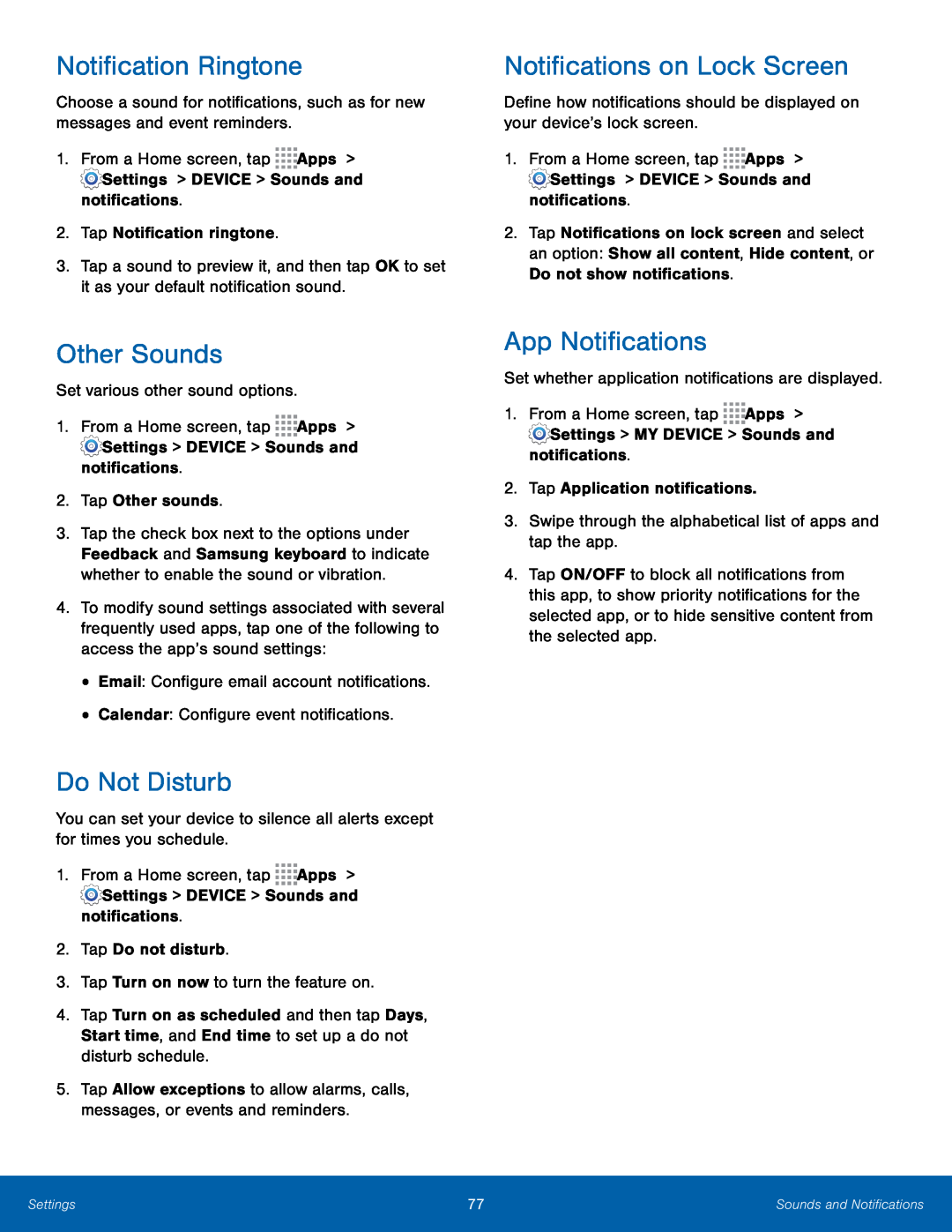
Notification Ringtone
Choose a sound for notifications, such as for new messages and event reminders.
1.From a Home screen, tap ![]()
![]()
![]()
![]() Apps >
Apps >
![]() Settings > DEVICE > Sounds and notifications.
Settings > DEVICE > Sounds and notifications.
2.Tap Notification ringtone.
3.Tap a sound to preview it, and then tap OK to set it as your default notification sound.
Other Sounds
Set various other sound options.
1.From a Home screen, tap ![]()
![]()
![]()
![]() Apps >
Apps >
![]() Settings > DEVICE > Sounds and notifications.
Settings > DEVICE > Sounds and notifications.
2.Tap Other sounds.
3.Tap the check box next to the options under Feedback and Samsung keyboard to indicate whether to enable the sound or vibration.
4.To modify sound settings associated with several frequently used apps, tap one of the following to access the app’s sound settings:
•Email: Configure email account notifications.
•Calendar: Configure event notifications.
Do Not Disturb
You can set your device to silence all alerts except for times you schedule.
1.From a Home screen, tap ![]()
![]()
![]()
![]() Apps >
Apps >
![]() Settings > DEVICE > Sounds and notifications.
Settings > DEVICE > Sounds and notifications.
2.Tap Do not disturb.
3.Tap Turn on now to turn the feature on.
4.Tap Turn on as scheduled and then tap Days, Start time, and End time to set up a do not disturb schedule.
5.Tap Allow exceptions to allow alarms, calls, messages, or events and reminders.
Notifications on Lock Screen
Define how notifications should be displayed on your device’s lock screen.
1.From a Home screen, tap ![]()
![]()
![]()
![]() Apps >
Apps >
![]() Settings > DEVICE > Sounds and notifications.
Settings > DEVICE > Sounds and notifications.
2.Tap Notifications on lock screen and select an option: Show all content, Hide content, or Do not show notifications.
App Notifications
Set whether application notifications are displayed.
1.From a Home screen, tap ![]()
![]()
![]()
![]() Apps >
Apps >
![]() Settings > MY DEVICE > Sounds and notifications.
Settings > MY DEVICE > Sounds and notifications.
2.Tap Application notifications.
3.Swipe through the alphabetical list of apps and tap the app.
4.Tap ON/OFF to block all notifications from this app, to show priority notifications for the selected app, or to hide sensitive content from the selected app.
Settings | 77 | Sounds and Notifications |
|
|
|