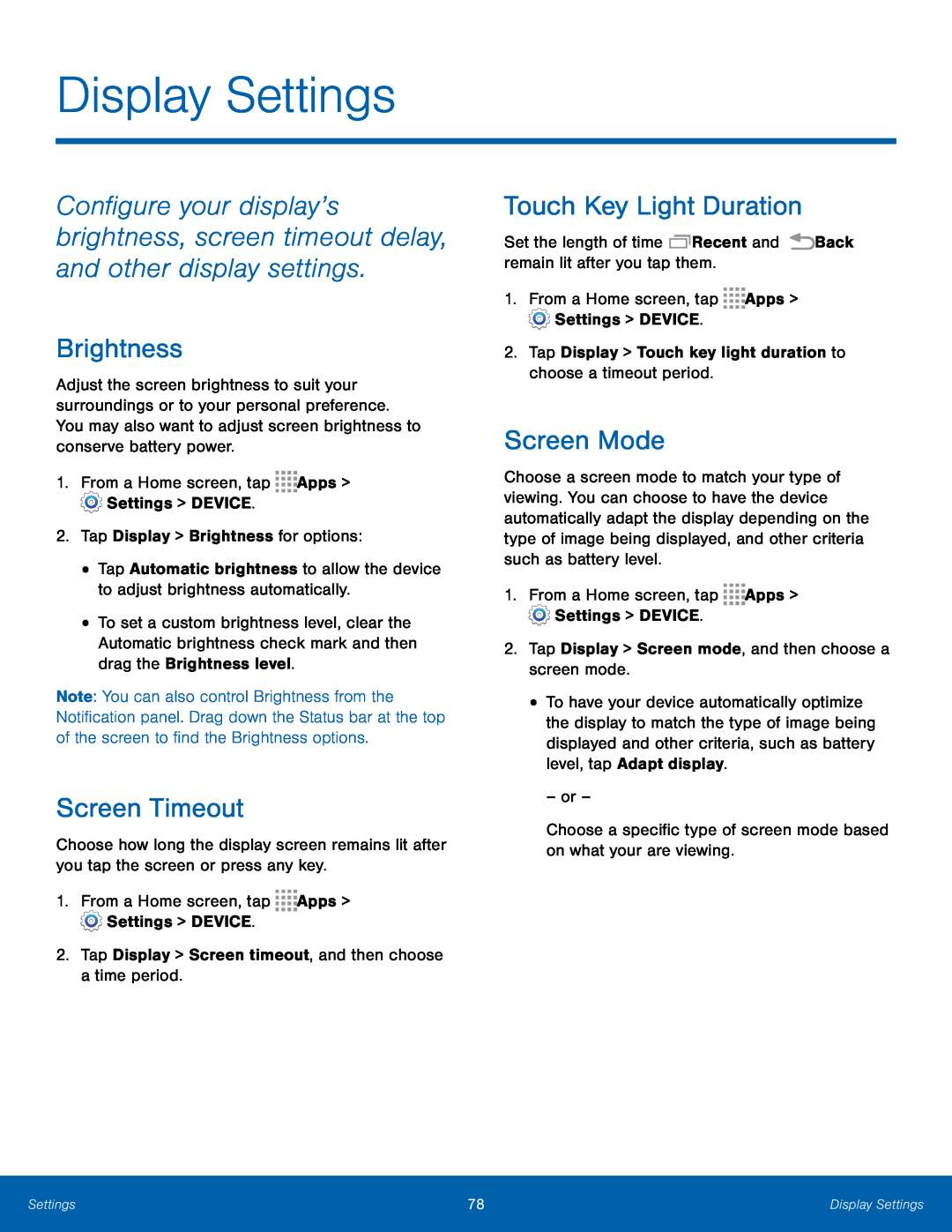
Display Settings
Configure your display’s brightness, screen timeout delay, and other display settings.
Brightness
Adjust the screen brightness to suit your surroundings or to your personal preference. You may also want to adjust screen brightness to conserve battery power.
1.From a Home screen, tap ![]()
![]()
![]()
![]() Apps >
Apps > ![]() Settings > DEVICE.
Settings > DEVICE.
2.Tap Display > Brightness for options:
•Tap Automatic brightness to allow the device to adjust brightness automatically.
•To set a custom brightness level, clear the Automatic brightness check mark and then drag the Brightness level.
Note: You can also control Brightness from the Notification panel. Drag down the Status bar at the top of the screen to find the Brightness options.
Screen Timeout
Choose how long the display screen remains lit after you tap the screen or press any key.
1.From a Home screen, tap ![]()
![]()
![]()
![]() Apps >
Apps > ![]() Settings > DEVICE.
Settings > DEVICE.
2.Tap Display > Screen timeout, and then choose a time period.
Touch Key Light Duration
Set the length of time ![]() Recent and
Recent and ![]() Back remain lit after you tap them.
Back remain lit after you tap them.
1.From a Home screen, tap ![]()
![]()
![]()
![]() Apps >
Apps >
![]() Settings > DEVICE.
Settings > DEVICE.
2.Tap Display > Touch key light duration to choose a timeout period.
Screen Mode
Choose a screen mode to match your type of viewing. You can choose to have the device automatically adapt the display depending on the type of image being displayed, and other criteria such as battery level.
1.From a Home screen, tap ![]()
![]()
![]()
![]() Apps >
Apps > ![]() Settings > DEVICE.
Settings > DEVICE.
2.Tap Display > Screen mode, and then choose a screen mode.
•To have your device automatically optimize the display to match the type of image being displayed and other criteria, such as battery level, tap Adapt display.
– or –
Choose a specific type of screen mode based on what your are viewing.
Settings | 78 | Display Settings |
|
|
|