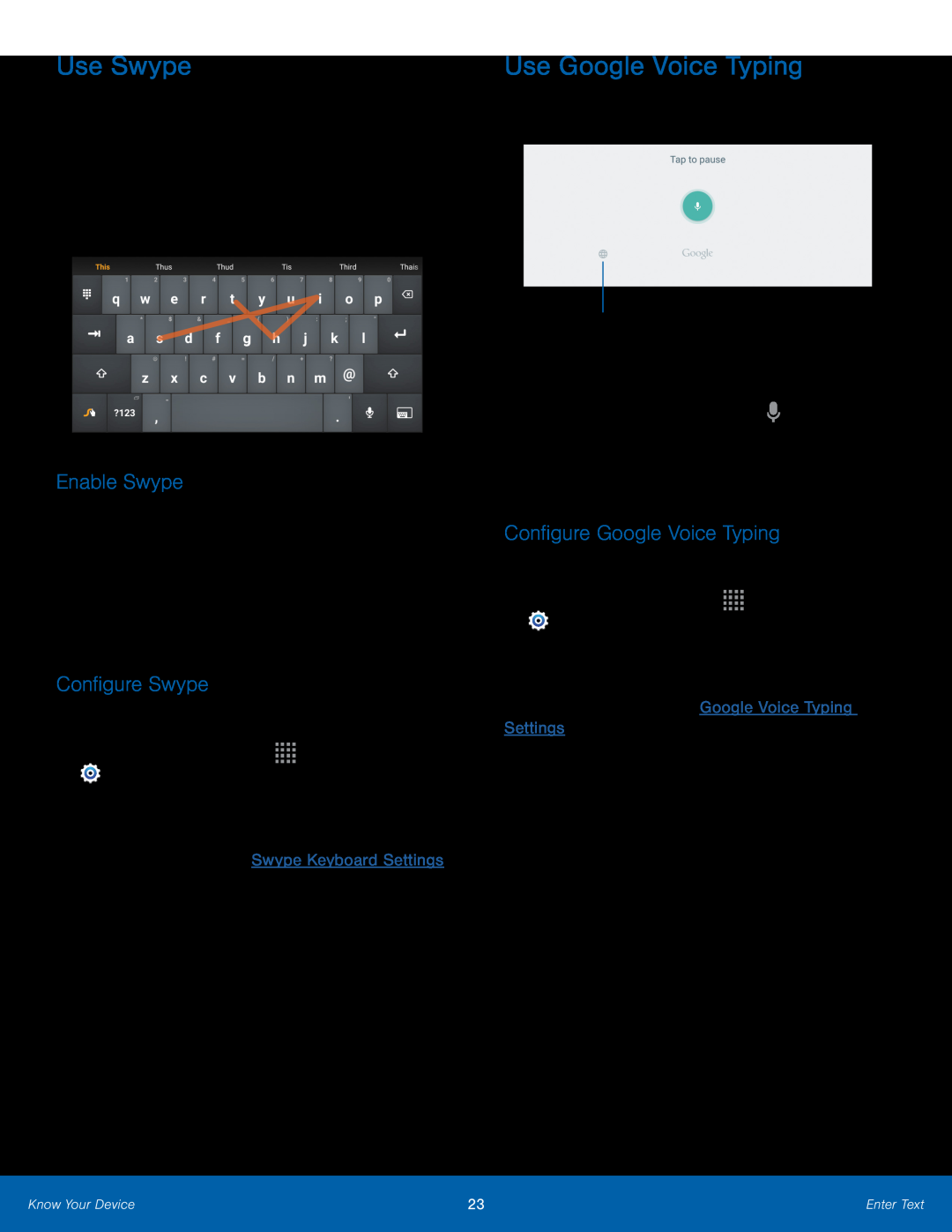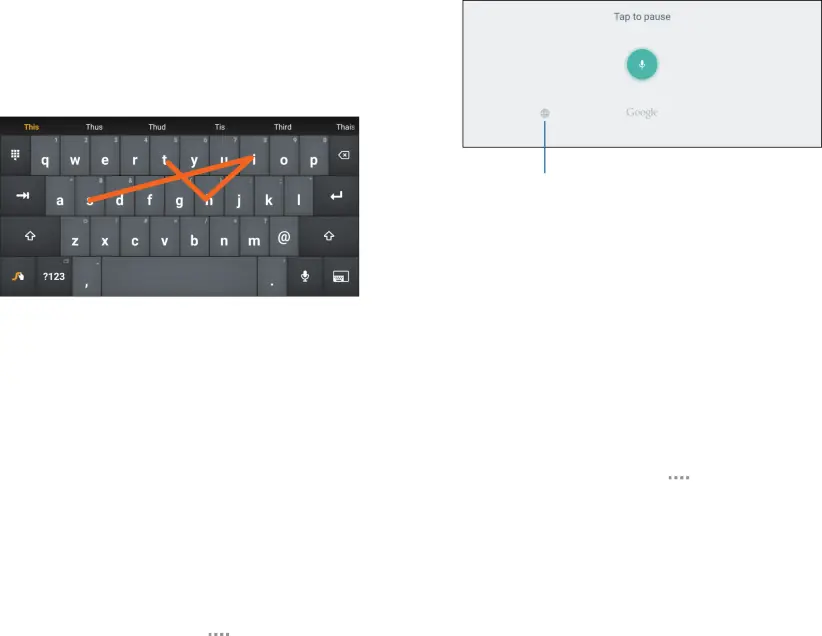
Use Swype
Swype is a text input method that makes it possible to enter a word by sliding your finger or stylus (not included) from letter to letter, lifting your finger or stylus between words.
For example, to enter the word “this”, slide your fingers between the letters
Use Google Voice Typing
Instead of typing, speak your text input.
Enable Swype
To enable the Swype keyboard while entering text:
1.Touch the top of the screen and swipe downward to display the Notification panel.
2.Tap Select keyboard.
3.Tap Swype.
Configure Swype
To customize Swype:
1.From a Home screen, tap 


 Apps >
Apps >
 Settings > CONTROLS > Language and input.
Settings > CONTROLS > Language and input.
2.Tap Swype for options.
For more information, see Swype Keyboard Settings.
Language
To enable Google voice typing:
1.On the Samsung Keyboard, tap ![]() Google voice typing. You may need to touch and hold the Options key (left of the Space key) to find it.
Google voice typing. You may need to touch and hold the Options key (left of the Space key) to find it.
2.Speak your text.
Configure Google Voice Typing
To customize Google voice typing:
1.From a Home screen, tap 


 Apps >
Apps >
 Settings > CONTROLS > Language and input.
Settings > CONTROLS > Language and input.
2.Tap Google voice typing for options.
For more information, see Google Voice Typing Settings.
Know Your Device | 23 | Enter Text |
|
|
|