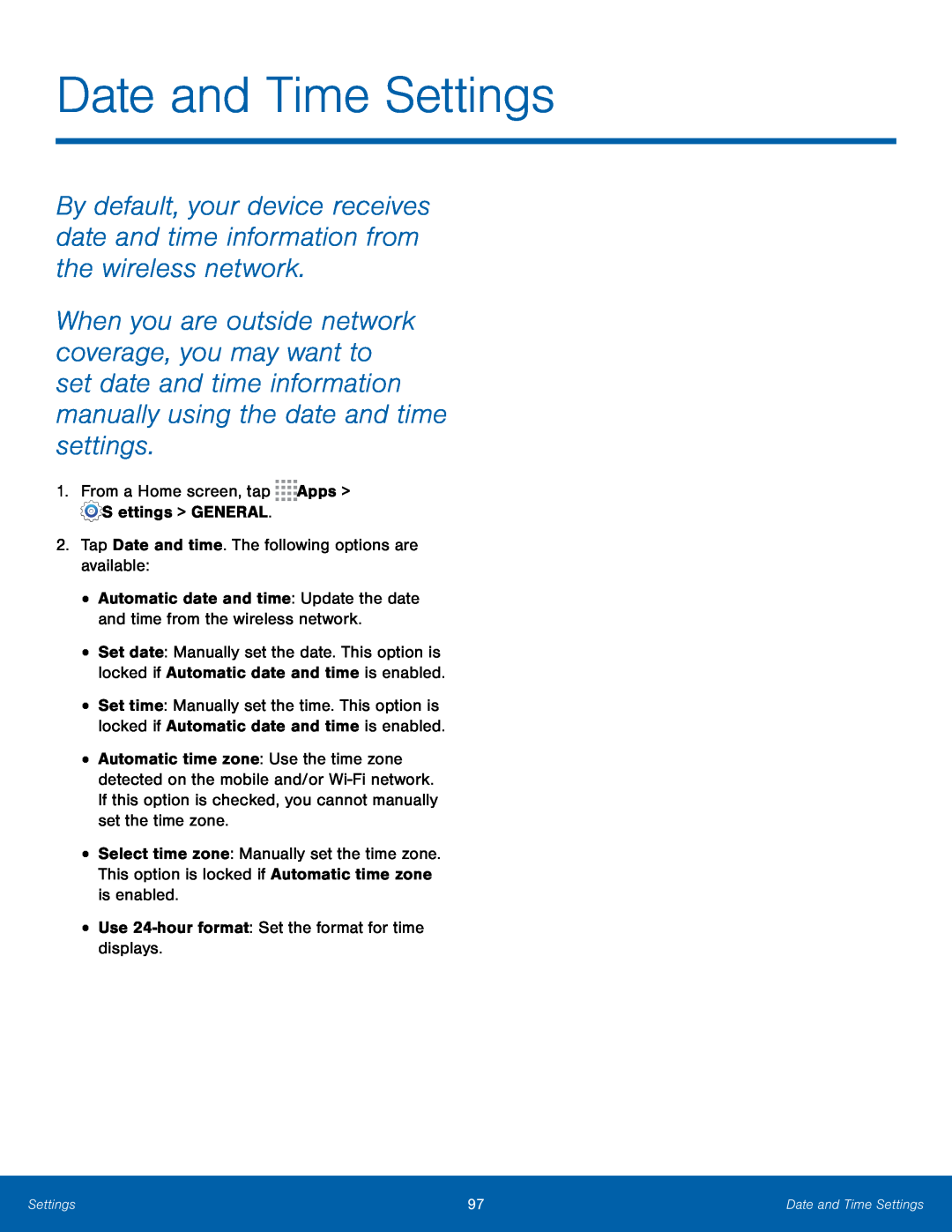
Date and Time Settings
By default, your device receives date and time information from the wireless network.
When you are outside network coverage, you may want to set date and time information manually using the date and time settings.
1.From a Home screen, tap•
•
•
•
•
•
Automatic date and time: Update the date and time from the wireless network.24-hour format: Set the format for time displays.
Set date: Manually set the date. This option is locked if Automatic date and time is enabled.
Set time: Manually set the time. This option is locked if Automatic date and time is enabled.
Automatic time zone: Use the time zone detected on the mobile and/or
Select time zone: Manually set the time zone. This option is locked if Automatic time zone is enabled.
UseSettings | 97 | Date and Time Settings |
|
|
|