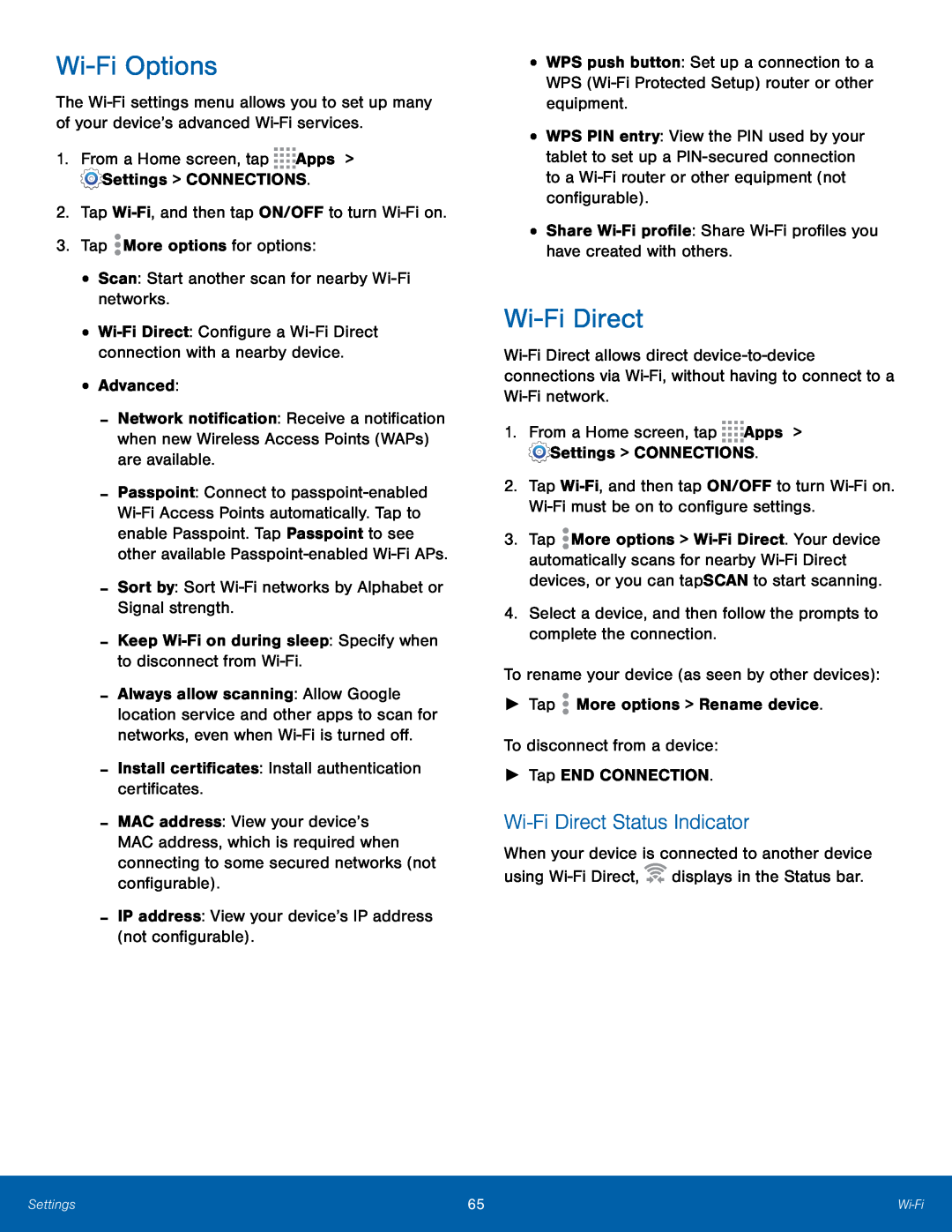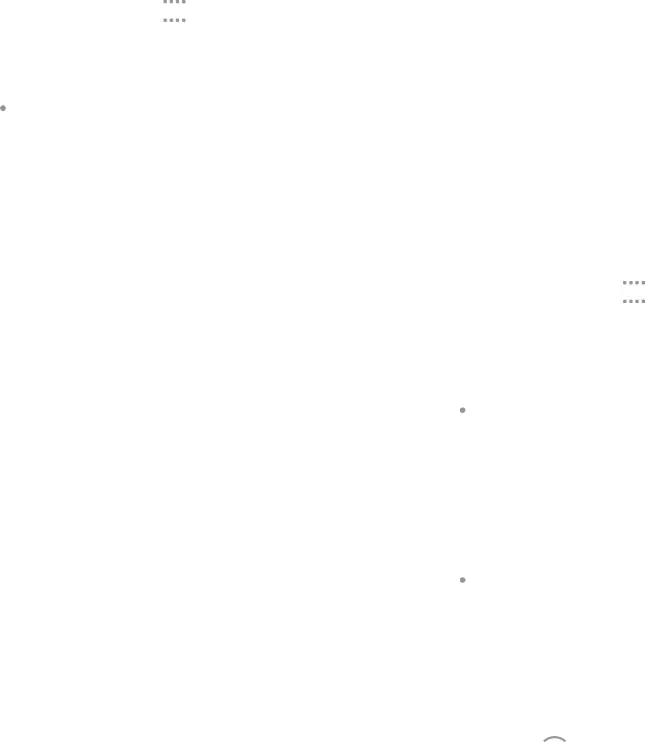
Wi-Fi Options
The
•
-Network notification: Receive a notification when new Wireless Access Points (WAPs) are available.
-Passpoint: Connect to
-Always allow scanning: Allow Google location service and other apps to scan for networks, even when
-MAC address: View your device’s MAC address, which is required when connecting to some secured networks (not configurable).
-IP address: View your device’s IP address (not configurable).•WPS push button: Set up a connection to a WPS
•WPS PIN entry: View the PIN used by your tablet to set up a
Wi-Fi Direct
2.Tap
3.Tap ![]() More options >
More options >
Wi-Fi Direct Status Indicator
When your device is connected to another device using ![]()
![]() displays in the Status bar.
displays in the Status bar.
Settings | 65 | |
|
|
|