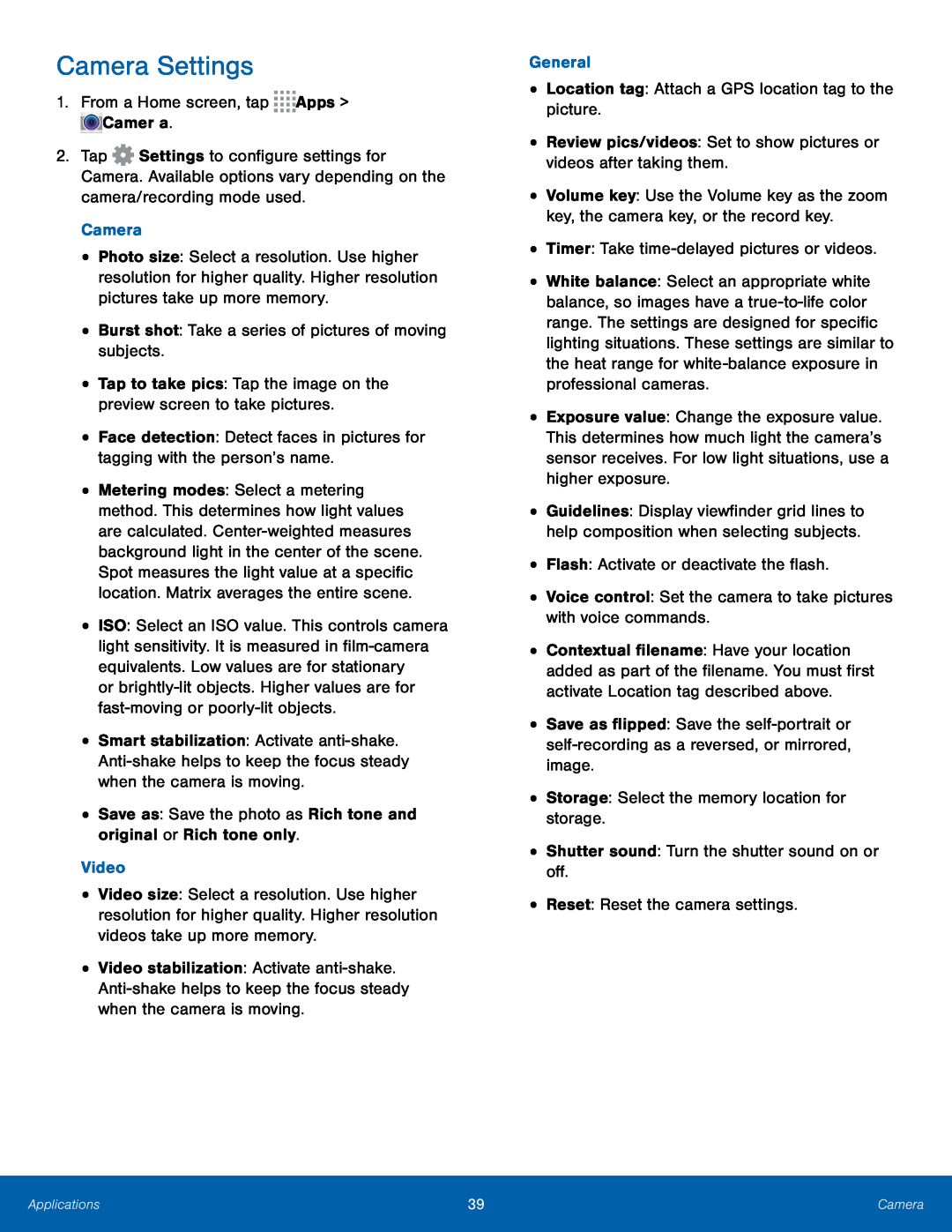Camera Settings
1.From a Home screen, tap2.Tap ![]() Settings to configure settings for Camera. Available options vary depending on the camera/recording mode used.
Settings to configure settings for Camera. Available options vary depending on the camera/recording mode used.
•Photo size: Select a resolution. Use higher resolution for higher quality. Higher resolution pictures take up more memory.
•Burst shot: Take a series of pictures of moving subjects.•Tap to take pics: Tap the image on the preview screen to take pictures.•Face detection: Detect faces in pictures for tagging with the person’s name.•Metering modes: Select a metering method. This determines how light values are calculated.
•ISO: Select an ISO value. This controls camera light sensitivity. It is measured in
•Smart stabilization: Activate
•Video size: Select a resolution. Use higher resolution for higher quality. Higher resolution videos take up more memory.
•Video stabilization: Activate
•Volume key: Use the Volume key as the zoom key, the camera key, or the record key.
•Timer: Take•White balance: Select an appropriate white balance, so images have a
•Exposure value: Change the exposure value. This determines how much light the camera’s sensor receives. For low light situations, use a higher exposure.
•Guidelines: Display viewfinder grid lines to help composition when selecting subjects.
•Flash: Activate or deactivate the flash.•Voice control: Set the camera to take pictures with voice commands.•Contextual filename: Have your location added as part of the filename. You must first activate Location tag described above.
•Save as flipped: Save the
Applications | 39 | Camera |
|
|
|