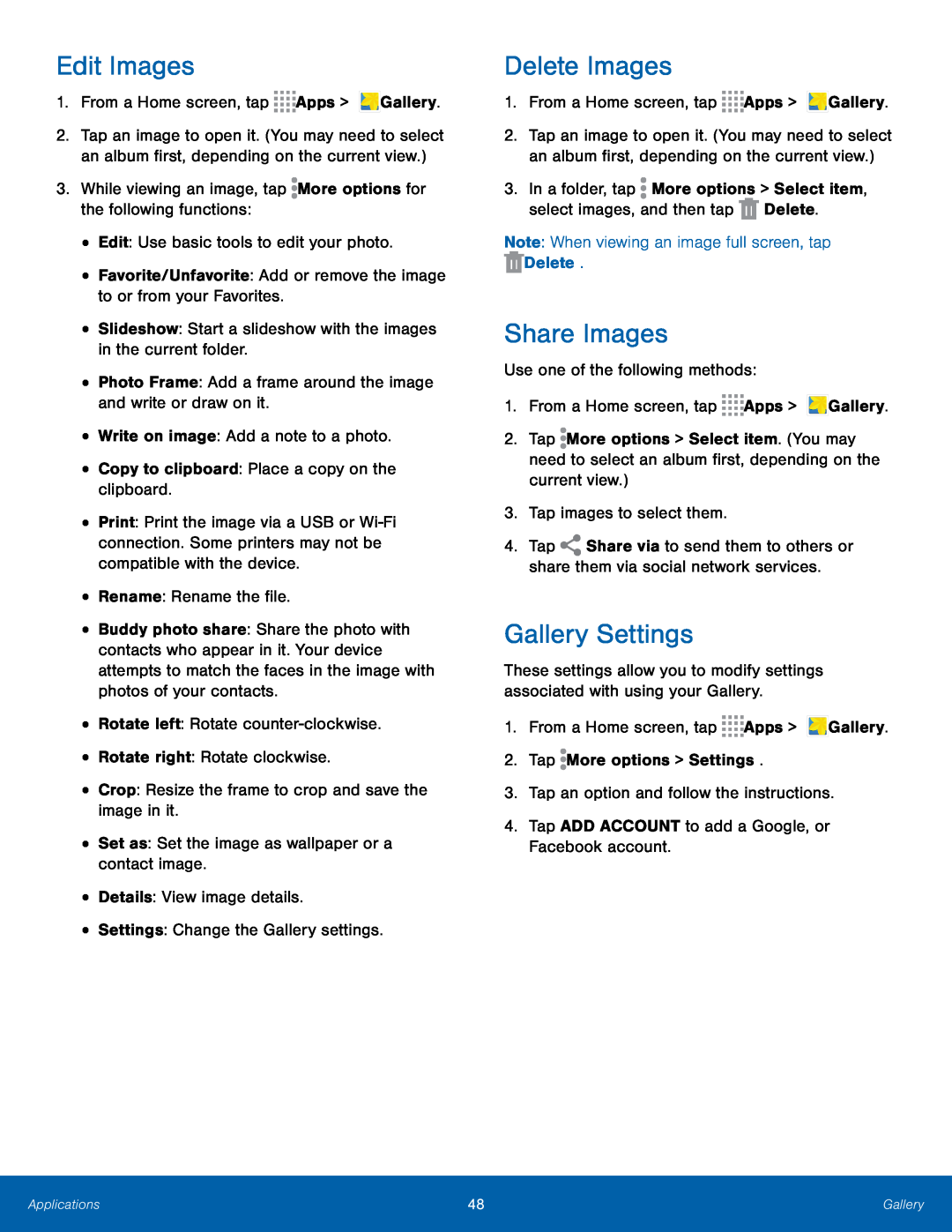
Edit Images
1.From a Home screen, tap2.Tap an image to open it. (You may need to select an album first, depending on the current view.)
3.While viewing an image, tap•Print: Print the image via a USB or
•Buddy photo share: Share the photo with contacts who appear in it. Your device attempts to match the faces in the image with photos of your contacts.
•Rotate left: RotateDelete Images
1.From a Home screen, tap2.Tap an image to open it. (You may need to select an album first, depending on the current view.)
3.In a folder, tap ![]() More options > Select item, select images, and then tap
More options > Select item, select images, and then tap ![]() Delete.
Delete.
Share Images
Use one of the following methods:1.From a Home screen, tap2.Tap ![]() More options > Select item. (You may need to select an album first, depending on the current view.)
More options > Select item. (You may need to select an album first, depending on the current view.)
4.Tap ![]() Share via to send them to others or share them via social network services.
Share via to send them to others or share them via social network services.
Gallery Settings
These settings allow you to modify settings associated with using your Gallery.
1.From a Home screen, tapApplications | 48 | Gallery |
|
|
|