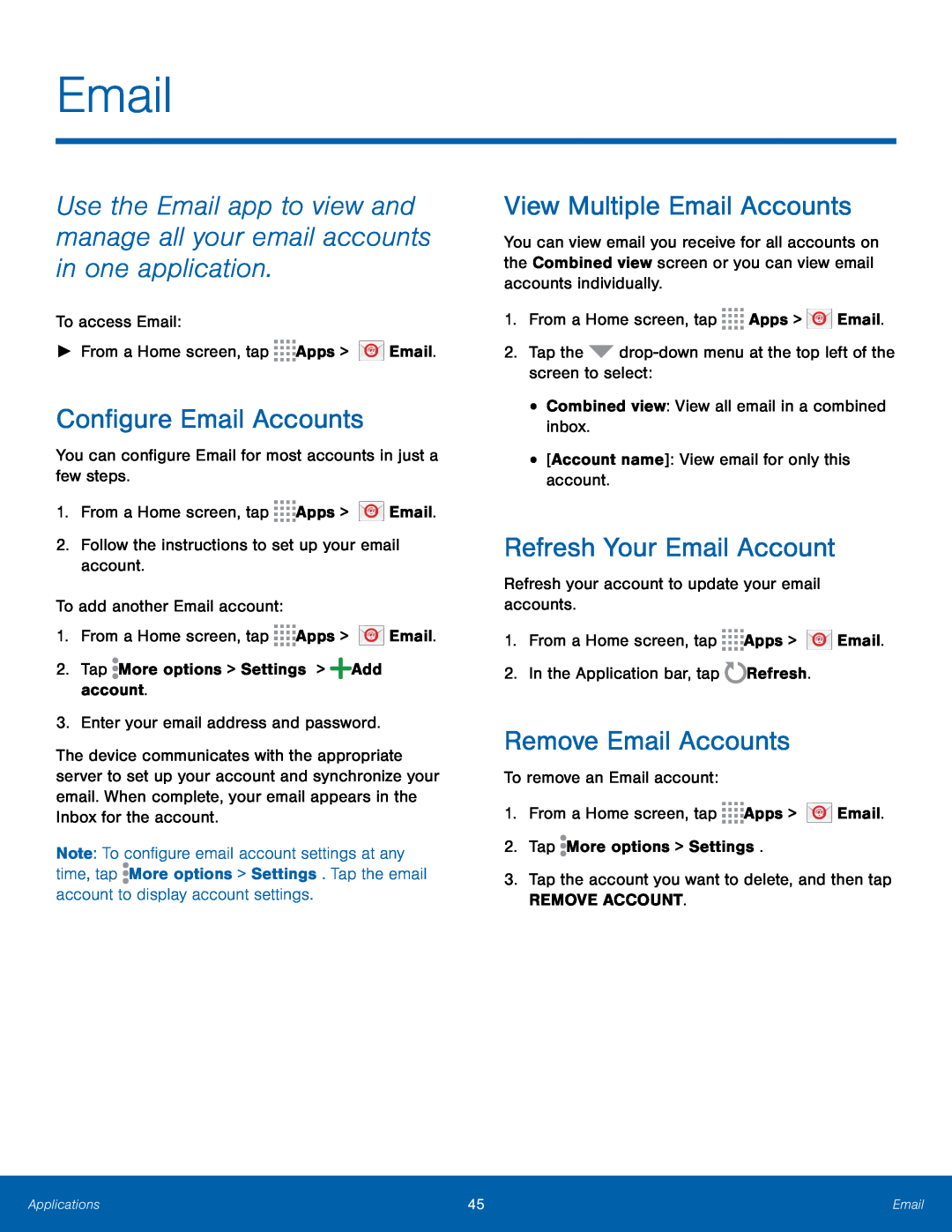
Use the Email app to view and manage all your email accounts in one application.
To access Email:
►From a Home screen, tap ![]()
![]()
![]()
![]() Apps >
Apps > ![]() Email.
Email.
Configure Email Accounts
You can configure Email for most accounts in just a few steps.
1.From a Home screen, tap ![]()
![]()
![]()
![]() Apps >
Apps > ![]() Email.
Email.
2.Follow the instructions to set up your email account.
To add another Email account:
1.From a Home screen, tap ![]()
![]()
![]()
![]() Apps >
Apps > ![]() Email.
Email.
2.Tap ![]() More options > Settings >
More options > Settings > ![]() Add account.
Add account.
3.Enter your email address and password.
The device communicates with the appropriate server to set up your account and synchronize your email. When complete, your email appears in the Inbox for the account.
Note: To configure email account settings at any time, tap ![]() More options > Settings. Tap the email account to display account settings.
More options > Settings. Tap the email account to display account settings.
View Multiple Email Accounts
You can view email you receive for all accounts on the Combined view screen or you can view email accounts individually.
1.From a Home screen, tap ![]()
![]()
![]()
![]() Apps >
Apps > ![]() Email.
Email.
2.Tap the ![]()
•Combined view: View all email in a combined inbox.
•[Account name]: View email for only this account.
Refresh Your Email Account
Refresh your account to update your email accounts.
1.From a Home screen, tap ![]()
![]()
![]()
![]() Apps >
Apps > ![]() Email.
Email.
2.In the Application bar, tap ![]() Refresh.
Refresh.
Remove Email Accounts
To remove an Email account:
1.From a Home screen, tap ![]()
![]()
![]()
![]() Apps >
Apps > ![]() Email.
Email.
2.Tap ![]() More options > Settings.
More options > Settings.
3.Tap the account you want to delete, and then tap
REMOVE ACCOUNT.
Applications | 45 | |
|
|
|