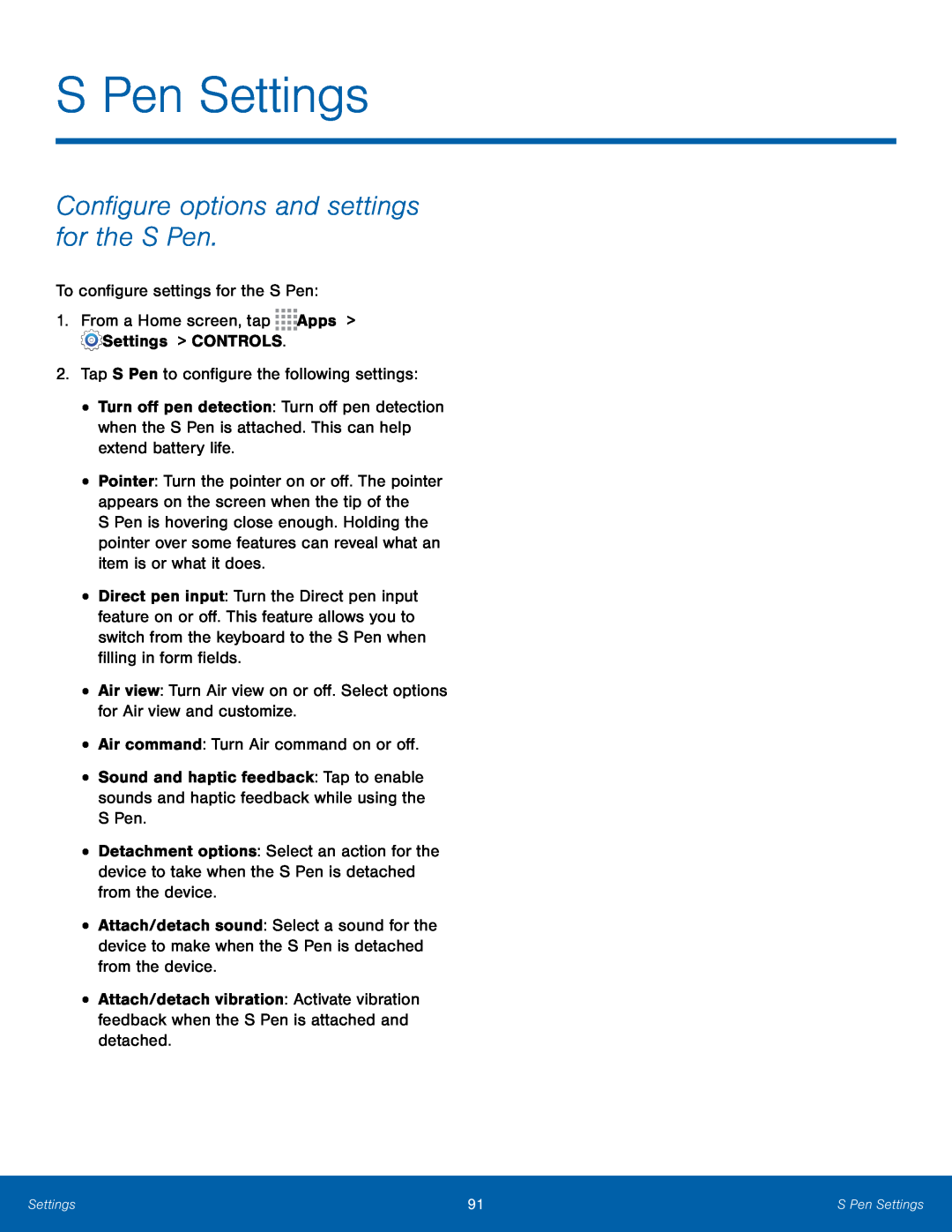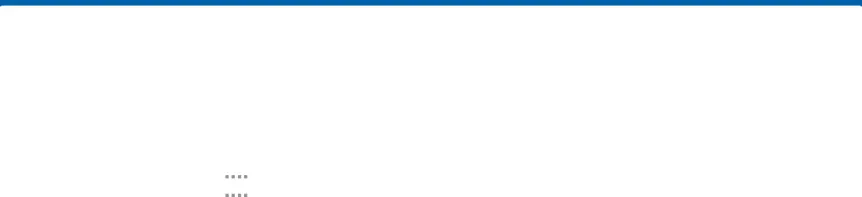
S Pen Settings
Configure options and settings for the S Pen.
To configure settings for the S Pen:1.From a Home screen, tap•
•
•
•
Turn off pen detection: Turn off pen detection when the S Pen is attached. This can help extend battery life.
Pointer: Turn the pointer on or off. The pointer appears on the screen when the tip of the
S Pen is hovering close enough. Holding the pointer over some features can reveal what an item is or what it does.
Direct pen input: Turn the Direct pen input feature on or off. This feature allows you to switch from the keyboard to the S Pen when filling in form fields.
Air view: Turn Air view on or off. Select options for Air view and customize.•Sound and haptic feedback: Tap to enable sounds and haptic feedback while using the S Pen.
•
•
•
Detachment options: Select an action for the device to take when the S Pen is detached from the device.
Attach/detach sound: Select a sound for the device to make when the S Pen is detached from the device.
Attach/detach vibration: Activate vibration feedback when the S Pen is attached and detached.
Settings | 91 | S Pen Settings |
|
|
|