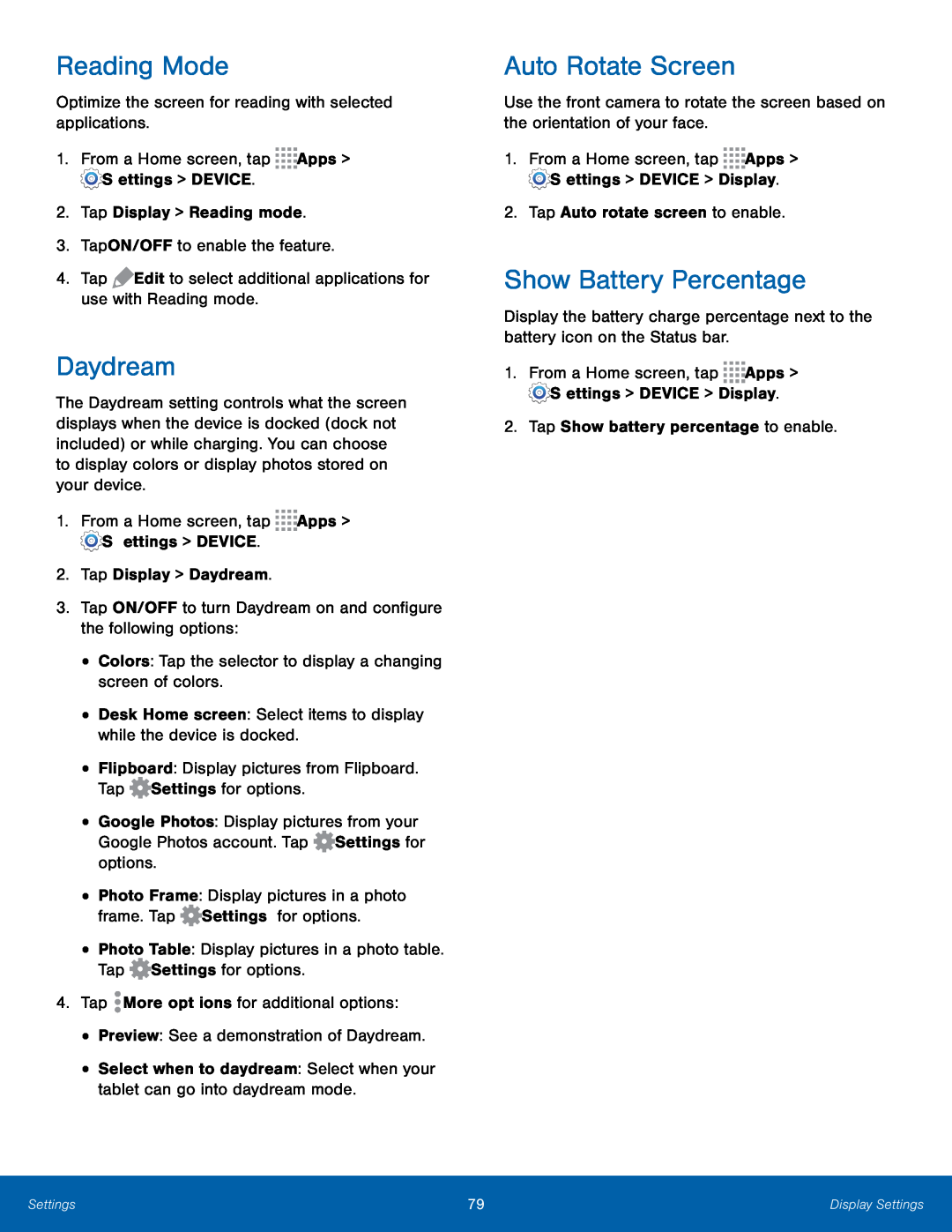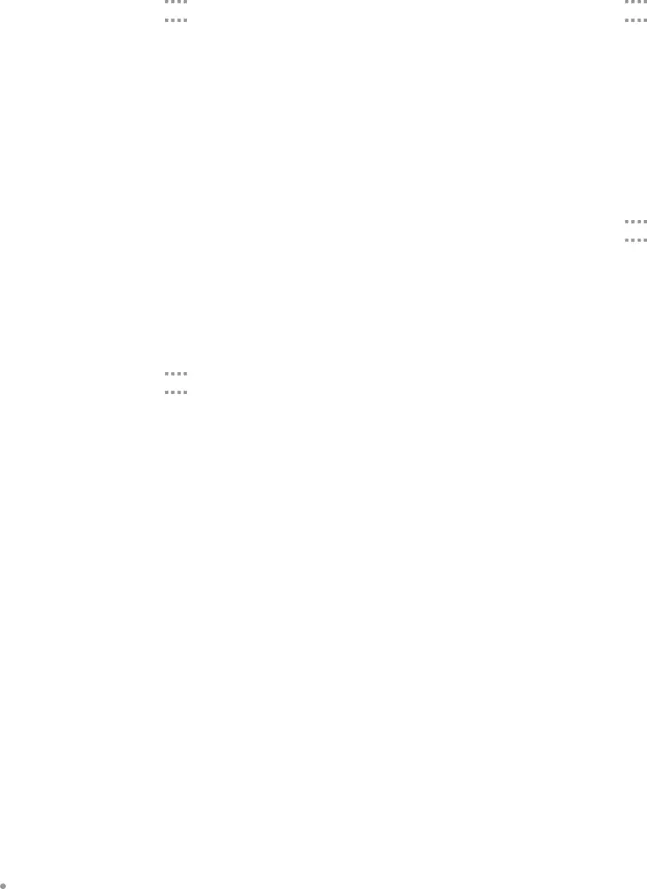
Reading Mode
Optimize the screen for reading with selected applications.
1.From a Home screen, tap ![]()
![]()
![]()
![]() Apps >
Apps > ![]() Settings > DEVICE.
Settings > DEVICE.
2.Tap Display > Reading mode.
3.Tap ON/OFF to enable the feature.
4.Tap ![]() Edit to select additional applications for use with Reading mode.
Edit to select additional applications for use with Reading mode.
Daydream
The Daydream setting controls what the screen displays when the device is docked (dock not included) or while charging. You can choose to display colors or display photos stored on your device.
1.From a Home screen, tap ![]()
![]()
![]()
![]() Apps >
Apps > ![]() Settings > DEVICE.
Settings > DEVICE.
2.Tap Display > Daydream.
3.Tap ON/OFF to turn Daydream on and configure the following options:
•Colors: Tap the selector to display a changing screen of colors.
•Desk Home screen: Select items to display while the device is docked.
•Flipboard: Display pictures from Flipboard. Tap ![]() Settings for options.
Settings for options.
•Google Photos: Display pictures from your Google Photos account. Tap ![]() Settings for options.
Settings for options.
•Photo Frame: Display pictures in a photo frame. Tap ![]() Settings for options.
Settings for options.
•Photo Table: Display pictures in a photo table. Tap ![]() Settings for options.
Settings for options.
4.Tap ![]() More options for additional options:
More options for additional options:
•Preview: See a demonstration of Daydream.
•Select when to daydream: Select when your tablet can go into daydream mode.
Auto Rotate Screen
Use the front camera to rotate the screen based on the orientation of your face.
1.From a Home screen, tap ![]()
![]()
![]()
![]() Apps >
Apps > ![]() Settings > DEVICE > Display.
Settings > DEVICE > Display.
2.Tap Auto rotate screen to enable.
Show Battery Percentage
Display the battery charge percentage next to the battery icon on the Status bar.
1.From a Home screen, tap ![]()
![]()
![]()
![]() Apps >
Apps > ![]() Settings > DEVICE > Display.
Settings > DEVICE > Display.
2.Tap Show battery percentage to enable.
Settings | 79 | Display Settings |
|
|
|