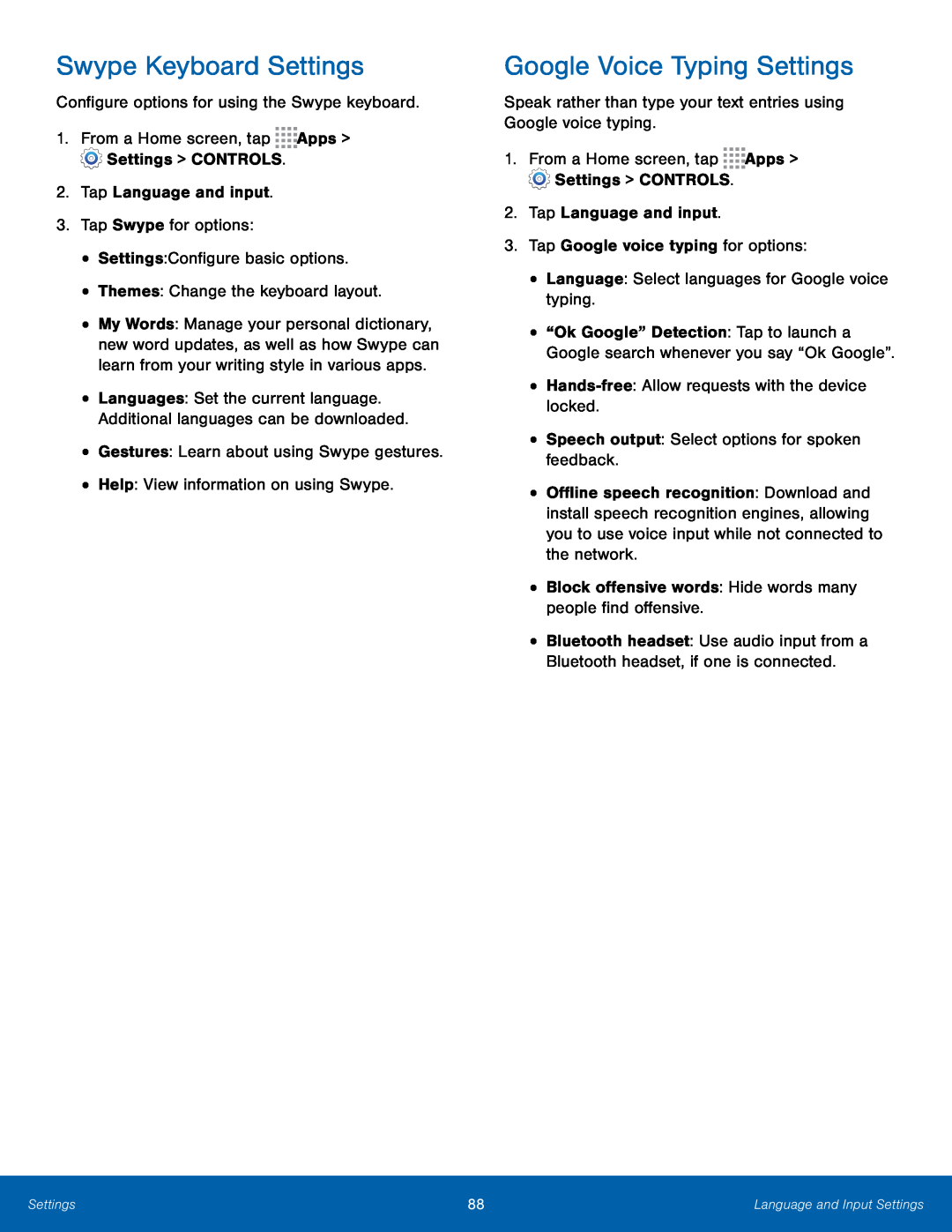Swype Keyboard Settings
Configure options for using the Swype keyboard.1.From a Home screen, tap•My Words: Manage your personal dictionary, new word updates, as well as how Swype can learn from your writing style in various apps.
•Languages: Set the current language. Additional languages can be downloaded.
•Gestures: Learn about using Swype gestures.•Help: View information on using Swype.Google Voice Typing Settings
Speak rather than type your text entries using Google voice typing.1.From a Home screen, tap•“Ok Google” Detection: Tap to launch a Google search whenever you say “Ok Google”.
••Offline speech recognition: Download and install speech recognition engines, allowing you to use voice input while not connected to the network.
•Block offensive words: Hide words many people find offensive.•Bluetooth headset: Use audio input from a Bluetooth headset, if one is connected.
Settings | 88 | Language and Input Settings |
|
|
|