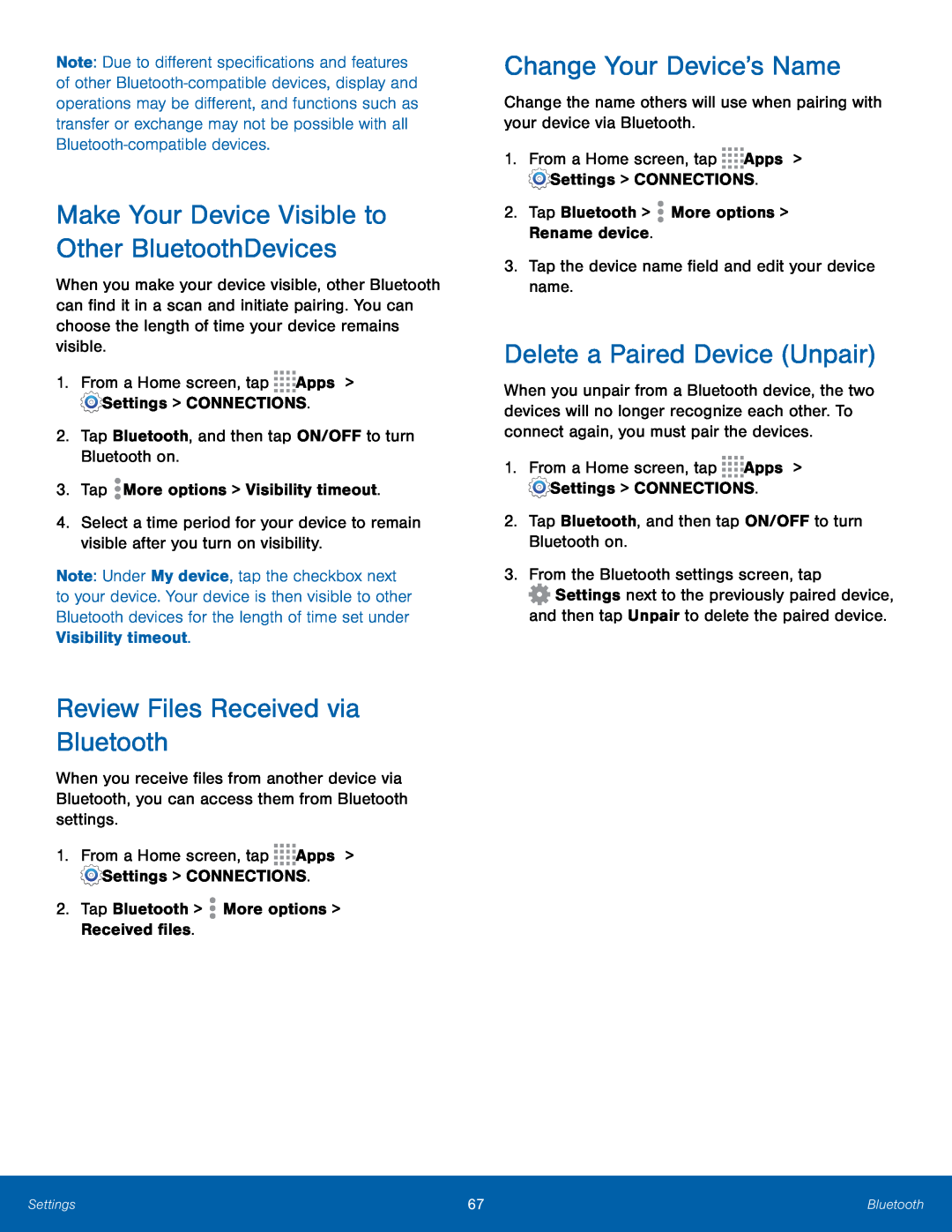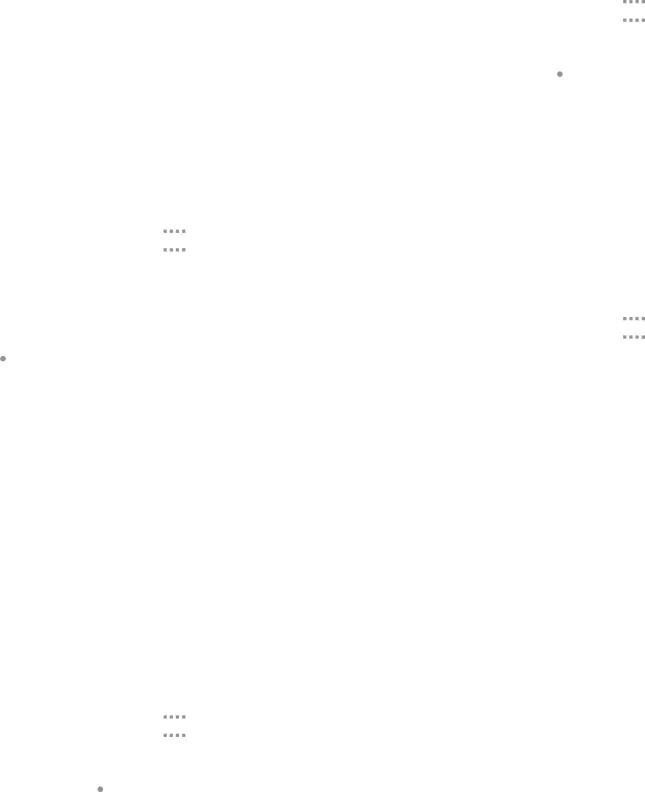
Note: Due to different specifications and features of other
Make Your Device Visible to Other Bluetooth Devices
When you make your device visible, other Bluetooth can find it in a scan and initiate pairing. You can choose the length of time your device remains visible.
1.From a Home screen, tap4.Select a time period for your device to remain visible after you turn on visibility.
Note: Under My device, tap the checkbox next to your device. Your device is then visible to other Bluetooth devices for the length of time set under Visibility timeout.
Review Files Received via Bluetooth
When you receive files from another device via Bluetooth, you can access them from Bluetooth settings.
1.From a Home screen, tapChange Your Device’s Name
Change the name others will use when pairing with your device via Bluetooth.1.From a Home screen, tapDelete a Paired Device (Unpair)
When you unpair from a Bluetooth device, the two devices will no longer recognize each other. To connect again, you must pair the devices.
1.From a Home screen, tap![]() Settings next to the previously paired device, and then tap Unpair to delete the paired device.
Settings next to the previously paired device, and then tap Unpair to delete the paired device.
Settings | 67 | Bluetooth |
|
|
|