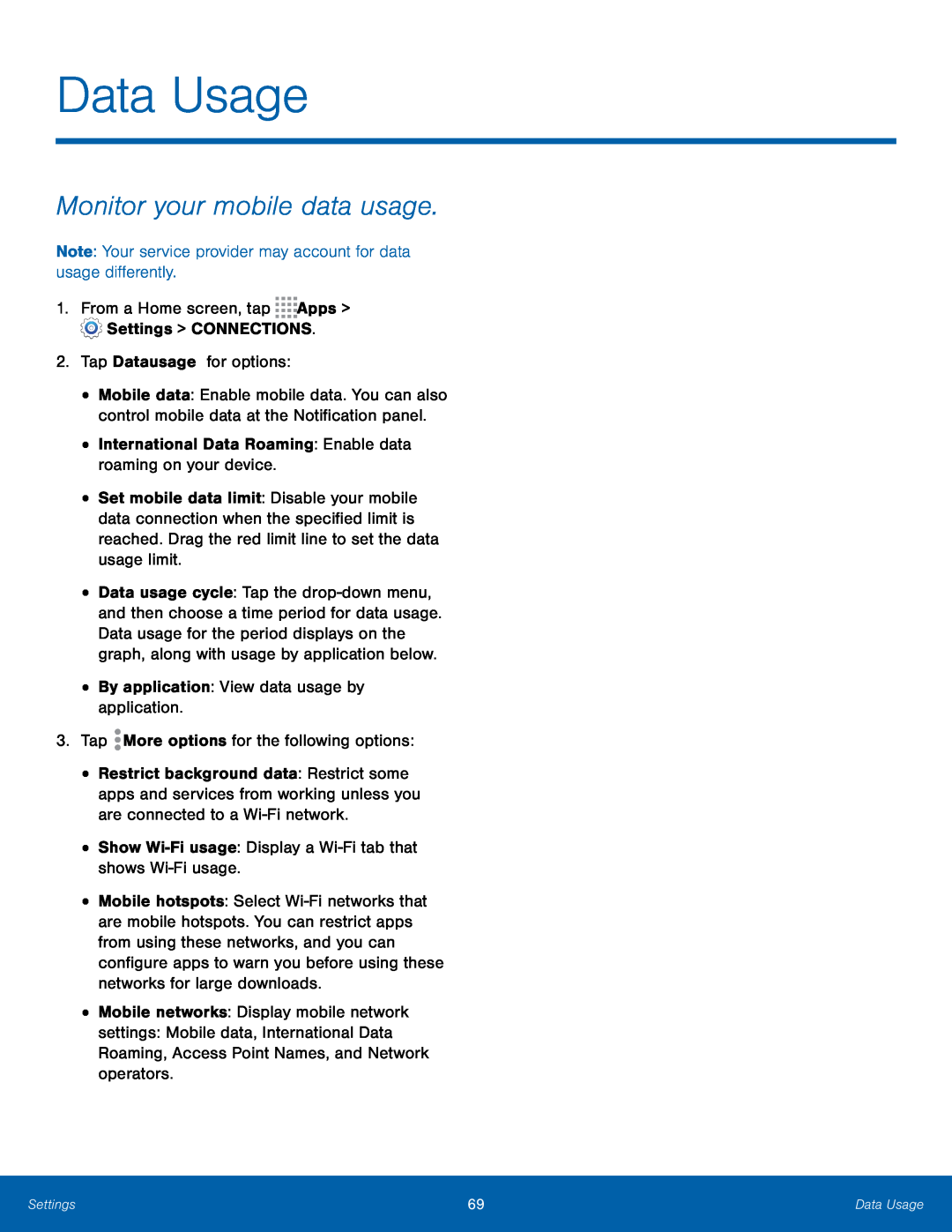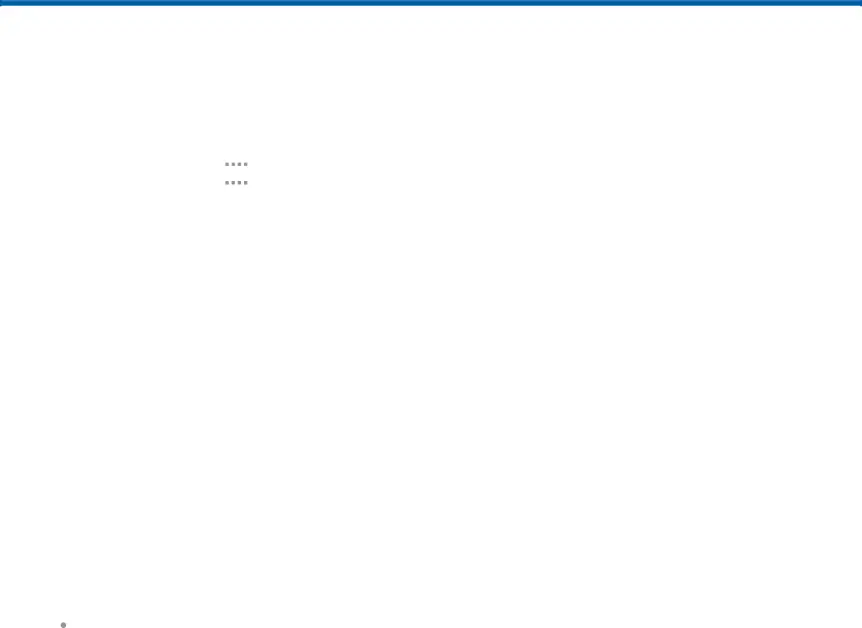
Data Usage
Monitor your mobile data usage.
Note: Your service provider may account for data usage differently.1.From a Home screen, tap•Mobile data: Enable mobile data. You can also control mobile data at the Notification panel.
•International Data Roaming: Enable data roaming on your device.•Set mobile data limit: Disable your mobile data connection when the specified limit is reached. Drag the red limit line to set the data usage limit.
•Data usage cycle: Tap the
•Restrict background data: Restrict some apps and services from working unless you are connected to a
•Mobile hotspots: Select
settings: Mobile data, International Data Roaming, Access Point Names, and Network operators.
Settings | 69 | Data Usage |
|
|
|