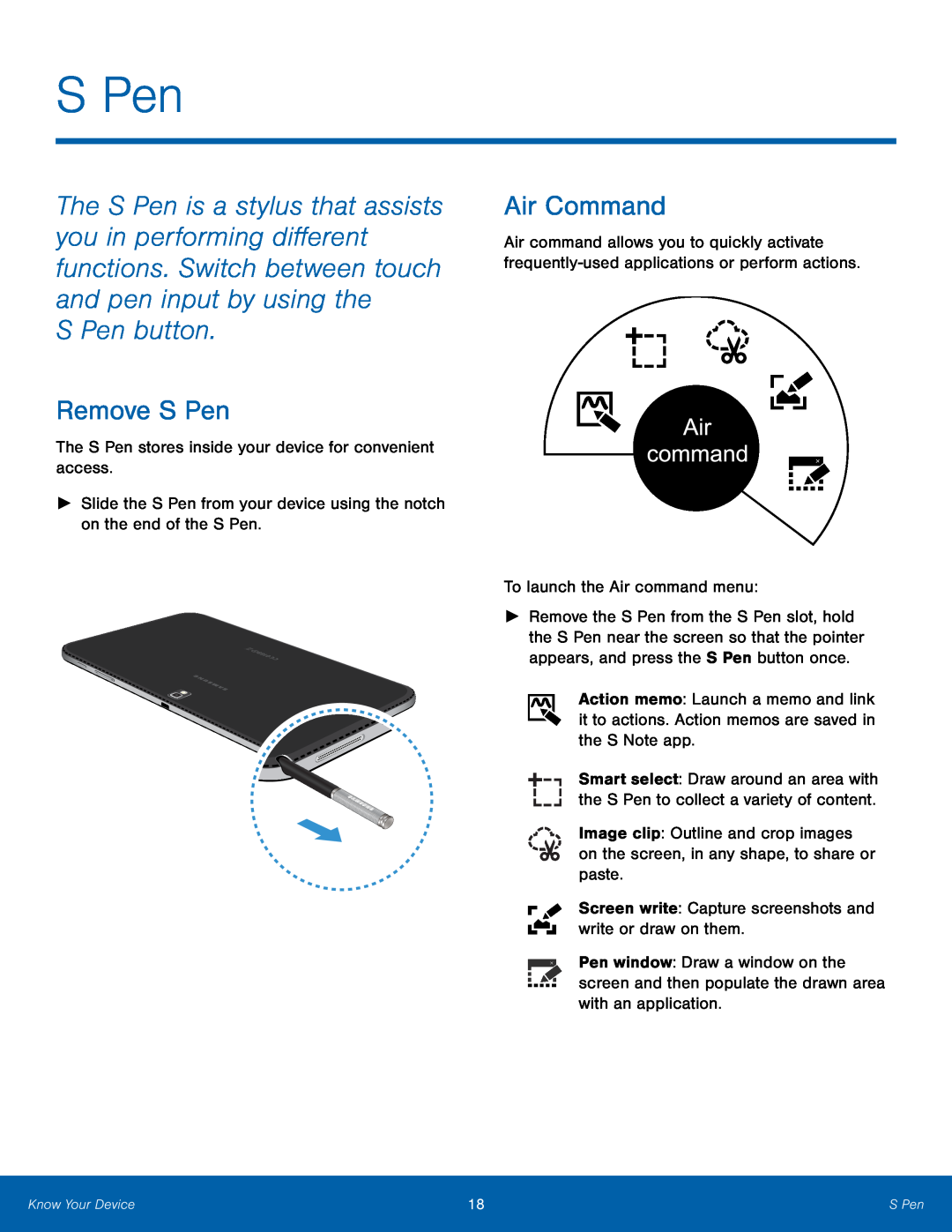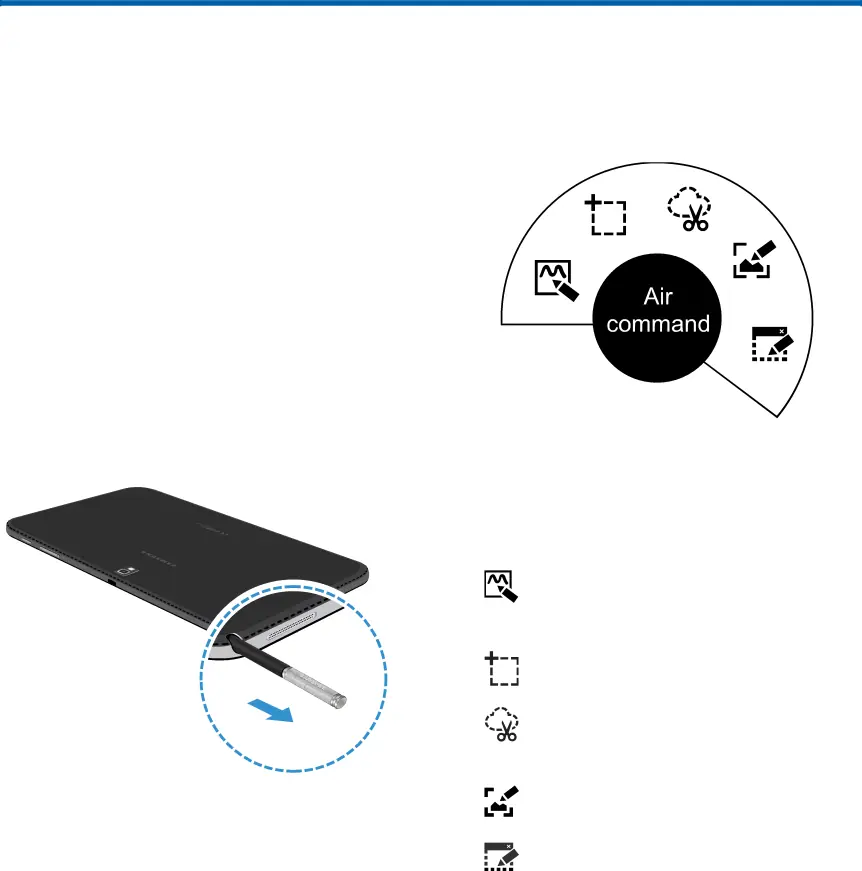
S Pen
The S Pen is a stylus that assists you in performing different functions. Switch between touch and pen input by using the
S Pen button.
Remove S Pen
The S Pen stores inside your device for convenient access.►Slide the S Pen from your device using the notch on the end of the S Pen.Air Command
Air command allows you to quickly activate
►Remove the S Pen from the S Pen slot, hold the S Pen near the screen so that the pointer appears, and press the S Pen button once.
Action memo: Launch a memo and link it to actions. Action memos are saved in the S Note app.
Smart select: Draw around an area with the S Pen to collect a variety of content.
Image clip: Outline and crop images on the screen, in any shape, to share or paste.
Screen write: Capture screenshots and write or draw on them.Pen window: Draw a window on the screen and then populate the drawn area with an application.
Know Your Device | 18 | S Pen |
|
|
|