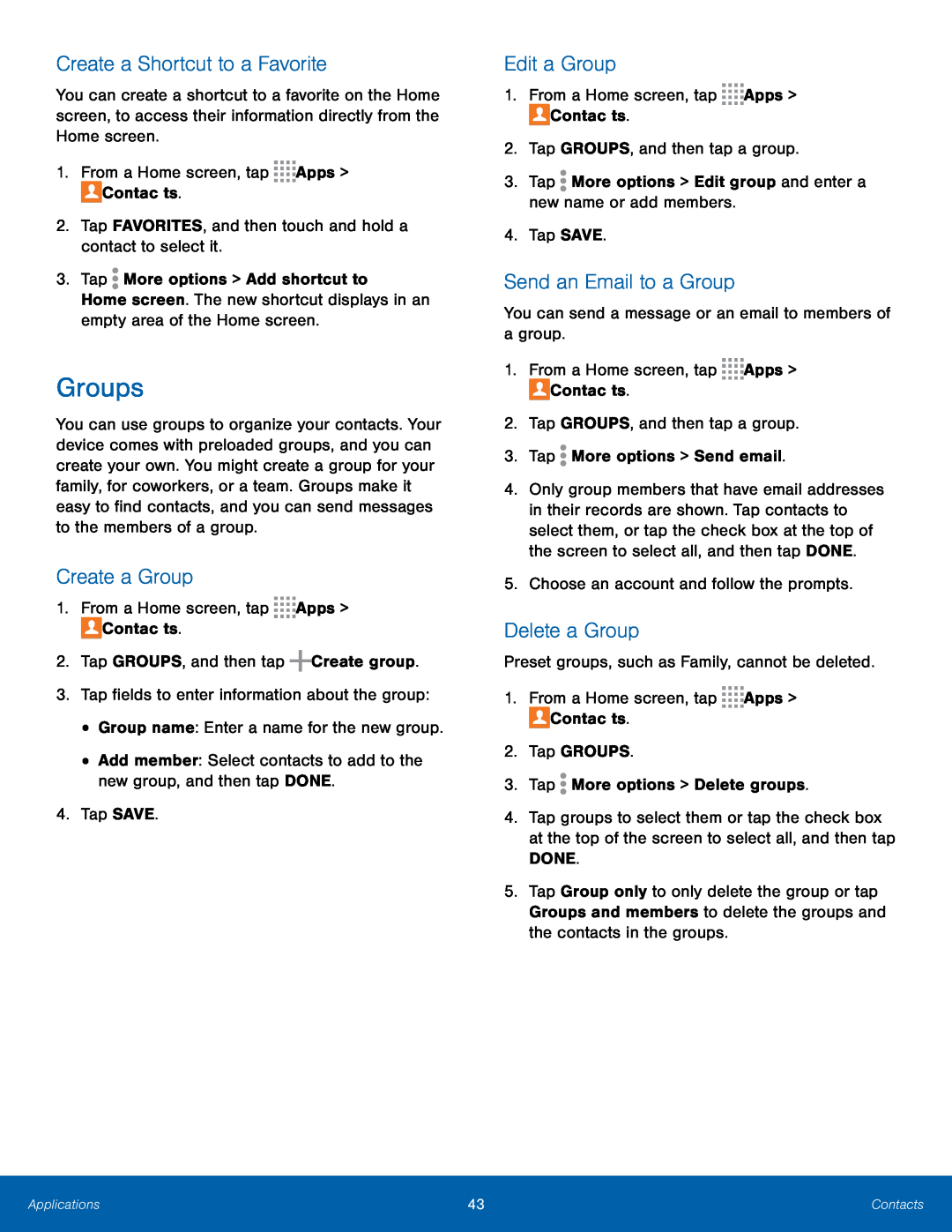
Create a Shortcut to a Favorite
You can create a shortcut to a favorite on the Home screen, to access their information directly from the Home screen.
1. From a Home screen, tapGroups
You can use groups to organize your contacts. Your device comes with preloaded groups, and you can create your own. You might create a group for your family, for coworkers, or a team. Groups make it easy to find contacts, and you can send messages to the members of a group.
Create a Group
1. From a Home screen, tapEdit a Group
1. From a Home screen, tapSend an Email to a Group
You can send a message or an email to members of a group.1. From a Home screen, tap4.Only group members that have email addresses in their records are shown. Tap contacts to select them, or tap the check box at the top of the screen to select all, and then tap DONE.
5.Choose an account and follow the prompts.Delete a Group
Preset groups, such as Family, cannot be deleted.1. From a Home screen, tap4.Tap groups to select them or tap the check box at the top of the screen to select all, and then tap DONE.
5.Tap Group only to only delete the group or tap Groups and members to delete the groups and the contacts in the groups.
Applications | 43 | Contacts |
|
|
|