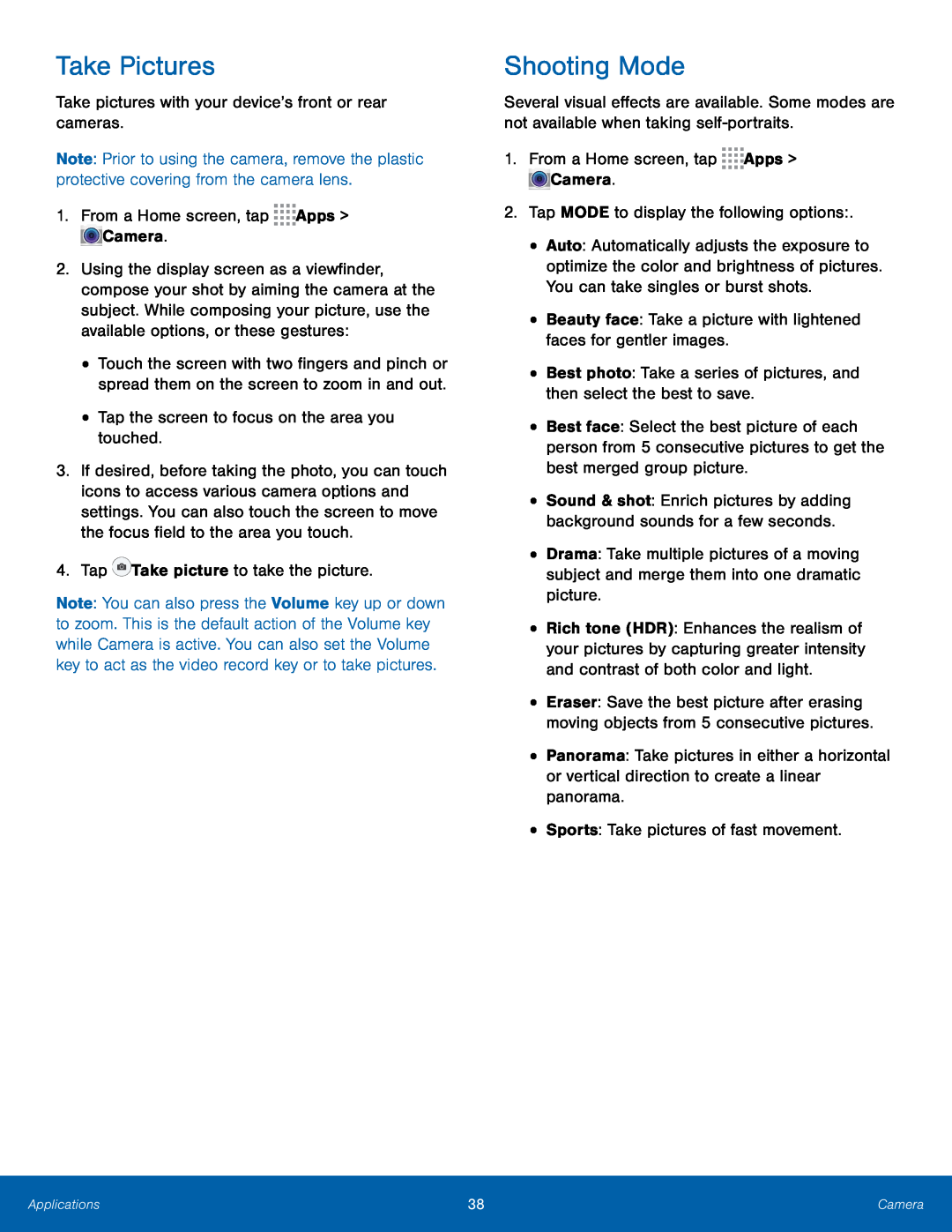Take Pictures
Take pictures with your device’s front or rear cameras.Note: Prior to using the camera, remove the plastic protective covering from the camera lens.
1.From a Home screen, tap2.Using the display screen as a viewfinder, compose your shot by aiming the camera at the subject. While composing your picture, use the available options, or these gestures:
•Touch the screen with two fingers and pinch or spread them on the screen to zoom in and out.
•Tap the screen to focus on the area you touched.3.If desired, before taking the photo, you can touch icons to access various camera options and settings. You can also touch the screen to move the focus field to the area you touch.
4.TapNote: You can also press the Volume key up or down to zoom. This is the default action of the Volume key while Camera is active. You can also set the Volume key to act as the video record key or to take pictures.
Shooting Mode
Several visual effects are available. Some modes are not available when taking
•Auto: Automatically adjusts the exposure to optimize the color and brightness of pictures. You can take singles or burst shots.
•Beauty face: Take a picture with lightened faces for gentler images.•Best photo: Take a series of pictures, and then select the best to save.•Best face: Select the best picture of each person from 5 consecutive pictures to get the best merged group picture.
•Sound & shot: Enrich pictures by adding background sounds for a few seconds.
•Drama: Take multiple pictures of a moving subject and merge them into one dramatic picture.
•Rich tone (HDR): Enhances the realism of your pictures by capturing greater intensity and contrast of both color and light.
•Eraser: Save the best picture after erasing moving objects from 5 consecutive pictures.
•Panorama: Take pictures in either a horizontal or vertical direction to create a linear panorama.
•Sports: Take pictures of fast movement.Applications | 38 | Camera |
|
|
|