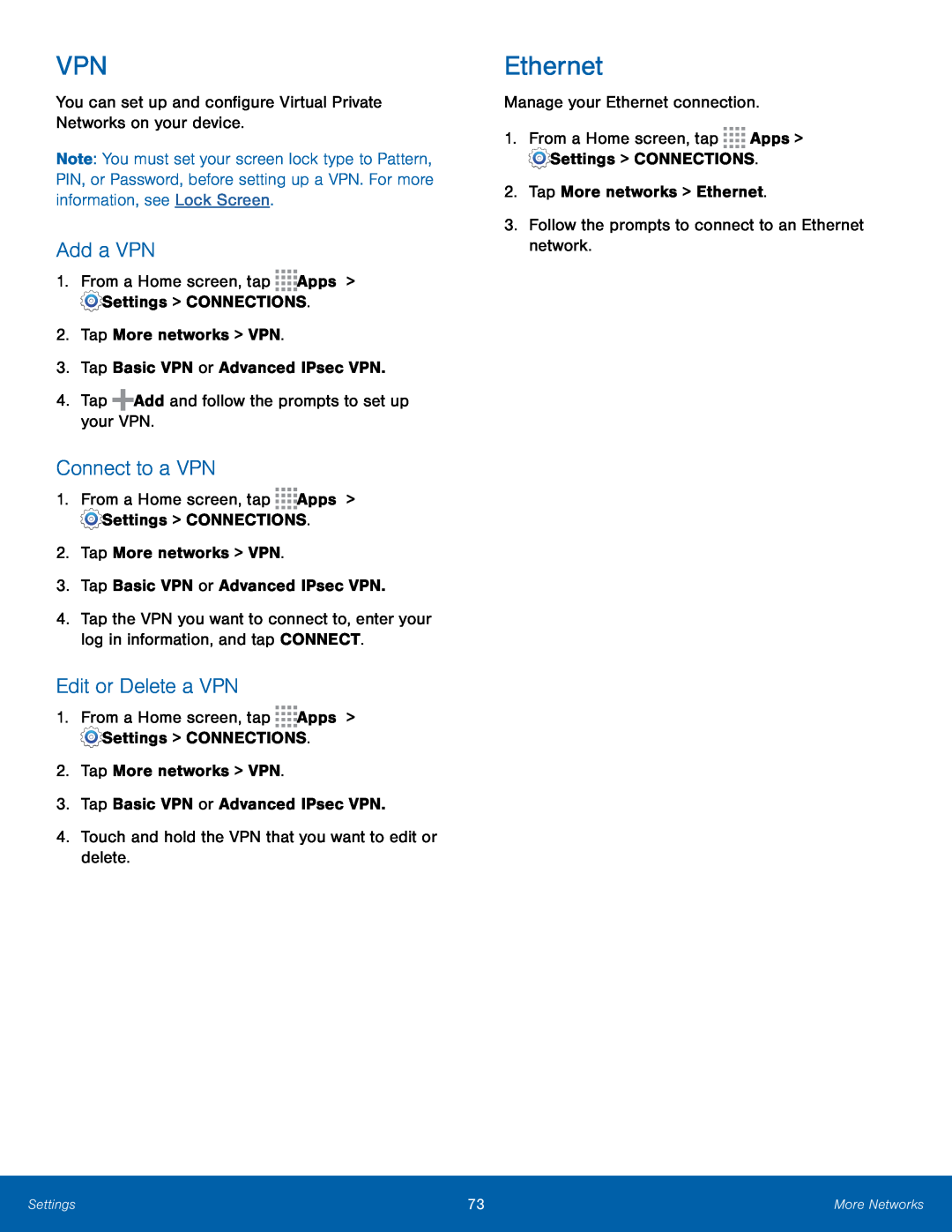
VPN
You can set up and configure Virtual Private Networks on your device.
Note: You must set your screen lock type to Pattern, PIN, or Password, before setting up a VPN. For more information, see Lock Screen.
Add a VPN
1.From a Home screen, tap ![]()
![]()
![]()
![]() Apps >
Apps > ![]() Settings > CONNECTIONS.
Settings > CONNECTIONS.
2.Tap More networks > VPN.
3.Tap Basic VPN or Advanced IPsec VPN.
4.Tap ![]() Add and follow the prompts to set up your VPN.
Add and follow the prompts to set up your VPN.
Connect to a VPN
1.From a Home screen, tap ![]()
![]()
![]()
![]() Apps >
Apps > ![]() Settings > CONNECTIONS.
Settings > CONNECTIONS.
2.Tap More networks > VPN.
3.Tap Basic VPN or Advanced IPsec VPN.
4.Tap the VPN you want to connect to, enter your log in information, and tap CONNECT.
Edit or Delete a VPN
1.From a Home screen, tap ![]()
![]()
![]()
![]() Apps >
Apps > ![]() Settings > CONNECTIONS.
Settings > CONNECTIONS.
2.Tap More networks > VPN.
3.Tap Basic VPN or Advanced IPsec VPN.
4.Touch and hold the VPN that you want to edit or delete.
Ethernet
Manage your Ethernet connection.
1.From a Home screen, tap ![]()
![]()
![]()
![]() Apps >
Apps > ![]() Settings > CONNECTIONS.
Settings > CONNECTIONS.
2.Tap More networks > Ethernet.
3.Follow the prompts to connect to an Ethernet network.
Settings | 73 | More Networks |
|
|
|