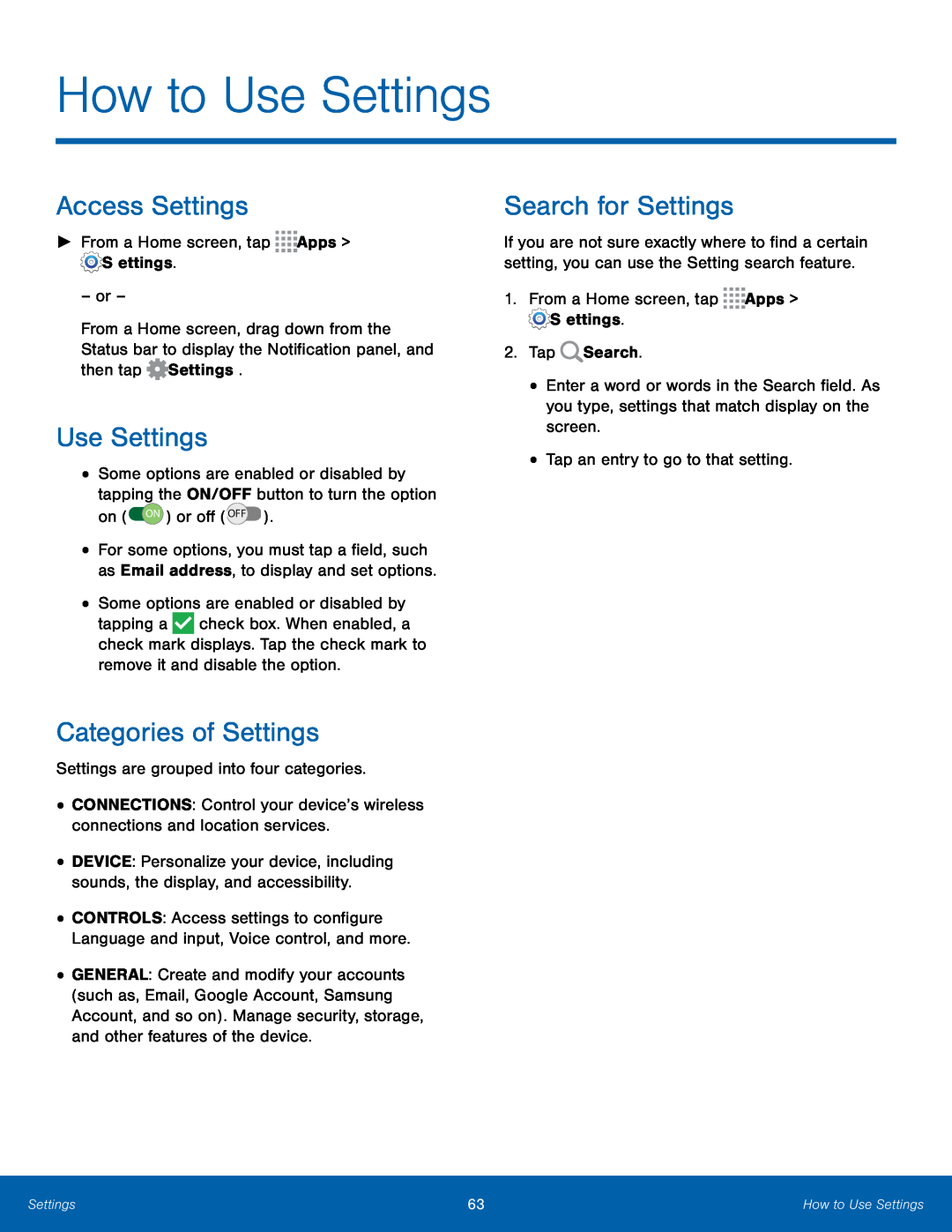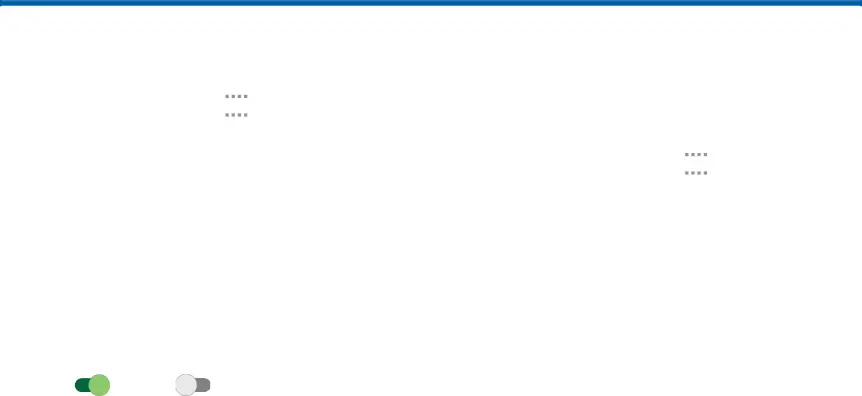
How to Use Settings
Access Settings
►From a Home screen, tapFrom a Home screen, drag down from the Status bar to display the Notification panel, and then tap ![]() Settings.
Settings.
Use Settings
•Some options are enabled or disabled by tapping the ON/OFF button to turn the option
on ( ON ) or off ( OFF ).•For some options, you must tap a field, such as Email address, to display and set options.
•Some options are enabled or disabled by tapping a ![]() check box. When enabled, a check mark displays. Tap the check mark to remove it and disable the option.
check box. When enabled, a check mark displays. Tap the check mark to remove it and disable the option.
Categories of Settings
Settings are grouped into four categories.•CONNECTIONS: Control your device’s wireless connections and location services.•DEVICE: Personalize your device, including sounds, the display, and accessibility.
•CONTROLS: Access settings to configure Language and input, Voice control, and more.
•GENERAL: Create and modify your accounts (such as, Email, Google Account, Samsung Account, and so on). Manage security, storage, and other features of the device.
Search for Settings
If you are not sure exactly where to find a certain setting, you can use the Setting search feature.
1.From a Home screen, tap•Enter a word or words in the Search field. As you type, settings that match display on the screen.
•Tap an entry to go to that setting.Settings | 63 | How to Use Settings |
|
|
|