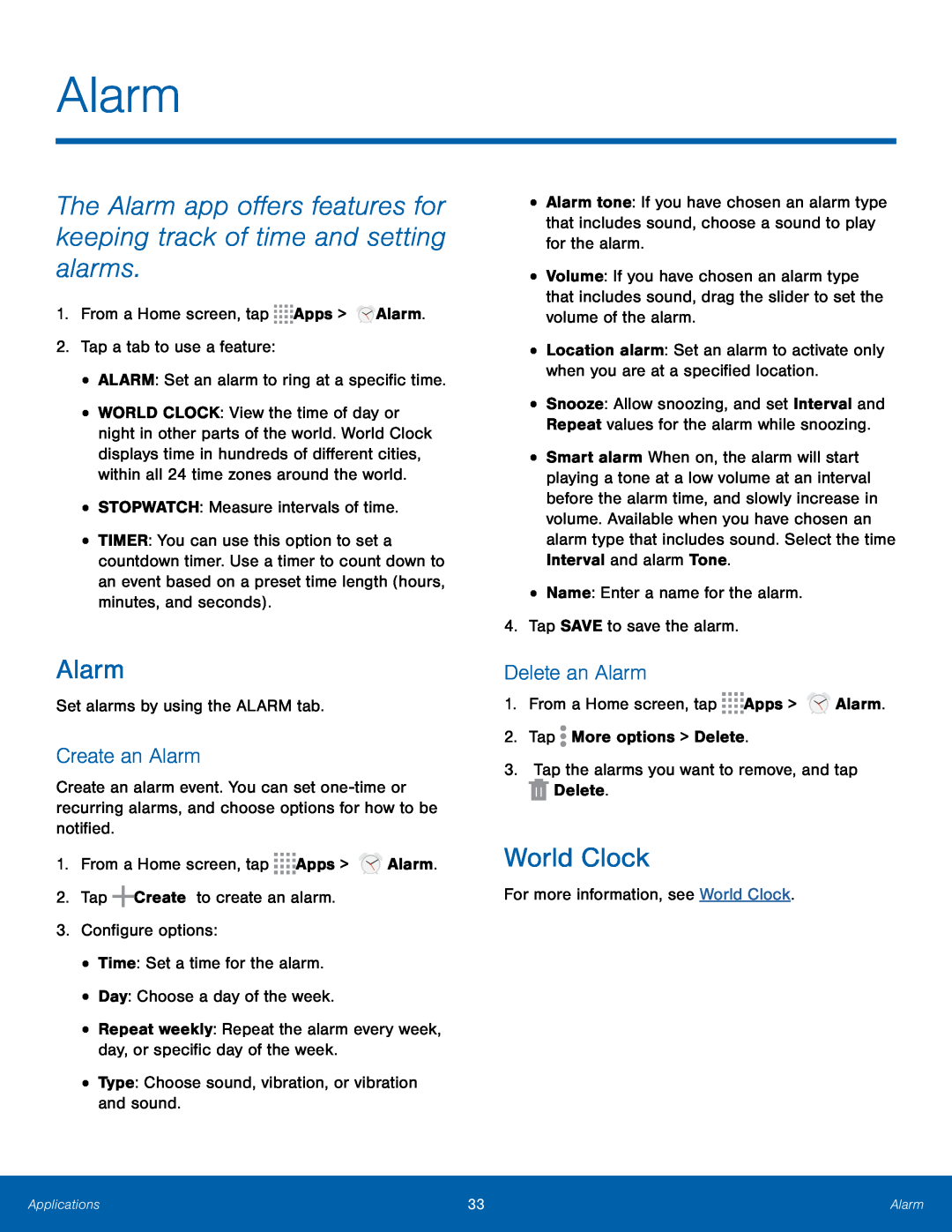
Alarm
The Alarm app offers features for keeping track of time and setting alarms.
1.From a Home screen, tap•WORLD CLOCK: View the time of day or night in other parts of the world. World Clock displays time in hundreds of different cities, within all 24 time zones around the world.
•STOPWATCH: Measure intervals of time.•TIMER: You can use this option to set a countdown timer. Use a timer to count down to an event based on a preset time length (hours, minutes, and seconds).
Alarm
Set alarms by using the ALARM tab.Create an Alarm
Create an alarm event. You can set
•Alarm tone: If you have chosen an alarm type that includes sound, choose a sound to play for the alarm.
•Volume: If you have chosen an alarm type that includes sound, drag the slider to set the volume of the alarm.
•Location alarm: Set an alarm to activate only when you are at a specified location.
•Snooze: Allow snoozing, and set Interval and Repeat values for the alarm while snoozing.
•Smart alarm When on, the alarm will start playing a tone at a low volume at an interval before the alarm time, and slowly increase in volume. Available when you have chosen an alarm type that includes sound. Select the time Interval and alarm Tone.
•Name: Enter a name for the alarm.4.Tap SAVE to save the alarm.Delete an Alarm
1.From a Home screen, tapWorld Clock
For more information, see World Clock.Applications | 33 | Alarm |
|
|
|