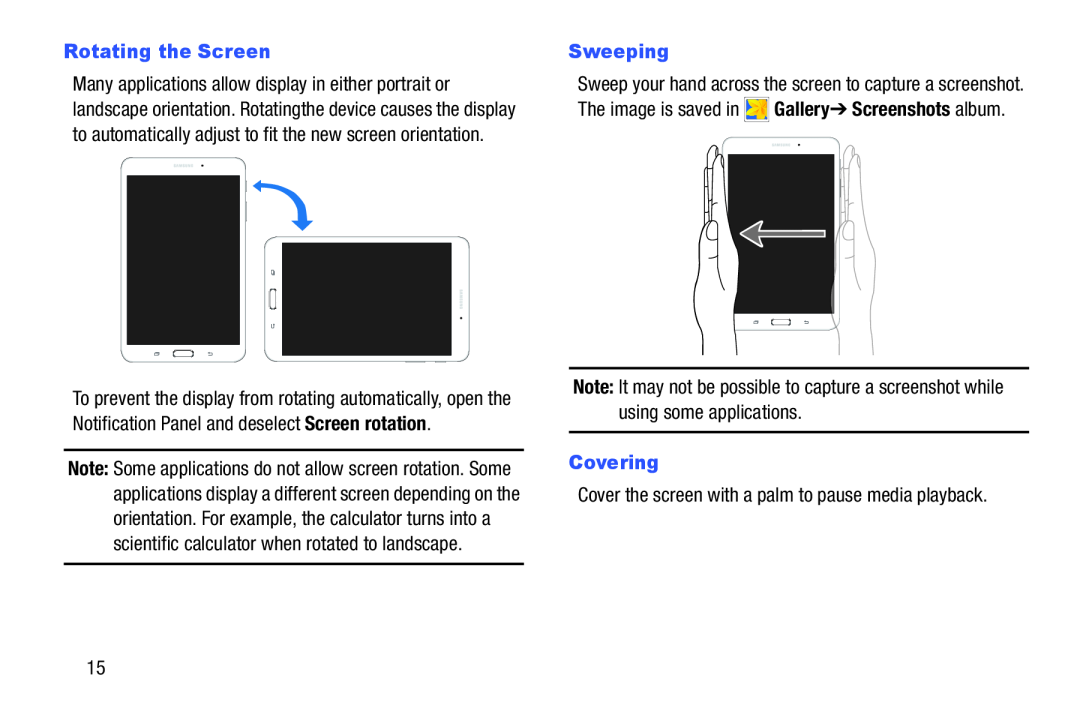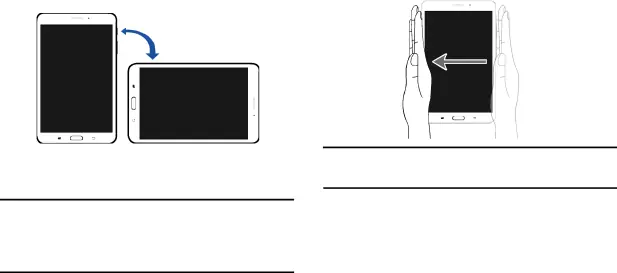
Rotating the Screen
Many applications allow display in either portrait or landscape orientation. Rotating the device causes the display to automatically adjust to fit the new screen orientation.
To prevent the display from rotating automatically, open the Notification Panel and deselect Screen rotation.
Note: Some applications do not allow screen rotation. Some applications display a different screen depending on the orientation. For example, the calculator turns into a scientific calculator when rotated to landscape.
Sweeping
Sweep your hand across the screen to capture a screenshot. The image is saved in ![]() Gallery ➔ Screenshots album.
Gallery ➔ Screenshots album.
Note: It may not be possible to capture a screenshot while using some applications.
CoveringCover the screen with a palm to pause media playback.
15