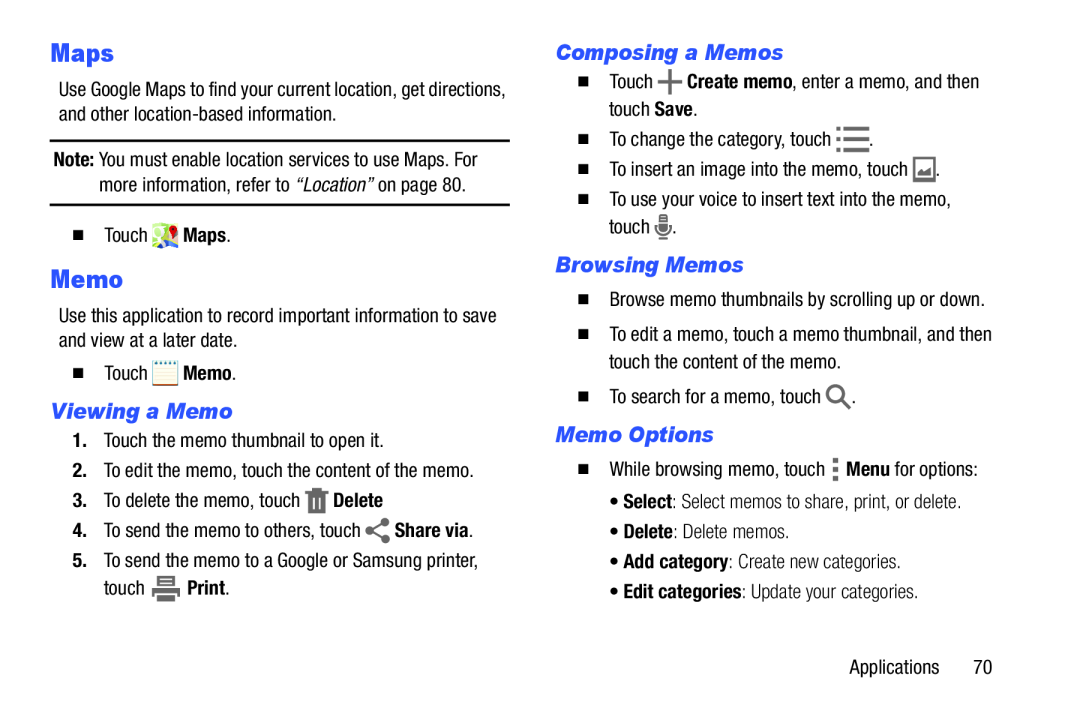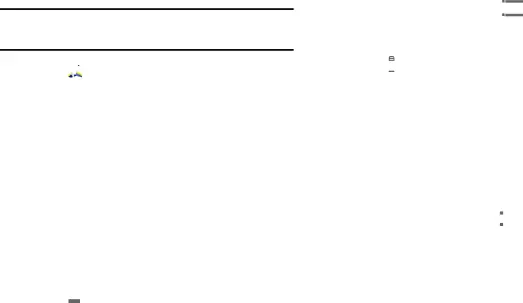
Maps
Use Google Maps to find your current location, get directions, and other
Note: You must enable location services to use Maps. For more information, refer to “Location” on page 80.
�Touch ![]()
![]()
![]() Maps.
Maps.
Memo
Use this application to record important information to save and view at a later date.
�Touch ![]() Memo.
Memo.
Viewing a Memo
1.Touch the memo thumbnail to open it.
2.To edit the memo, touch the content of the memo.
3.To delete the memo, touch ![]() Delete
Delete
4.To send the memo to others, touch ![]() Share via.
Share via.
5.To send the memo to a Google or Samsung printer,
touch ![]() Print.
Print.
Composing a Memos
�Touch ![]() Create memo, enter a memo, and then touch Save.
Create memo, enter a memo, and then touch Save.
�To change the category, touch ![]()
![]() .
.
�To insert an image into the memo, touch ![]() .
.
�To use your voice to insert text into the memo, touch ![]() .
.
Browsing Memos
�Browse memo thumbnails by scrolling up or down.
�To edit a memo, touch a memo thumbnail, and then touch the content of the memo.
�To search for a memo, touch ![]() .
.
Memo Options
�While browsing memo, touch ![]() Menu for options:
Menu for options:
•Select: Select memos to share, print, or delete.
•Delete: Delete memos.
•Add category: Create new categories.
•Edit categories: Update your categories.
Applications 70