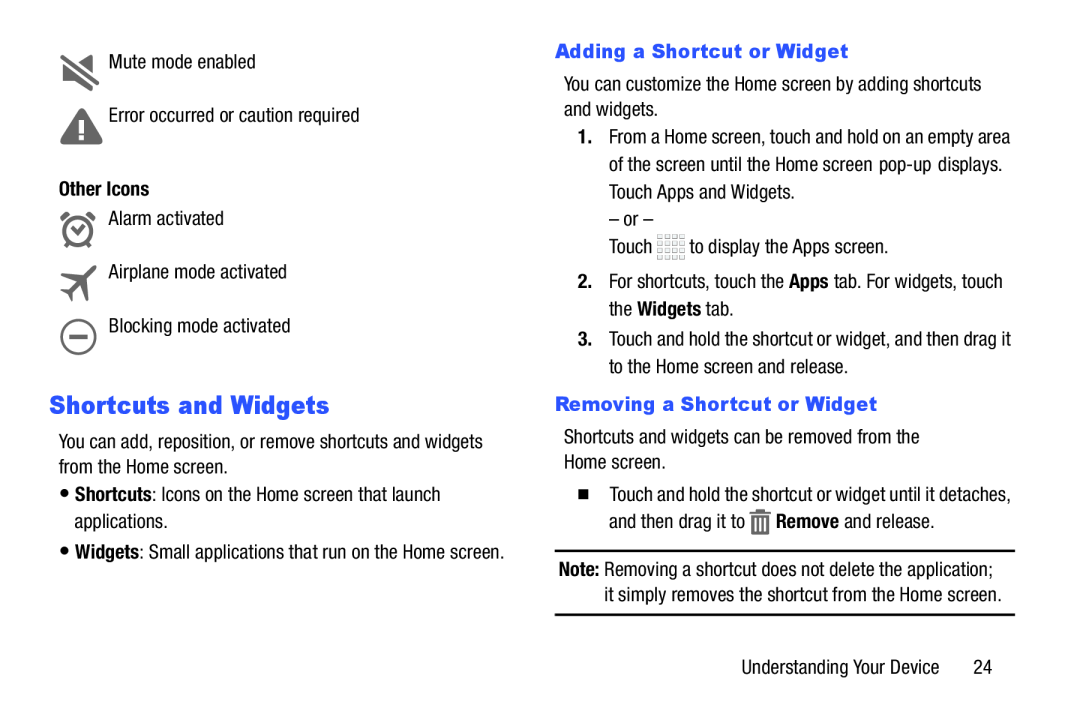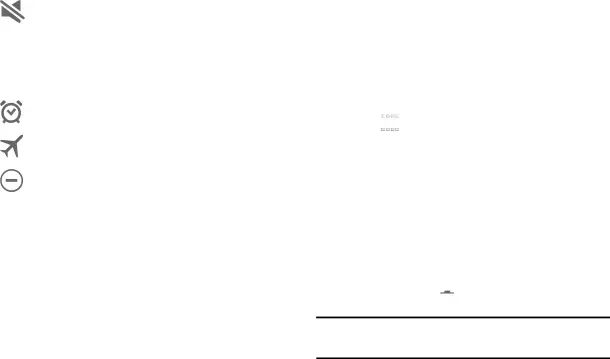
Mute mode enabled
![]() Error occurred or caution required
Error occurred or caution required
Alarm activated
Airplane mode activated
Blocking mode activated
Shortcuts and Widgets
You can add, reposition, or remove shortcuts and widgets from the Home screen.
•Shortcuts: Icons on the Home screen that launch applications.
•Widgets: Small applications that run on the Home screen.
You can customize the Home screen by adding shortcuts and widgets.
1.From a Home screen, touch and hold on an empty area of the screen until the Home screen
– or –
Touch ![]()
![]()
![]()
![]() to display the Apps screen.
to display the Apps screen.
2.For shortcuts, touch the Apps tab. For widgets, touch the Widgets tab.
3.Touch and hold the shortcut or widget, and then drag it to the Home screen and release.
Removing a Shortcut or WidgetShortcuts and widgets can be removed from the Home screen.
�Touch and hold the shortcut or widget until it detaches, and then drag it to ![]() Remove and release.
Remove and release.
Note: Removing a shortcut does not delete the application; it simply removes the shortcut from the Home screen.
Understanding Your Device | 24 |