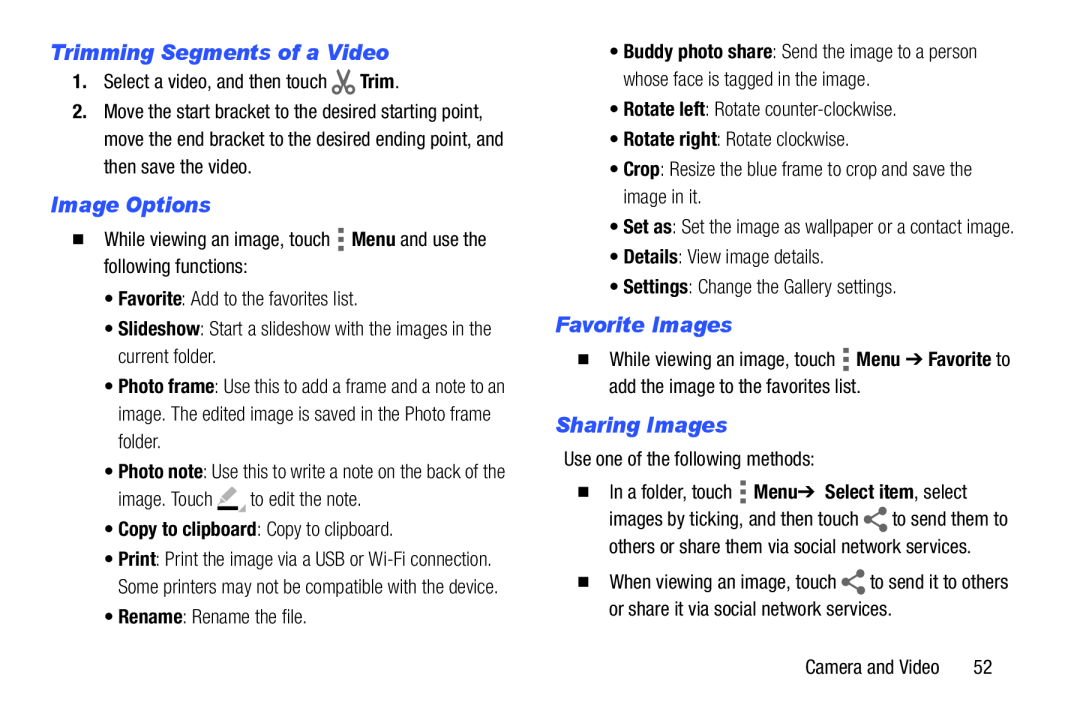
Trimming Segments of a Video
1.Select a video, and then touch ![]() Trim.
Trim.
2.Move the start bracket to the desired starting point, move the end bracket to the desired ending point, and then save the video.
Image Options
�While viewing an image, touch ![]() Menu and use the following functions:
Menu and use the following functions:
•Favorite: Add to the favorites list.
•Slideshow: Start a slideshow with the images in the current folder.
•Photo frame: Use this to add a frame and a note to an image. The edited image is saved in the Photo frame folder.
•Photo note: Use this to write a note on the back of the
image. Touch ![]() to edit the note.
to edit the note.
•Copy to clipboard: Copy to clipboard.
•Print: Print the image via a USB or
•Rename: Rename the file.
•Buddy photo share: Send the image to a person whose face is tagged in the image.
•Rotate left: Rotate
•Rotate right: Rotate clockwise.
•Crop: Resize the blue frame to crop and save the image in it.
•Set as: Set the image as wallpaper or a contact image.
•Details: View image details.
•Settings: Change the Gallery settings.
Favorite Images
�While viewing an image, touch ![]() Menu ➔ Favorite to add the image to the favorites list.
Menu ➔ Favorite to add the image to the favorites list.
Sharing Images
Use one of the following methods:
�In a folder, touch ![]() Menu ➔ Select item, select
Menu ➔ Select item, select
images by ticking, and then touch ![]() to send them to others or share them via social network services.
to send them to others or share them via social network services.
�When viewing an image, touch ![]() to send it to others or share it via social network services.
to send it to others or share it via social network services.
Camera and Video | 52 |