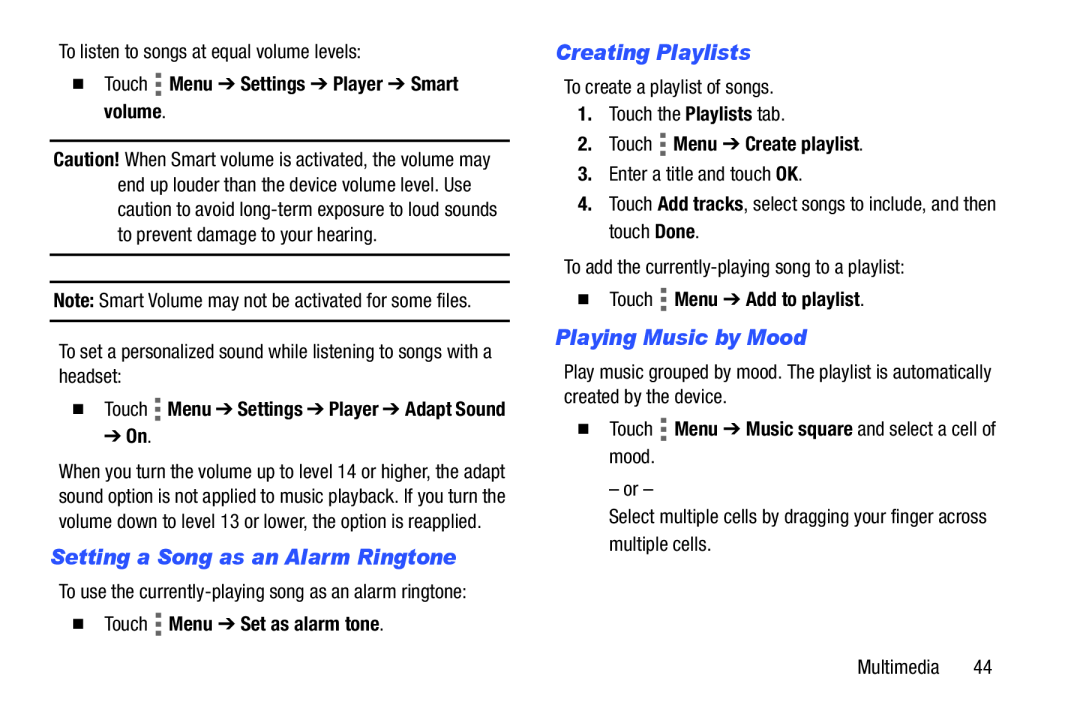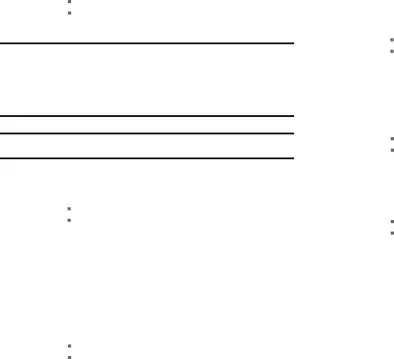
To listen to songs at equal volume levels:
�Touch  Menu ➔ Settings ➔ Player ➔ Smart volume.
Menu ➔ Settings ➔ Player ➔ Smart volume.
Caution! When Smart volume is activated, the volume may end up louder than the device volume level. Use caution to avoid
Note: Smart Volume may not be activated for some files.
To set a personalized sound while listening to songs with a headset:
�Touch  Menu ➔ Settings ➔ Player ➔ Adapt Sound ➔ On.
Menu ➔ Settings ➔ Player ➔ Adapt Sound ➔ On.
When you turn the volume up to level 14 or higher, the adapt sound option is not applied to music playback. If you turn the volume down to level 13 or lower, the option is reapplied.
Setting a Song as an Alarm Ringtone
To use the
�Touch  Menu ➔ Set as alarm tone.
Menu ➔ Set as alarm tone.
Creating Playlists
To create a playlist of songs.
1.Touch the Playlists tab.
2.Touch  Menu ➔ Create playlist.
Menu ➔ Create playlist.
3.Enter a title and touch OK.
4.Touch Add tracks, select songs to include, and then touch Done.
To add the
�Touch  Menu ➔ Add to playlist.
Menu ➔ Add to playlist.
Playing Music by Mood
Play music grouped by mood. The playlist is automatically created by the device.
�Touch  Menu ➔ Music square and select a cell of mood.
Menu ➔ Music square and select a cell of mood.
– or –
Select multiple cells by dragging your finger across multiple cells.
Multimedia 44