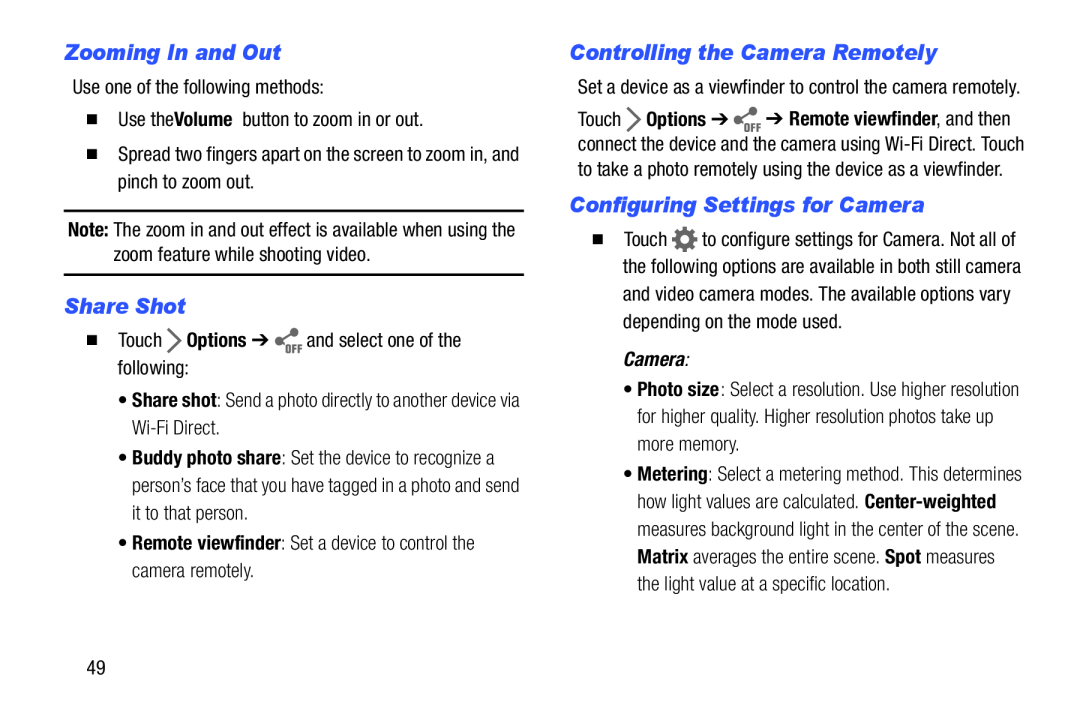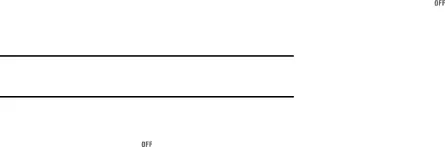
Zooming In and Out
Use one of the following methods:
�Use the Volume button to zoom in or out.
�Spread two fingers apart on the screen to zoom in, and pinch to zoom out.
Note: The zoom in and out effect is available when using the zoom feature while shooting video.
Share Shot
�Touch ![]() Options ➔
Options ➔ ![]() and select one of the following:
and select one of the following:
•Share shot: Send a photo directly to another device via
•Buddy photo share: Set the device to recognize a person’s face that you have tagged in a photo and send it to that person.
•Remote viewfinder: Set a device to control the camera remotely.
Controlling the Camera Remotely
Set a device as a viewfinder to control the camera remotely.
Touch ![]() Options ➔
Options ➔ ![]() ➔ Remote viewfinder, and then connect the device and the camera using
➔ Remote viewfinder, and then connect the device and the camera using
Configuring Settings for Camera
�Touch ![]() to configure settings for Camera. Not all of the following options are available in both still camera
to configure settings for Camera. Not all of the following options are available in both still camera
and video camera modes. The available options vary depending on the mode used.
Camera:
•Photo size: Select a resolution. Use higher resolution for higher quality. Higher resolution photos take up more memory.
•Metering: Select a metering method. This determines how light values are calculated.
49