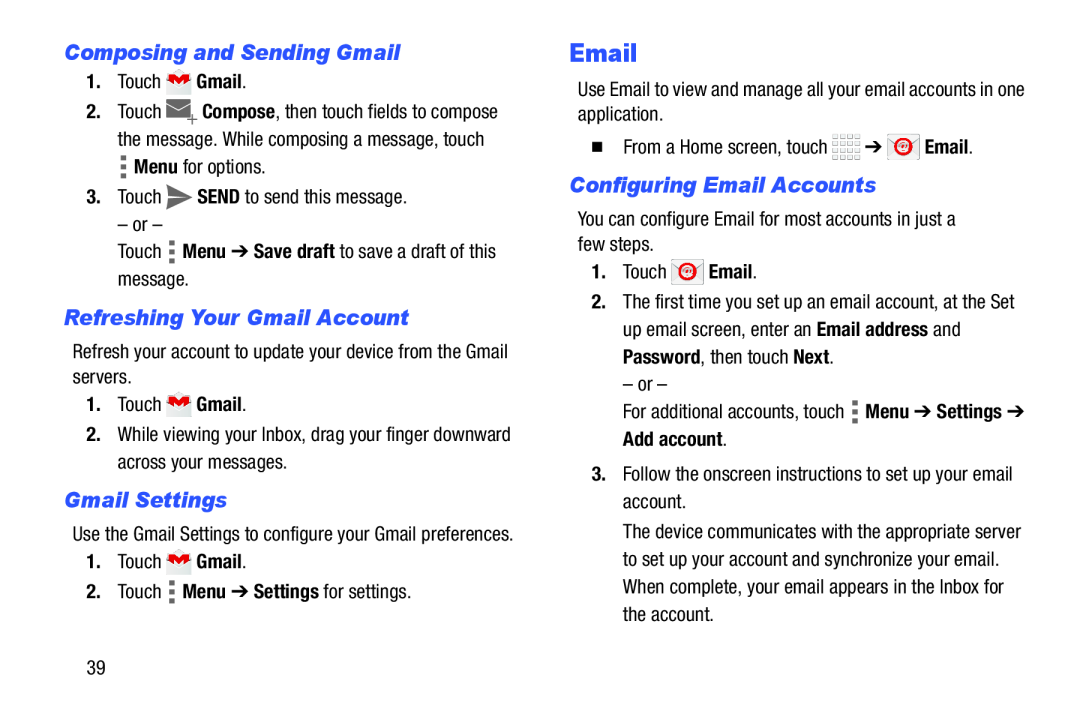
Composing and Sending Gmail
1.Touch ![]() Gmail.
Gmail.
2.Touch ![]() Compose, then touch fields to compose the message. While composing a message, touch
Compose, then touch fields to compose the message. While composing a message, touch ![]() Menu for options.
Menu for options.
3.Touch ![]() SEND to send this message.
SEND to send this message.
– or –
Touch ![]() Menu ➔ Save draft to save a draft of this
Menu ➔ Save draft to save a draft of this
message.
Refreshing Your Gmail Account
Refresh your account to update your device from the Gmail servers.
1.Touch ![]() Gmail.
Gmail.
2.While viewing your Inbox, drag your finger downward across your messages.
Gmail Settings
Use the Gmail Settings to configure your Gmail preferences.
1.Touch ![]() Gmail.
Gmail.
2.Touch ![]() Menu ➔ Settings for settings.
Menu ➔ Settings for settings.
Use Email to view and manage all your email accounts in one application.
�From a Home screen, touch ![]()
![]()
![]()
![]() ➔
➔ ![]() Email.
Email.
Configuring Email Accounts
You can configure Email for most accounts in just a few steps.
1.Touch ![]() Email.
Email.
2.The first time you set up an email account, at the Set up email screen, enter an Email address and
Password, then touch Next.
– or –
For additional accounts, touch ![]() Menu ➔ Settings ➔ Add account.
Menu ➔ Settings ➔ Add account.
3.Follow the onscreen instructions to set up your email account.
The device communicates with the appropriate server to set up your account and synchronize your email. When complete, your email appears in the Inbox for the account.
39