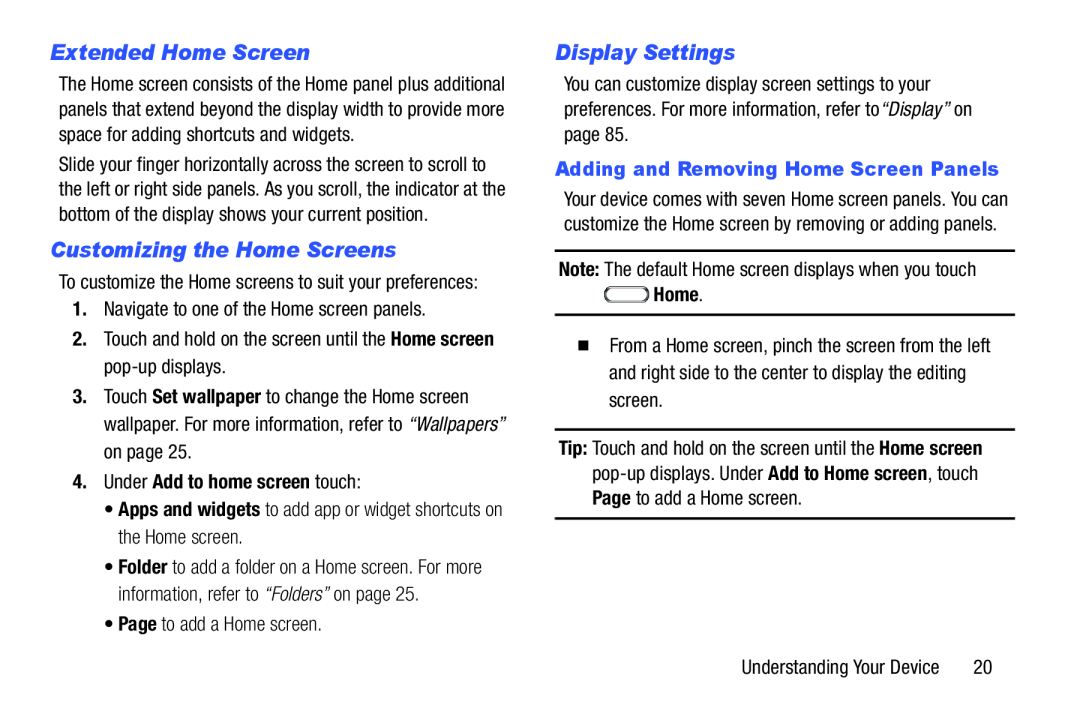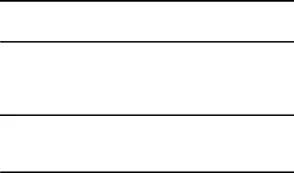
Extended Home Screen
The Home screen consists of the Home panel plus additional panels that extend beyond the display width to provide more space for adding shortcuts and widgets.
Slide your finger horizontally across the screen to scroll to the left or right side panels. As you scroll, the indicator at the bottom of the display shows your current position.
Customizing the Home Screens
To customize the Home screens to suit your preferences:
1.Navigate to one of the Home screen panels.
2.Touch and hold on the screen until the Home screen
3.Touch Set wallpaper to change the Home screen wallpaper. For more information, refer to “Wallpapers” on page 25.
4.Under Add to home screen touch:
•Apps and widgets to add app or widget shortcuts on the Home screen.
•Folder to add a folder on a Home screen. For more information, refer to “Folders” on page 25.
•Page to add a Home screen.
Display Settings
You can customize display screen settings to your preferences. For more information, refer to “Display” on page 85.
Adding and Removing Home Screen Panels
Your device comes with seven Home screen panels. You can customize the Home screen by removing or adding panels.
Note: The default Home screen displays when you touch
 Home.
Home.
�From a Home screen, pinch the screen from the left and right side to the center to display the editing screen.
Tip: Touch and hold on the screen until the Home screen
Understanding Your Device | 20 |