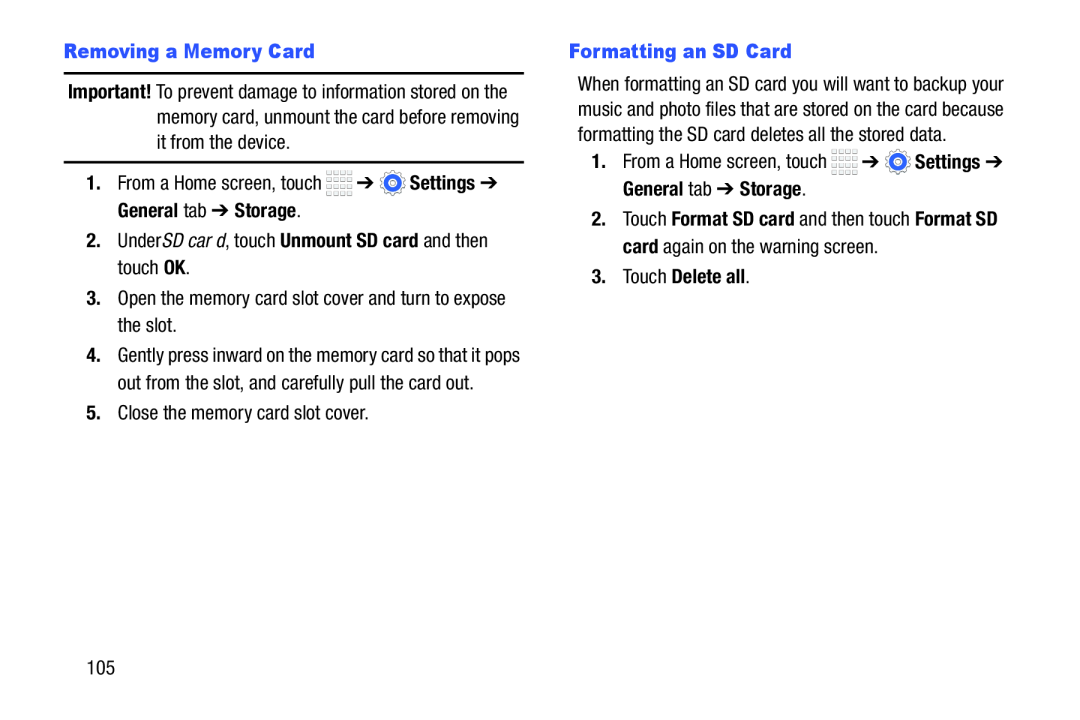Important! To prevent damage to information stored on the memory card, unmount the card before removing it from the device.
1.From a Home screen, touch ![]()
![]()
![]()
![]() ➔
➔ ![]() Settings ➔ General tab ➔ Storage.
Settings ➔ General tab ➔ Storage.
2.Under SD card, touch Unmount SD card and then touch OK.
3.Open the memory card slot cover and turn to expose the slot.
4.Gently press inward on the memory card so that it pops out from the slot, and carefully pull the card out.
5.Close the memory card slot cover.
When formatting an SD card you will want to backup your music and photo files that are stored on the card because formatting the SD card deletes all the stored data.
1.From a Home screen, touch ![]()
![]()
![]()
![]() ➔
➔ ![]() Settings ➔ General tab ➔ Storage.
Settings ➔ General tab ➔ Storage.
2.Touch Format SD card and then touch Format SD card again on the warning screen.
3.Touch Delete all.105