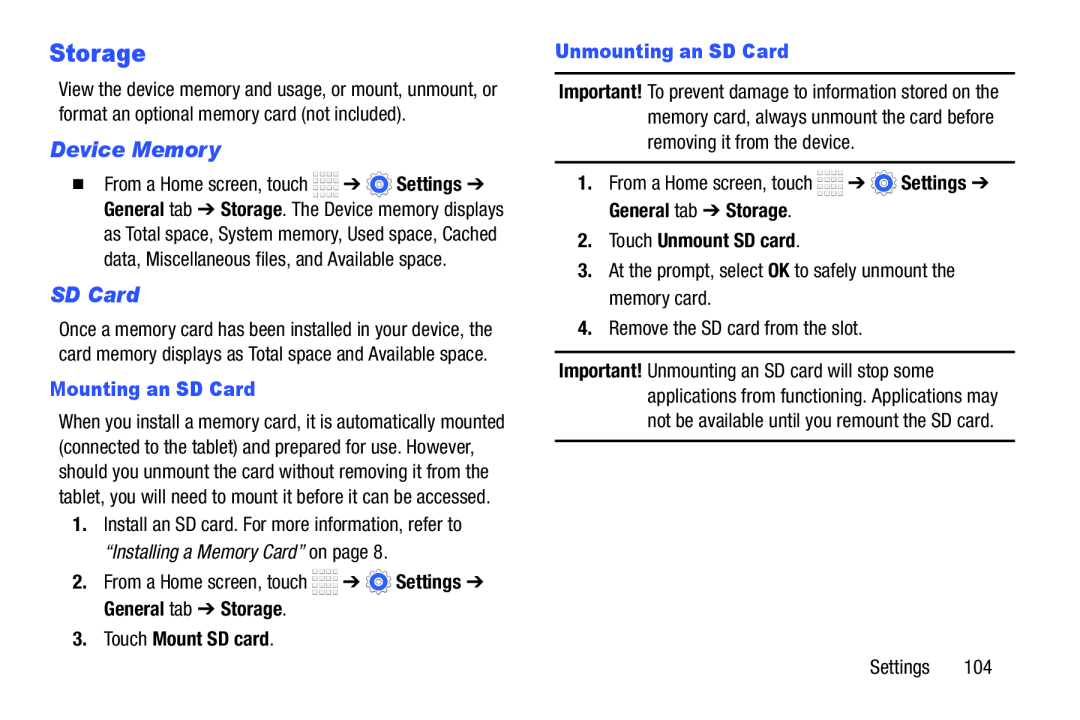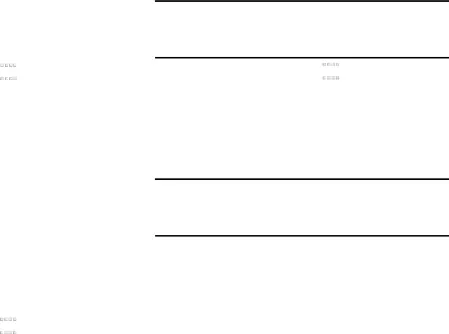
Storage
View the device memory and usage, or mount, unmount, or format an optional memory card (not included).
Device Memory
�From a Home screen, touch ![]()
![]()
![]()
![]() ➔
➔ ![]() Settings ➔ General tab ➔ Storage. The Device memory displays
Settings ➔ General tab ➔ Storage. The Device memory displays
as Total space, System memory, Used space, Cached data, Miscellaneous files, and Available space.
SD Card
Once a memory card has been installed in your device, the card memory displays as Total space and Available space.
Mounting an SD Card
When you install a memory card, it is automatically mounted (connected to the tablet) and prepared for use. However, should you unmount the card without removing it from the tablet, you will need to mount it before it can be accessed.
1.Install an SD card. For more information, refer to “Installing a Memory Card” on page 8.
2.From a Home screen, touch ![]()
![]()
![]()
![]() ➔
➔ ![]() Settings ➔ General tab ➔ Storage.
Settings ➔ General tab ➔ Storage.
3.Touch Mount SD card.
Unmounting an SD Card
Important! To prevent damage to information stored on the memory card, always unmount the card before removing it from the device.
1.From a Home screen, touch ![]()
![]()
![]()
![]() ➔
➔ ![]() Settings ➔ General tab ➔ Storage.
Settings ➔ General tab ➔ Storage.
2.Touch Unmount SD card.
3.At the prompt, select OK to safely unmount the memory card.
4.Remove the SD card from the slot.
Important! Unmounting an SD card will stop some applications from functioning. Applications may not be available until you remount the SD card.
Settings 104