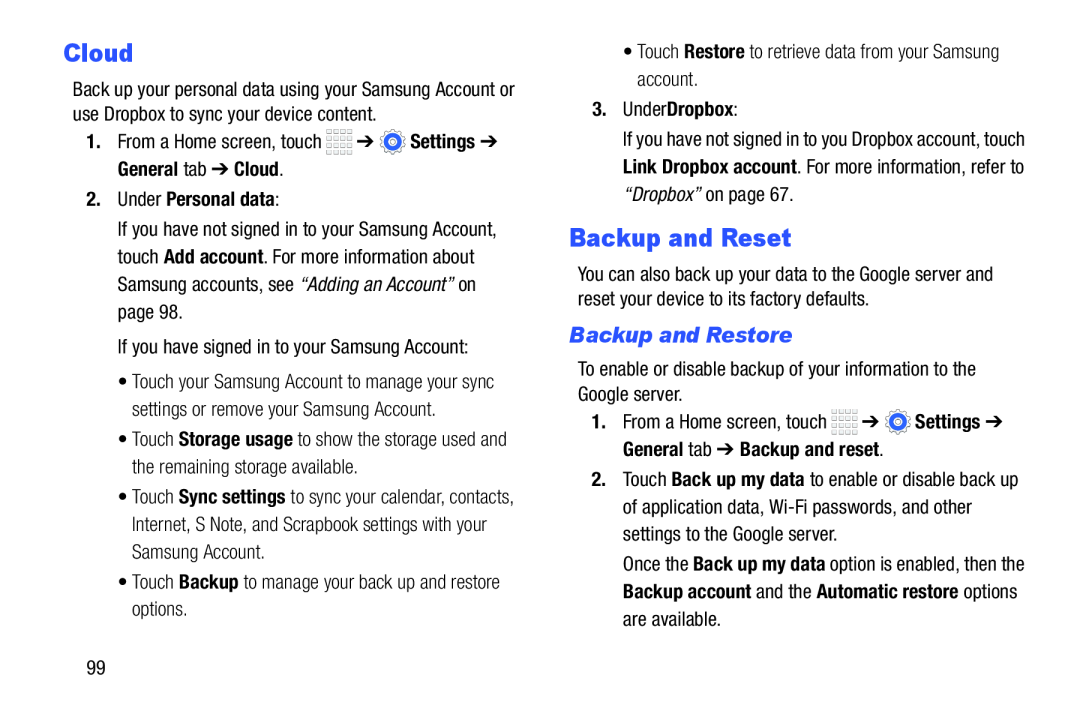
Cloud
Back up your personal data using your Samsung Account or use Dropbox to sync your device content.
1.From a Home screen, touch ![]()
![]()
![]()
![]() ➔
➔ ![]() Settings ➔ General tab ➔ Cloud.
Settings ➔ General tab ➔ Cloud.
2.Under Personal data:
If you have not signed in to your Samsung Account, touch Add account. For more information about Samsung accounts, see “Adding an Account” on page 98.
If you have signed in to your Samsung Account:
•Touch your Samsung Account to manage your sync settings or remove your Samsung Account.
•Touch Storage usage to show the storage used and the remaining storage available.
•Touch Sync settings to sync your calendar, contacts, Internet, S Note, and Scrapbook settings with your Samsung Account.
•Touch Backup to manage your back up and restore options.
•Touch Restore to retrieve data from your Samsung account.
3.Under Dropbox:
If you have not signed in to you Dropbox account, touch Link Dropbox account. For more information, refer to “Dropbox” on page 67.
Backup and Reset
You can also back up your data to the Google server and reset your device to its factory defaults.
Backup and Restore
To enable or disable backup of your information to the Google server.
1.From a Home screen, touch ![]()
![]()
![]()
![]() ➔
➔ ![]() Settings ➔ General tab ➔ Backup and reset.
Settings ➔ General tab ➔ Backup and reset.
2.Touch Back up my data to enable or disable back up of application data,
Once the Back up my data option is enabled, then the Backup account and the Automatic restore options are available.
99