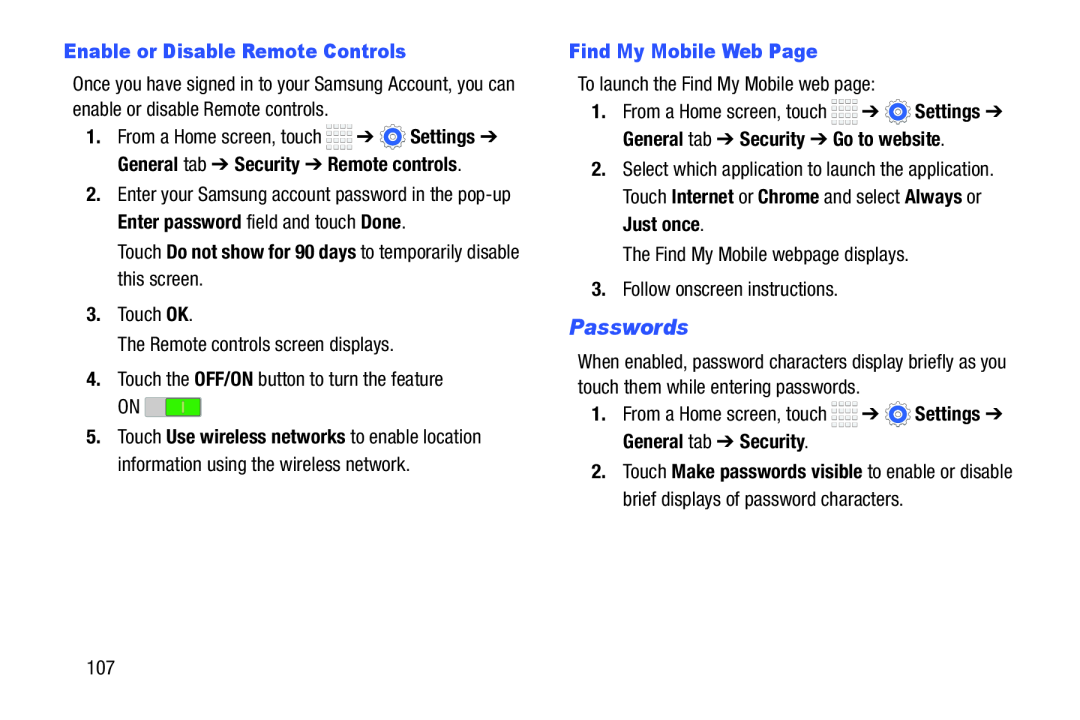
Enable or Disable Remote Controls
Once you have signed in to your Samsung Account, you can enable or disable Remote controls.
1.From a Home screen, touch ![]()
![]()
![]()
![]() ➔
➔ ![]() Settings ➔ General tab ➔ Security ➔ Remote controls.
Settings ➔ General tab ➔ Security ➔ Remote controls.
2.Enter your Samsung account password in the
Touch Do not show for 90 days to temporarily disable this screen.
3.Touch OK.
The Remote controls screen displays.
4.Touch the OFF/ON button to turn the feature
ON ![]()
5.Touch Use wireless networks to enable location information using the wireless network.
Find My Mobile Web Page
To launch the Find My Mobile web page:
1.From a Home screen, touch ![]()
![]()
![]()
![]() ➔
➔ ![]() Settings ➔ General tab ➔ Security ➔ Go to website.
Settings ➔ General tab ➔ Security ➔ Go to website.
2.Select which application to launch the application. Touch Internet or Chrome and select Always or Just once.
The Find My Mobile webpage displays.
3.Follow onscreen instructions.
Passwords
When enabled, password characters display briefly as you touch them while entering passwords.
1.From a Home screen, touch ![]()
![]()
![]()
![]() ➔
➔ ![]() Settings ➔ General tab ➔ Security.
Settings ➔ General tab ➔ Security.
2.Touch Make passwords visible to enable or disable brief displays of password characters.
107