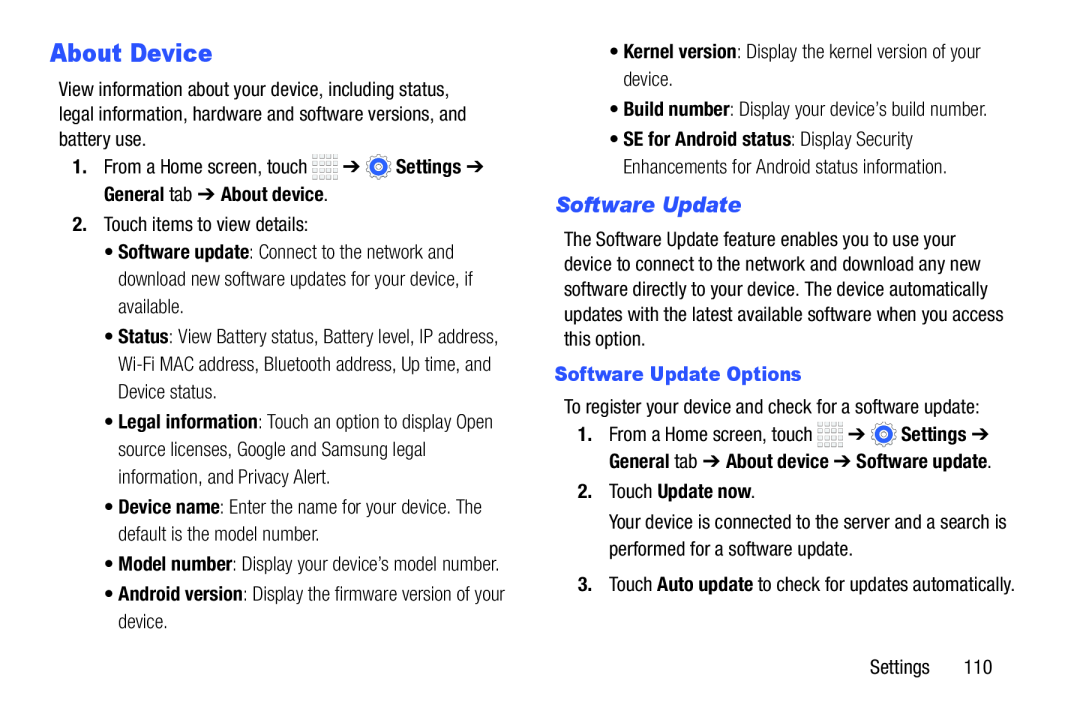
About Device
View information about your device, including status, legal information, hardware and software versions, and battery use.
1.From a Home screen, touch ![]()
![]()
![]()
![]() ➔
➔ ![]() Settings ➔ General tab ➔ About device.
Settings ➔ General tab ➔ About device.
2.Touch items to view details:
•Software update: Connect to the network and download new software updates for your device, if available.
•Status: View Battery status, Battery level, IP address,
•Legal information: Touch an option to display Open source licenses, Google and Samsung legal information, and Privacy Alert.
•Device name: Enter the name for your device. The default is the model number.
•Model number: Display your device’s model number.
•Android version: Display the firmware version of your device.
•Kernel version: Display the kernel version of your device.
•Build number: Display your device’s build number.
•SE for Android status: Display Security Enhancements for Android status information.
Software Update
The Software Update feature enables you to use your device to connect to the network and download any new software directly to your device. The device automatically updates with the latest available software when you access this option.
Software Update Options
To register your device and check for a software update:
1.From a Home screen, touch ![]()
![]()
![]()
![]() ➔
➔ ![]() Settings ➔ General tab ➔ About device ➔ Software update.
Settings ➔ General tab ➔ About device ➔ Software update.
2.Touch Update now.
Your device is connected to the server and a search is performed for a software update.
3.Touch Auto update to check for updates automatically.
Settings 110