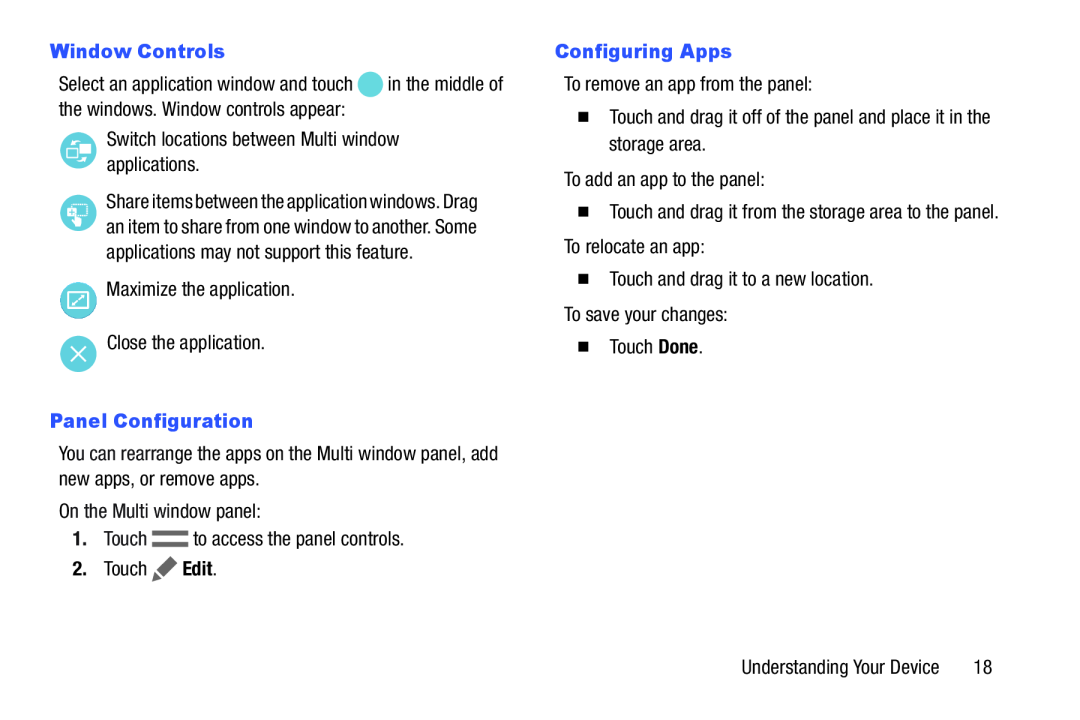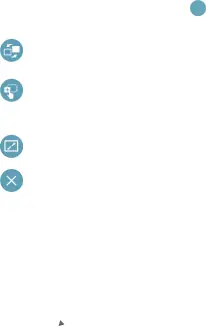
| Window Controls |
|
Select an application window and touch | in the middle of |
the windows. Window controls appear: |
|
Switch locations between Multi window applications.
Share items between the application windows. Drag an item to share from one window to another. Some applications may not support this feature.
Maximize the application.
Close the application.
Panel ConfigurationYou can rearrange the apps on the Multi window panel, add new apps, or remove apps.
On the Multi window panel:
1.Touch ![]() to access the panel controls.
to access the panel controls.
2.Touch ![]() Edit.
Edit.
To remove an app from the panel:
�Touch and drag it off of the panel and place it in the storage area.
To add an app to the panel:
�Touch and drag it from the storage area to the panel. To relocate an app:
�Touch and drag it to a new location.
To save your changes:
�Touch Done.
Understanding Your Device | 18 |