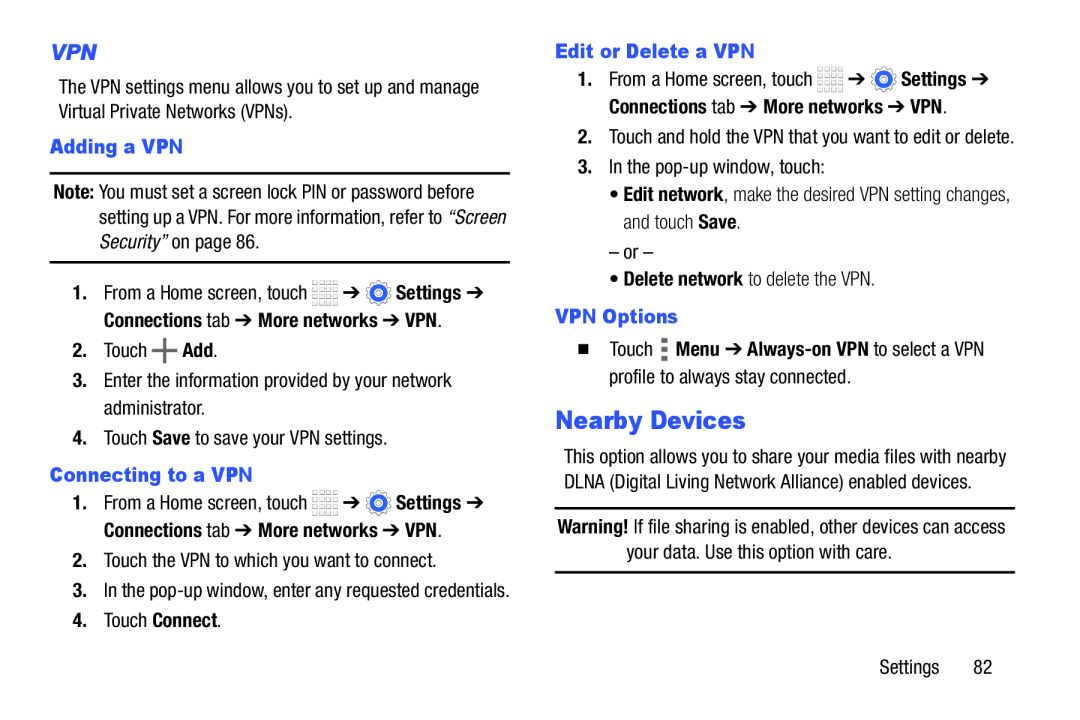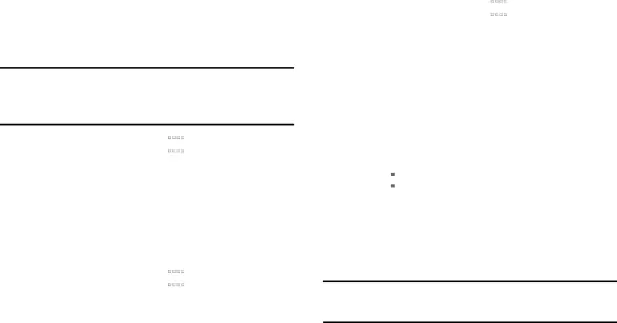
VPN
The VPN settings menu allows you to set up and manage Virtual Private Networks (VPNs).
Adding a VPN
Note: You must set a screen lock PIN or password before setting up a VPN. For more information, refer to “Screen Security” on page 86.
1.From a Home screen, touch ![]()
![]()
![]()
![]() ➔
➔ ![]() Settings ➔ Connections tab ➔ More networks ➔ VPN.
Settings ➔ Connections tab ➔ More networks ➔ VPN.
2.Touch ![]() Add.
Add.
3.Enter the information provided by your network administrator.
4.Touch Save to save your VPN settings.
Connecting to a VPN
1.From a Home screen, touch ![]()
![]()
![]()
![]() ➔
➔ ![]() Settings ➔ Connections tab ➔ More networks ➔ VPN.
Settings ➔ Connections tab ➔ More networks ➔ VPN.
2.Touch the VPN to which you want to connect.
3.In the
4.Touch Connect.
Edit or Delete a VPN
1.From a Home screen, touch ![]()
![]()
![]()
![]() ➔
➔ ![]() Settings ➔ Connections tab ➔ More networks ➔ VPN.
Settings ➔ Connections tab ➔ More networks ➔ VPN.
2.Touch and hold the VPN that you want to edit or delete.
3.In the
•Edit network, make the desired VPN setting changes, and touch Save.
– or –
•Delete network to delete the VPN.
VPN Options
�Touch  Menu ➔
Menu ➔ Always-on VPN to select a VPN profile to always stay connected.
Nearby Devices
This option allows you to share your media files with nearby DLNA (Digital Living Network Alliance) enabled devices.
Warning! If file sharing is enabled, other devices can access your data. Use this option with care.
Settings 82