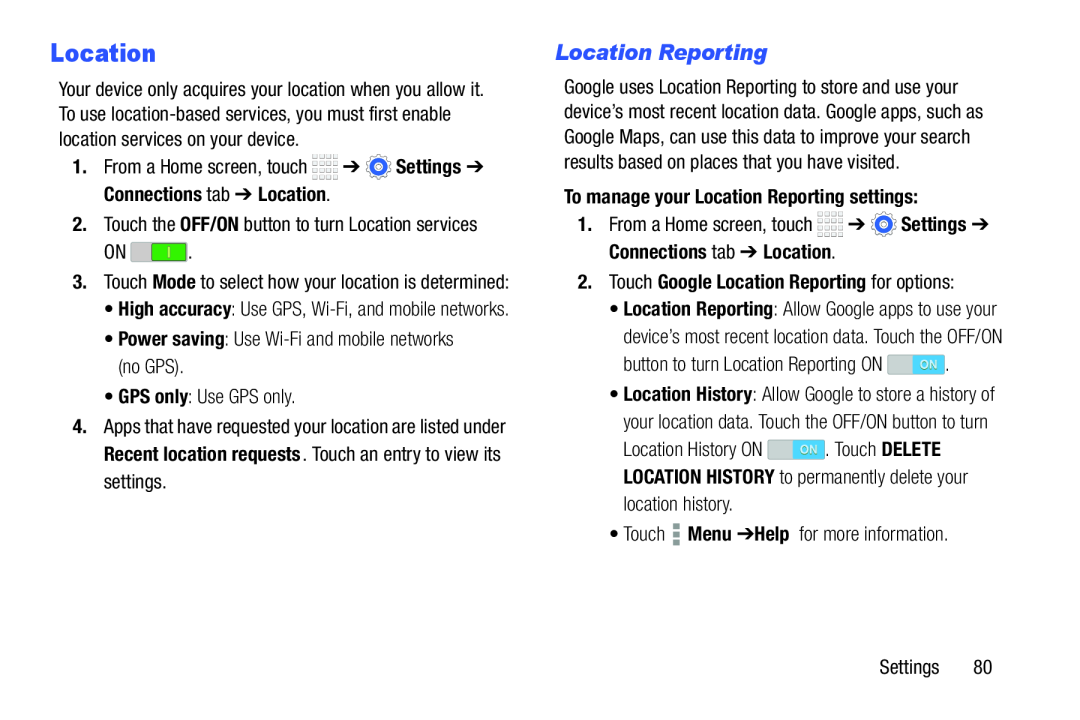
Location
Your device only acquires your location when you allow it. To use
1.From a Home screen, touch ![]()
![]()
![]()
![]() ➔
➔ ![]() Settings ➔ Connections tab ➔ Location.
Settings ➔ Connections tab ➔ Location.
2.Touch the OFF/ON button to turn Location services
ON ![]() .
.
3.Touch Mode to select how your location is determined:
•High accuracy: Use GPS,
•Power saving: Use
•GPS only: Use GPS only.
4.Apps that have requested your location are listed under Recent location requests. Touch an entry to view its settings.
Location Reporting
Google uses Location Reporting to store and use your device’s most recent location data. Google apps, such as Google Maps, can use this data to improve your search results based on places that you have visited.
To manage your Location Reporting settings:
1.From a Home screen, touch ![]()
![]()
![]()
![]() ➔
➔ ![]() Settings ➔ Connections tab ➔ Location.
Settings ➔ Connections tab ➔ Location.
2.Touch Google Location Reporting for options:
•Location Reporting: Allow Google apps to use your device’s most recent location data. Touch the OFF/ON
button to turn Location Reporting ON ![]() .
.
•Location History: Allow Google to store a history of your location data. Touch the OFF/ON button to turn
Location History ON ![]() . Touch DELETE LOCATION HISTORY to permanently delete your location history.
. Touch DELETE LOCATION HISTORY to permanently delete your location history.
•Touch ![]() Menu ➔ Help for more information.
Menu ➔ Help for more information.
Settings 80