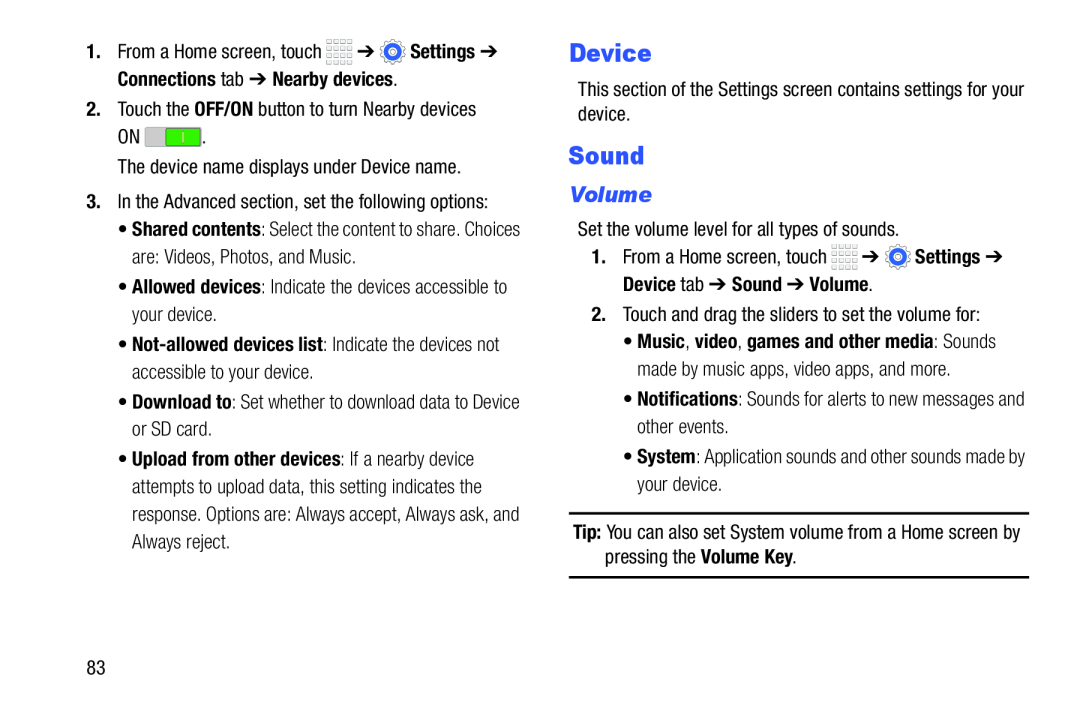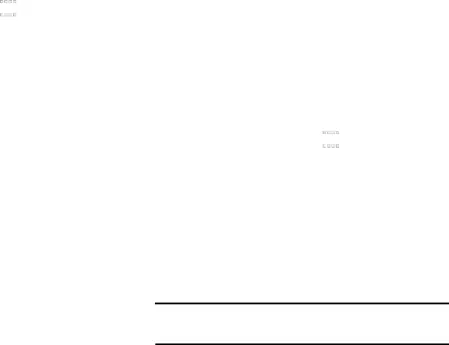
1.From a Home screen, touch ![]()
![]()
![]()
![]() ➔
➔ ![]() Settings ➔ Connections tab ➔ Nearby devices.
Settings ➔ Connections tab ➔ Nearby devices.
2.Touch the OFF/ON button to turn Nearby devices
ON ![]() .
.
The device name displays under Device name.
3.In the Advanced section, set the following options:
•Shared contents: Select the content to share. Choices
are: Videos, Photos, and Music.
•Allowed devices: Indicate the devices accessible to your device.
•Not-allowed devices list: Indicate the devices not accessible to your device.
•Download to: Set whether to download data to Device or SD card.
•Upload from other devices: If a nearby device attempts to upload data, this setting indicates the response. Options are: Always accept, Always ask, and Always reject.
Device
This section of the Settings screen contains settings for your device.
Sound
Volume
Set the volume level for all types of sounds.
1.From a Home screen, touch ![]()
![]()
![]()
![]() ➔
➔ ![]() Settings ➔ Device tab ➔ Sound ➔ Volume.
Settings ➔ Device tab ➔ Sound ➔ Volume.
2.Touch and drag the sliders to set the volume for:
•Music, video, games and other media: Sounds made by music apps, video apps, and more.
•Notifications: Sounds for alerts to new messages and other events.
•System: Application sounds and other sounds made by your device.
Tip: You can also set System volume from a Home screen by pressing the Volume Key.
83