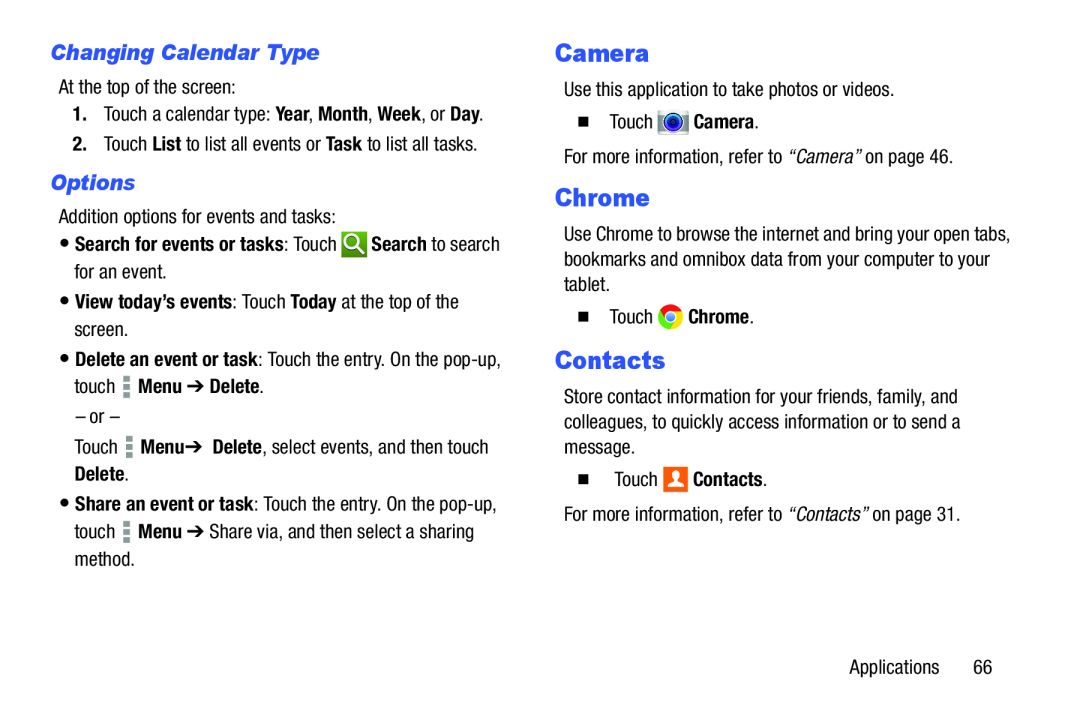
Changing Calendar Type
At the top of the screen:
1.Touch a calendar type: Year, Month, Week, or Day.
2.Touch List to list all events or Task to list all tasks.
Options
Addition options for events and tasks:
•Search for events or tasks: Touch  Search to search for an event.
Search to search for an event.
•View today’s events: Touch Today at the top of the screen.
•Delete an event or task: Touch the entry. On the pop-up, touch  Menu ➔ Delete.
Menu ➔ Delete.
– or –
Touch ![]() Menu ➔ Delete, select events, and then touch
Menu ➔ Delete, select events, and then touch
Delete.
•Share an event or task: Touch the entry. On the ![]() Menu ➔ Share via, and then select a sharing method.
Menu ➔ Share via, and then select a sharing method.
Camera
Use this application to take photos or videos.
�Touch ![]() Camera.
Camera.
For more information, refer to “Camera” on page 46.
Chrome
Use Chrome to browse the internet and bring your open tabs, bookmarks and omnibox data from your computer to your tablet.
�Touch ![]() Chrome.
Chrome.
Contacts
Store contact information for your friends, family, and colleagues, to quickly access information or to send a message.
�Touch 
 Contacts.
Contacts.
For more information, refer to “Contacts” on page 31.
Applications 66