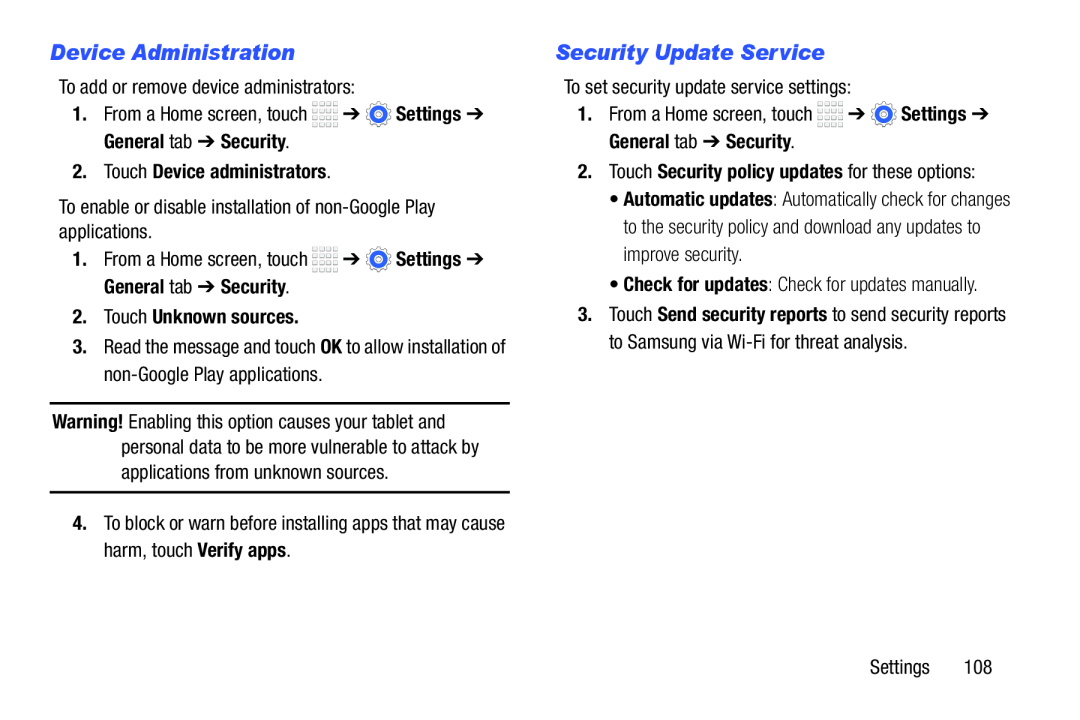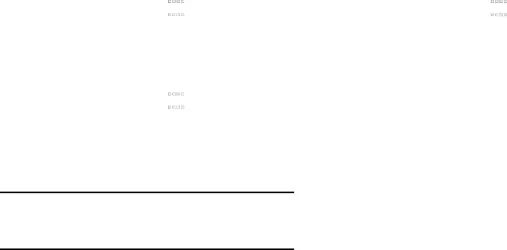
Device Administration
To add or remove device administrators:
1.From a Home screen, touch ![]()
![]()
![]()
![]() ➔
➔ ![]() Settings ➔ General tab ➔ Security.
Settings ➔ General tab ➔ Security.
2.Touch Device administrators.
To enable or disable installation of
1.From a Home screen, touch ![]()
![]()
![]()
![]() ➔
➔ ![]() Settings ➔ General tab ➔ Security.
Settings ➔ General tab ➔ Security.
2.Touch Unknown sources.
3.Read the message and touch OK to allow installation of
Warning! Enabling this option causes your tablet and personal data to be more vulnerable to attack by applications from unknown sources.
4.To block or warn before installing apps that may cause harm, touch Verify apps.
Security Update Service
To set security update service settings:
1.From a Home screen, touch ![]()
![]()
![]()
![]() ➔
➔ ![]() Settings ➔ General tab ➔ Security.
Settings ➔ General tab ➔ Security.
2.Touch Security policy updates for these options:
•Automatic updates: Automatically check for changes to the security policy and download any updates to improve security.
•Check for updates: Check for updates manually.
3.Touch Send security reports to send security reports to Samsung via
Settings 108