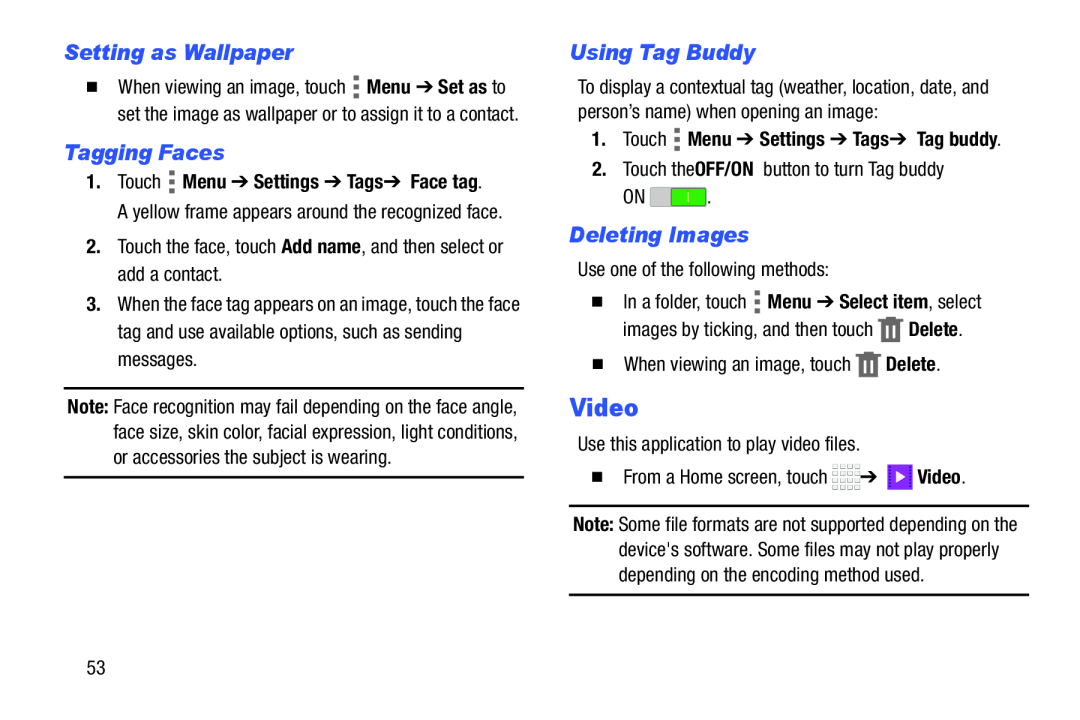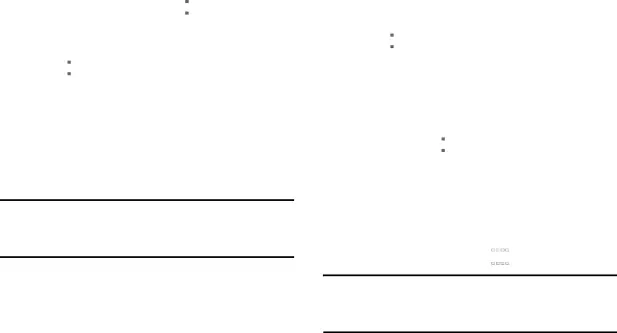
Setting as Wallpaper
�When viewing an image, touch ![]() Menu ➔ Set as to set the image as wallpaper or to assign it to a contact.
Menu ➔ Set as to set the image as wallpaper or to assign it to a contact.
Tagging Faces
1.Touch  Menu ➔ Settings ➔ Tags ➔ Face tag.
Menu ➔ Settings ➔ Tags ➔ Face tag.
A yellow frame appears around the recognized face.
2.Touch the face, touch Add name, and then select or add a contact.
3.When the face tag appears on an image, touch the face tag and use available options, such as sending messages.
Note: Face recognition may fail depending on the face angle, face size, skin color, facial expression, light conditions, or accessories the subject is wearing.
Using Tag Buddy
To display a contextual tag (weather, location, date, and person’s name) when opening an image:
1.Touch  Menu ➔ Settings ➔ Tags ➔ Tag buddy.
Menu ➔ Settings ➔ Tags ➔ Tag buddy.
2.Touch the OFF/ON button to turn Tag buddy
ON ![]() .
.
Deleting Images
Use one of the following methods:
�In a folder, touch ![]() Menu ➔ Select item, select images by ticking, and then touch
Menu ➔ Select item, select images by ticking, and then touch ![]() Delete.
Delete.
�When viewing an image, touch ![]() Delete.
Delete.
Video
Use this application to play video files.
�From a Home screen, touch ![]()
![]()
![]()
![]() ➔
➔ ![]() Video.
Video.
Note: Some file formats are not supported depending on the device's software. Some files may not play properly depending on the encoding method used.
53