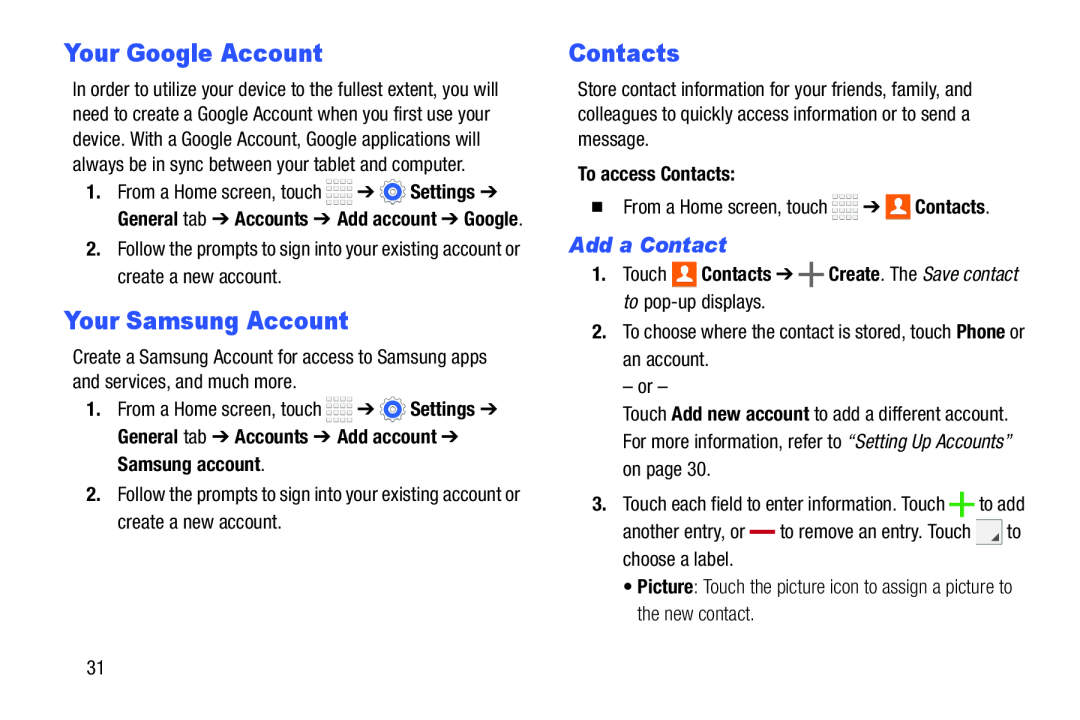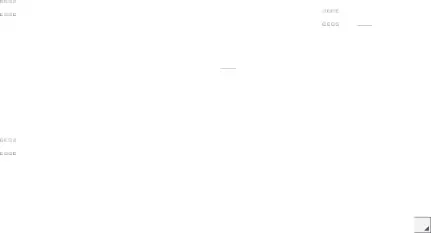
Your Google Account
In order to utilize your device to the fullest extent, you will need to create a Google Account when you first use your device. With a Google Account, Google applications will always be in sync between your tablet and computer.
1.From a Home screen, touch ![]()
![]()
![]()
![]() ➔
➔ ![]() Settings ➔ General tab ➔ Accounts ➔ Add account ➔ Google.
Settings ➔ General tab ➔ Accounts ➔ Add account ➔ Google.
2.Follow the prompts to sign into your existing account or create a new account.
Your Samsung Account
Create a Samsung Account for access to Samsung apps and services, and much more.
1.From a Home screen, touch ![]()
![]()
![]()
![]() ➔
➔ ![]() Settings ➔ General tab ➔ Accounts ➔ Add account ➔
Settings ➔ General tab ➔ Accounts ➔ Add account ➔
Samsung account.
2.Follow the prompts to sign into your existing account or create a new account.
Contacts
Store contact information for your friends, family, and colleagues to quickly access information or to send a message.
To access Contacts:
�From a Home screen, touch ![]()
![]()
![]()
![]() ➔
➔ ![]() Contacts.
Contacts.
Add a Contact
1.Touch 
 Contacts ➔
Contacts ➔  Create. The Save contact to
Create. The Save contact to pop-up displays.
2.To choose where the contact is stored, touch Phone or an account.
– or –
Touch Add new account to add a different account. For more information, refer to “Setting Up Accounts” on page 30.
3.Touch each field to enter information. Touch ![]() to add
to add
another entry, or |
| to remove an entry. Touch | to |
| |||
choose a label. |
|
|
|
•Picture: Touch the picture icon to assign a picture to the new contact.
31