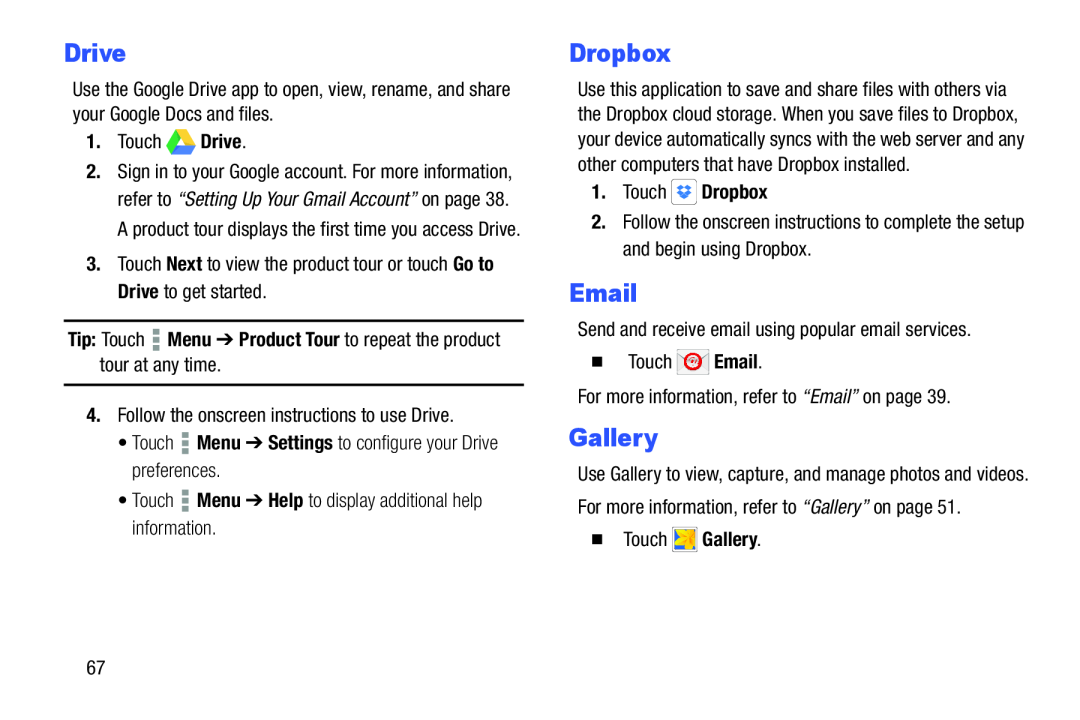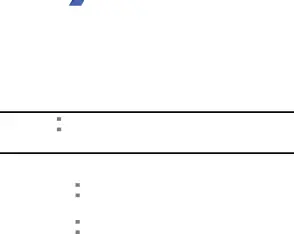
Drive
Use the Google Drive app to open, view, rename, and share your Google Docs and files.
1.Touch ![]()
![]() Drive.
Drive.
2.Sign in to your Google account. For more information, refer to “Setting Up Your Gmail Account” on page 38. A product tour displays the first time you access Drive.
3.Touch Next to view the product tour or touch Go to Drive to get started.
Tip: Touch4.Follow the onscreen instructions to use Drive.
•Touch ![]() Menu ➔ Settings to configure your Drive preferences.
Menu ➔ Settings to configure your Drive preferences.
•Touch ![]() Menu ➔ Help to display additional help information.
Menu ➔ Help to display additional help information.
Dropbox
Use this application to save and share files with others via the Dropbox cloud storage. When you save files to Dropbox, your device automatically syncs with the web server and any other computers that have Dropbox installed.
1.Touch2.Follow the onscreen instructions to complete the setup and begin using Dropbox.
Send and receive email using popular email services.
�Touch ![]() Email.
Email.
For more information, refer to “Email” on page 39.
Gallery
Use Gallery to view, capture, and manage photos and videos. For more information, refer to “Gallery” on page 51.
�Touch67