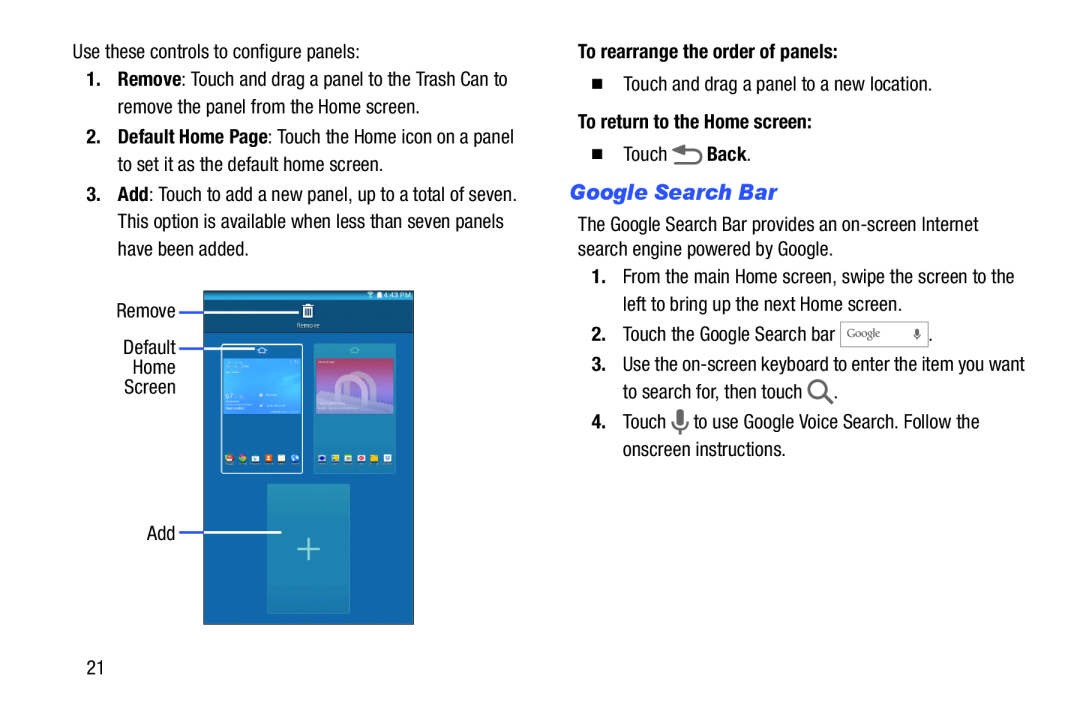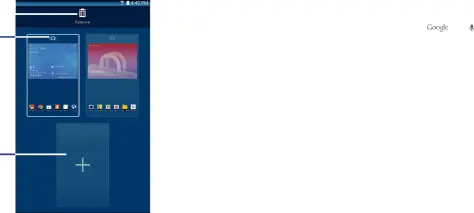
Use these controls to configure panels:
1.Remove: Touch and drag a panel to the Trash Can to remove the panel from the Home screen.
2.Default Home Page: Touch the Home icon on a panel to set it as the default home screen.
3.Add: Touch to add a new panel, up to a total of seven. This option is available when less than seven panels have been added.
Remove ![]()
Default
Home
Screen
Add
To rearrange the order of panels:
�Touch and drag a panel to a new location.
To return to the Home screen:
�Touch ![]() Back.
Back.
Google Search Bar
The Google Search Bar provides an
1.From the main Home screen, swipe the screen to the left to bring up the next Home screen.
2. Touch the Google Search bar |
| . |
3.Use the ![]() .
.
4.Touch ![]() to use Google Voice Search. Follow the onscreen instructions.
to use Google Voice Search. Follow the onscreen instructions.
21