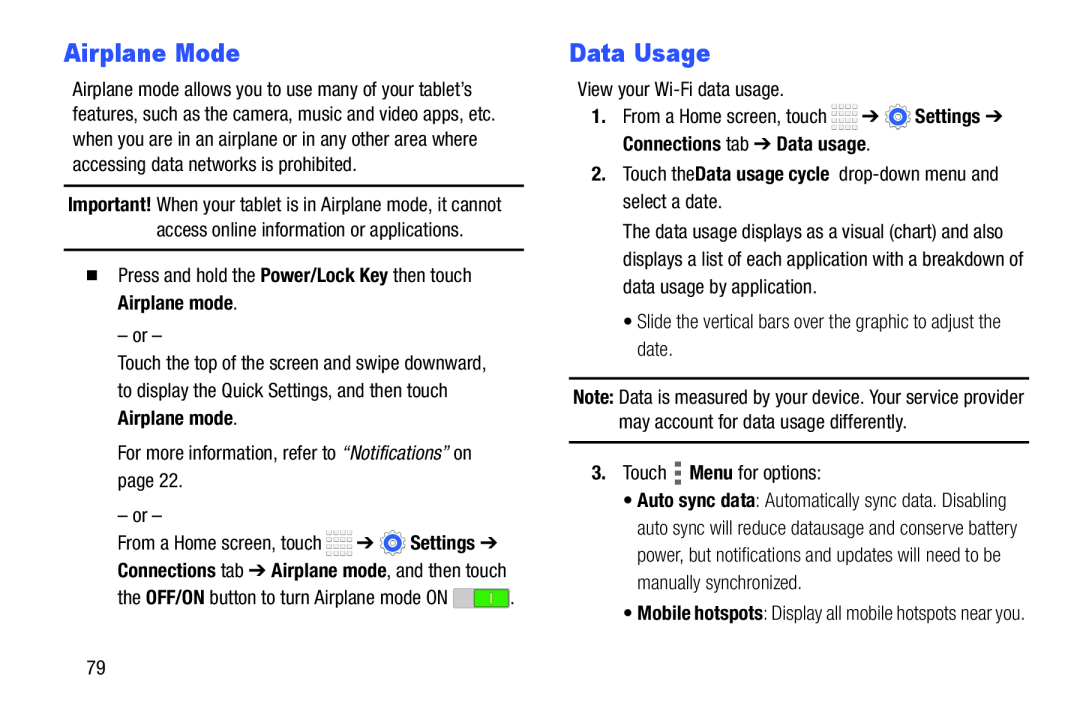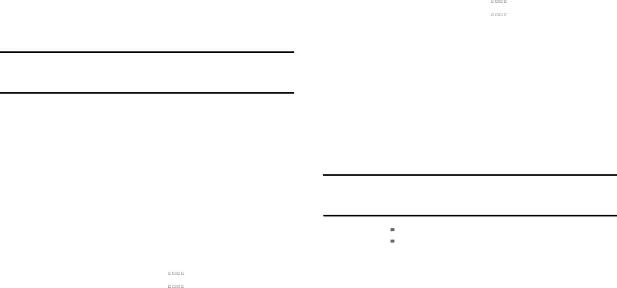
Airplane Mode
Airplane mode allows you to use many of your tablet’s features, such as the camera, music and video apps, etc. when you are in an airplane or in any other area where accessing data networks is prohibited.
Important! When your tablet is in Airplane mode, it cannot access online information or applications.
�Press and hold the Power/Lock Key then touch Airplane mode.
– or –
Touch the top of the screen and swipe downward, to display the Quick Settings, and then touch Airplane mode.
For more information, refer to “Notifications” on page 22.
– or –
From a Home screen, touch ![]()
![]()
![]()
![]() ➔
➔ ![]() Settings ➔
Settings ➔
the OFF/ON button to turn Airplane mode ON ![]() .
.
Data Usage
View your
1.From a Home screen, touch ![]()
![]()
![]()
![]() ➔
➔ ![]() Settings ➔ Connections tab ➔ Data usage.
Settings ➔ Connections tab ➔ Data usage.
2.Touch the Data usage cycle
The data usage displays as a visual (chart) and also displays a list of each application with a breakdown of data usage by application.
•Slide the vertical bars over the graphic to adjust the date.
Note: Data is measured by your device. Your service provider may account for data usage differently.
3.Touch ![]() Menu for options:
Menu for options:
•Auto sync data: Automatically sync data. Disabling auto sync will reduce data usage and conserve battery power, but notifications and updates will need to be manually synchronized.
•Mobile hotspots: Display all mobile hotspots near you.
79