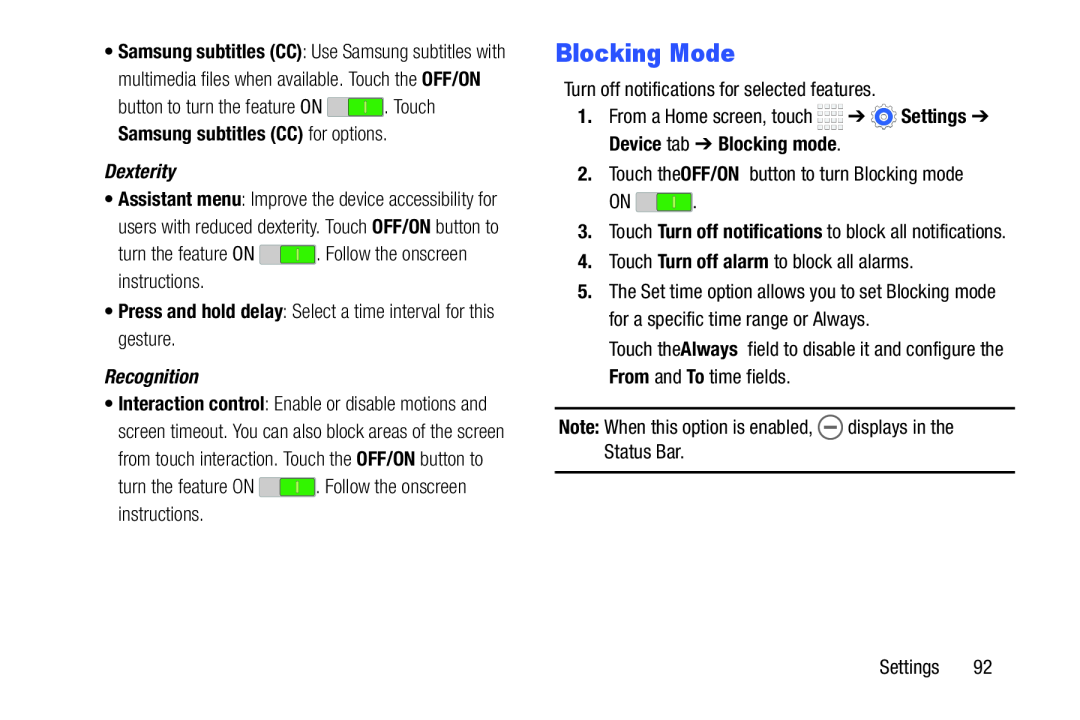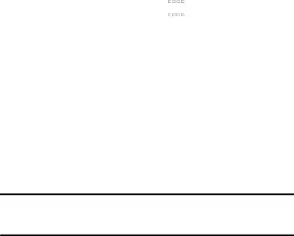
•Samsung subtitles (CC): Use Samsung subtitles with multimedia files when available. Touch the OFF/ON
button to turn the feature ON ![]() . Touch Samsung subtitles (CC) for options.
. Touch Samsung subtitles (CC) for options.
•Assistant menu: Improve the device accessibility for users with reduced dexterity. Touch OFF/ON button to
turn the feature ON ![]() . Follow the onscreen instructions.
. Follow the onscreen instructions.
•Interaction control: Enable or disable motions and screen timeout. You can also block areas of the screen from touch interaction. Touch the OFF/ON button to
turn the feature ON ![]() . Follow the onscreen instructions.
. Follow the onscreen instructions.
Blocking Mode
Turn off notifications for selected features.
1.From a Home screen, touch ![]()
![]()
![]()
![]() ➔
➔ ![]() Settings ➔ Device tab ➔ Blocking mode.
Settings ➔ Device tab ➔ Blocking mode.
2.Touch the OFF/ON button to turn Blocking mode
ON ![]() .
.
3.Touch Turn off notifications to block all notifications.
4.Touch Turn off alarm to block all alarms.
5.The Set time option allows you to set Blocking mode for a specific time range or Always.
Touch the Always field to disable it and configure the From and To time fields.
Note: When this option is enabled, ![]() displays in the Status Bar.
displays in the Status Bar.
Settings 92