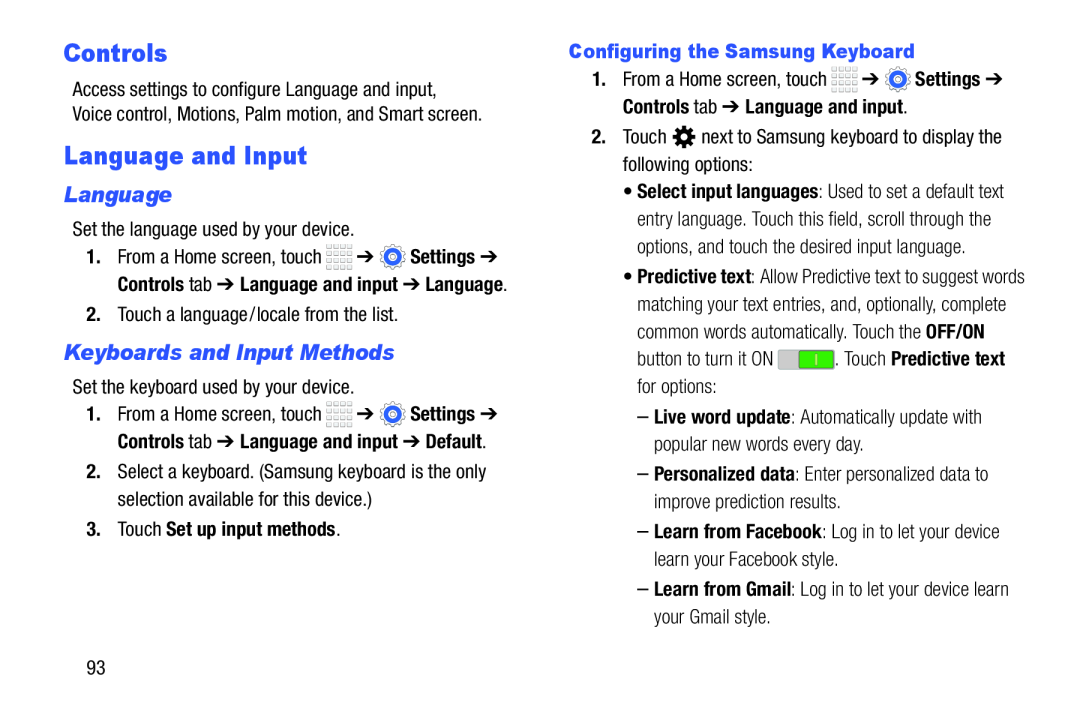
Controls
Access settings to configure Language and input, Voice control, Motions, Palm motion, and Smart screen.
Language and Input
Language
Set the language used by your device.
1.From a Home screen, touch ![]()
![]()
![]()
![]() ➔
➔ ![]() Settings ➔ Controls tab ➔ Language and input ➔ Language.
Settings ➔ Controls tab ➔ Language and input ➔ Language.
2.Touch a language/locale from the list.
Keyboards and Input Methods
Set the keyboard used by your device.
1.From a Home screen, touch ![]()
![]()
![]()
![]() ➔
➔ ![]() Settings ➔ Controls tab ➔ Language and input ➔ Default.
Settings ➔ Controls tab ➔ Language and input ➔ Default.
2.Select a keyboard. (Samsung keyboard is the only selection available for this device.)
3.Touch Set up input methods.
Configuring the Samsung Keyboard
1.From a Home screen, touch ![]()
![]()
![]()
![]() ➔
➔ ![]() Settings ➔ Controls tab ➔ Language and input.
Settings ➔ Controls tab ➔ Language and input.
2.Touch ![]() next to Samsung keyboard to display the following options:
next to Samsung keyboard to display the following options:
•Select input languages: Used to set a default text entry language. Touch this field, scroll through the options, and touch the desired input language.
•Predictive text: Allow Predictive text to suggest words matching your text entries, and, optionally, complete common words automatically. Touch the OFF/ON
button to turn it ON ![]() . Touch Predictive text for options:
. Touch Predictive text for options:
–Live word update: Automatically update with popular new words every day.
–Personalized data: Enter personalized data to improve prediction results.
–Learn from Facebook: Log in to let your device learn your Facebook style.
–Learn from Gmail: Log in to let your device learn your Gmail style.
93