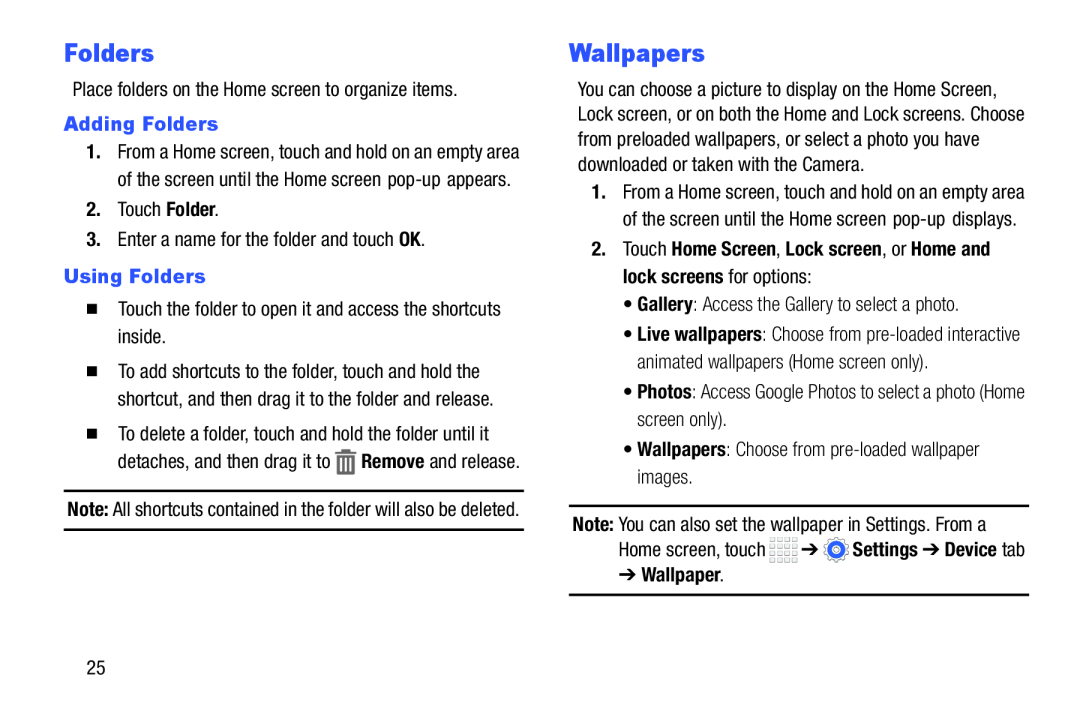Folders
Place folders on the Home screen to organize items.
Adding Folders1.From a Home screen, touch and hold on an empty area of the screen until the Home screen
2.Touch Folder.
3.Enter a name for the folder and touch OK.
Using Folders�Touch the folder to open it and access the shortcuts inside.
�To add shortcuts to the folder, touch and hold the shortcut, and then drag it to the folder and release.
�To delete a folder, touch and hold the folder until it detaches, and then drag it to ![]() Remove and release.
Remove and release.
Note: All shortcuts contained in the folder will also be deleted.
Wallpapers
You can choose a picture to display on the Home Screen, Lock screen, or on both the Home and Lock screens. Choose from preloaded wallpapers, or select a photo you have downloaded or taken with the Camera.
1.From a Home screen, touch and hold on an empty area of the screen until the Home screen
•Gallery: Access the Gallery to select a photo.
•Live wallpapers: Choose from
•Photos: Access Google Photos to select a photo (Home screen only).
•Wallpapers: Choose from
Note: You can also set the wallpaper in Settings. From a
Home screen, touch ![]()
![]()
![]()
![]() ➔
➔ ![]() Settings ➔ Device tab
Settings ➔ Device tab
25